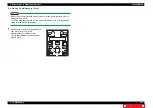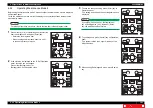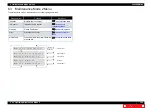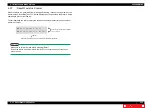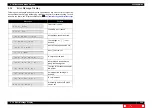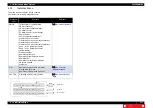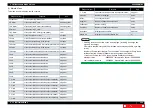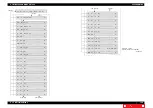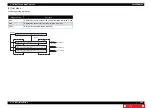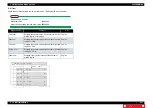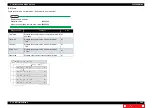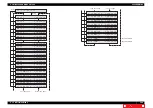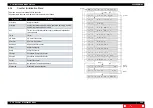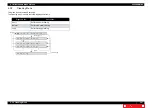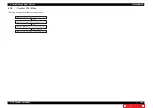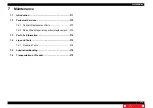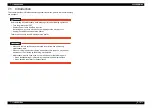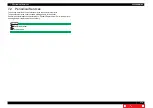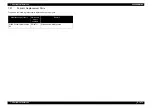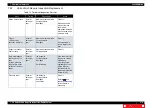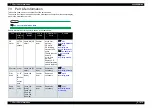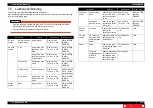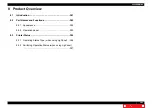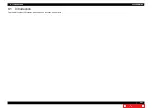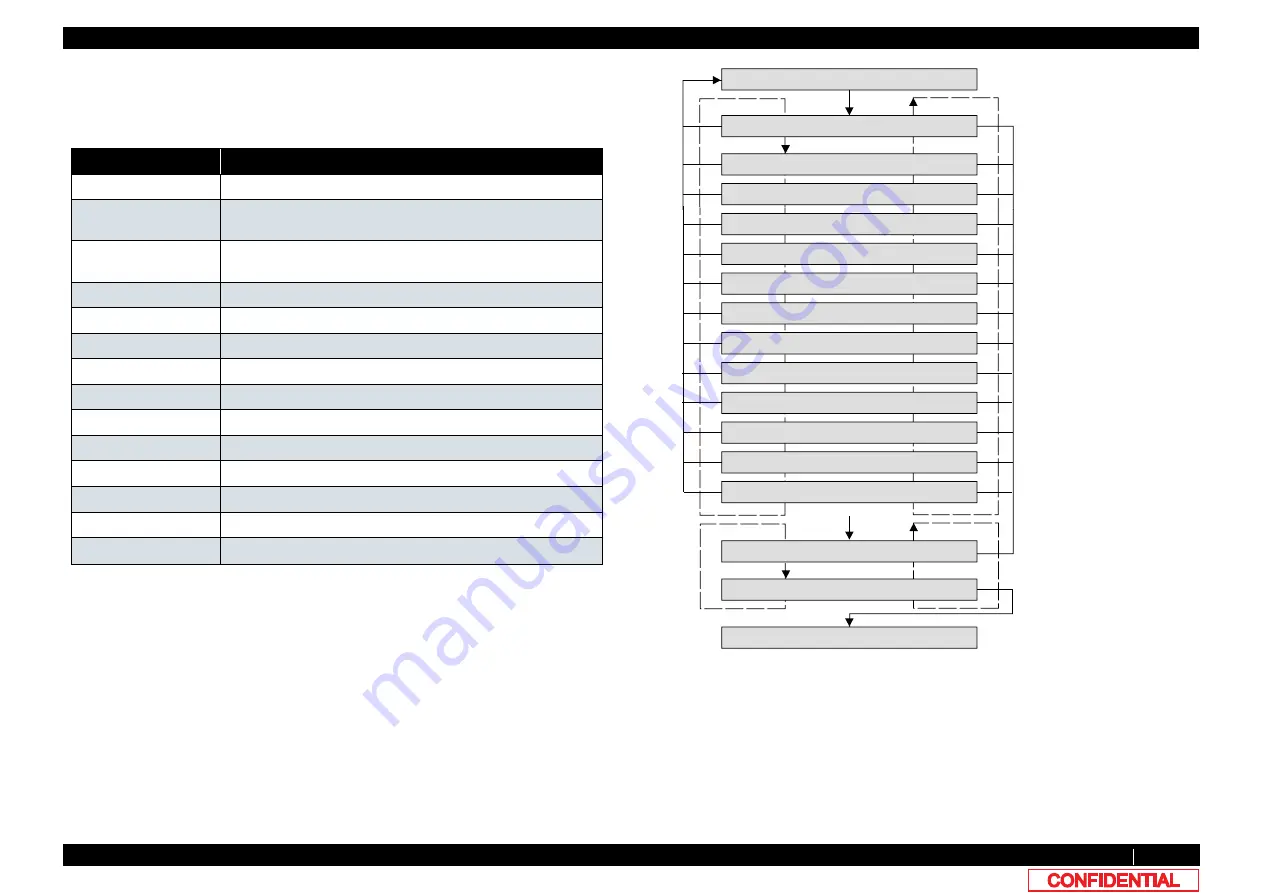
6.3.4 Counter Initialization Menu
366
6.3 Maintenance Mode 2 Menu
VJ628XE-M-00
6.3.4
Counter Initialization Menu
This menu is used to initialize the life counters.
The parameters that can be initialized in this menu are as follows.
Diagnosis item
Contents
Print Num
total print counter.
Print Info.
number of printed copies per mode, print area per mode, and the
number of printed copies per effect
ALL
Timer,Life counter,Mechanical counter,Mechanical adjustment
values,Head ID.
Timer
Timer.
CR Motor
CR motor life counter.
PF Motor
PF motor life counter.
HeadUnit
Head nozzle life counter
Wiper
Wiper life counter
Pump
Pump life counter
CPump1
Circulation Pump1 life counter
CPump2
Circulation Pump2 life counter
Cutter
Cutter life counter
Unlock Pos.
the position of unlocking Head lock
Waste Ink
Waste Ink amount counter
[Enter]
>@
>!@
[Enter]
㹇㹬㹧㹲㸬ࠉ㸴㸸㹆㹣㹟㹢ࠉ㹓㹬㹧㹲
㹇㹬㹧㹲㸬ࠉ㸵㸸㹕㹧㹮㹣㹰
㹇㹬㹧㹲㸬ࠉ㸶㸸㹎㹳㹫㹮
㹇㹬㹧㹲㸬ࠉ㸳㸸㹎㹄ࠉ㹋㹭㹲㹭㹰
㹇㹬㹧㹲㸬㸯㸰㸸㹓㹬㹪㹭㹡㹩ࠉ㹎㹭㹱㸬
㹇㹬㹧㹲㸬㸯㸯㸸㹁㹳㹲㹲㹣㹰
㹇㹬㹧㹲㸬ࠉ㸲㸸㹁㹐ࠉ㹋㹭㹲㹭㹰
㹇㹬㹧㹲㸬㸯㸱㸸㹕㹟㹱㹲㹣ࠉ㹇㹬㹩
㹇㹬㹧㹲㹧㹟㹪㹧㹸㹣㸽ࠉࠉࠉࠉࠉࠉ㹗㹣㹱
㹇㹬㹧㹲㹧㹟㹪㹧㹸㹣㸽ࠉࠉࠉࠉࠉࠉࠉ㹌㹭
㹇㹬㹧㹲㹧㹟㹪㹧㹸㹣ࠉ㹎㹟㹰㹟㹫㹣㹲㹣㹰
>@
[Enter]
[Cancel]
[Cancel]
>!@
㹇㹬㹧㹲㸬ࠉ㸰㸸㹎㹰㹧㹬㹲㹇㹬㹤㹭㸬
㹇㹬㹧㹲㸬ࠉ㸱㸸㸿㹊㹊
㹇㹬㹧㹲㸬ࠉ㸯㸸㹎㹰㹧㹬㹲ࠉ㹌㹳㹫
㹋㹟㹧㹬㹲㹣㸬㸰㸸㹇㹬㹧㹲㹁㹭㹳㹬㹲㹣㹰
㹇㹬㹧㹲㸬ࠉ㸷㸸㹁㹎㹳㹫㹮㸯
㹇㹬㹧㹲㸬㸯㸮㸸㹁㹎㹳㹫㹮㸰
[Enter]/
[Cancel]