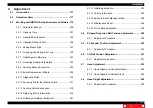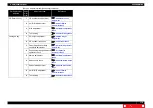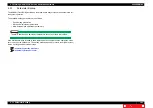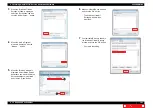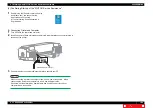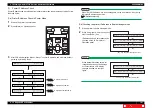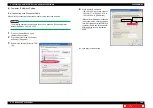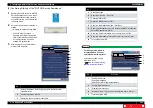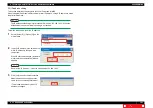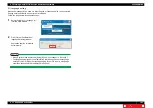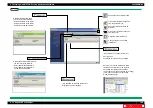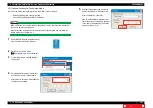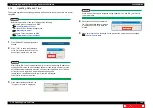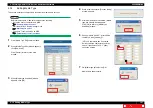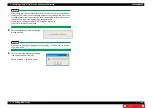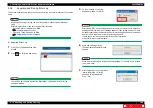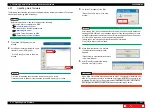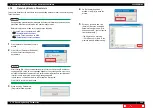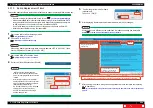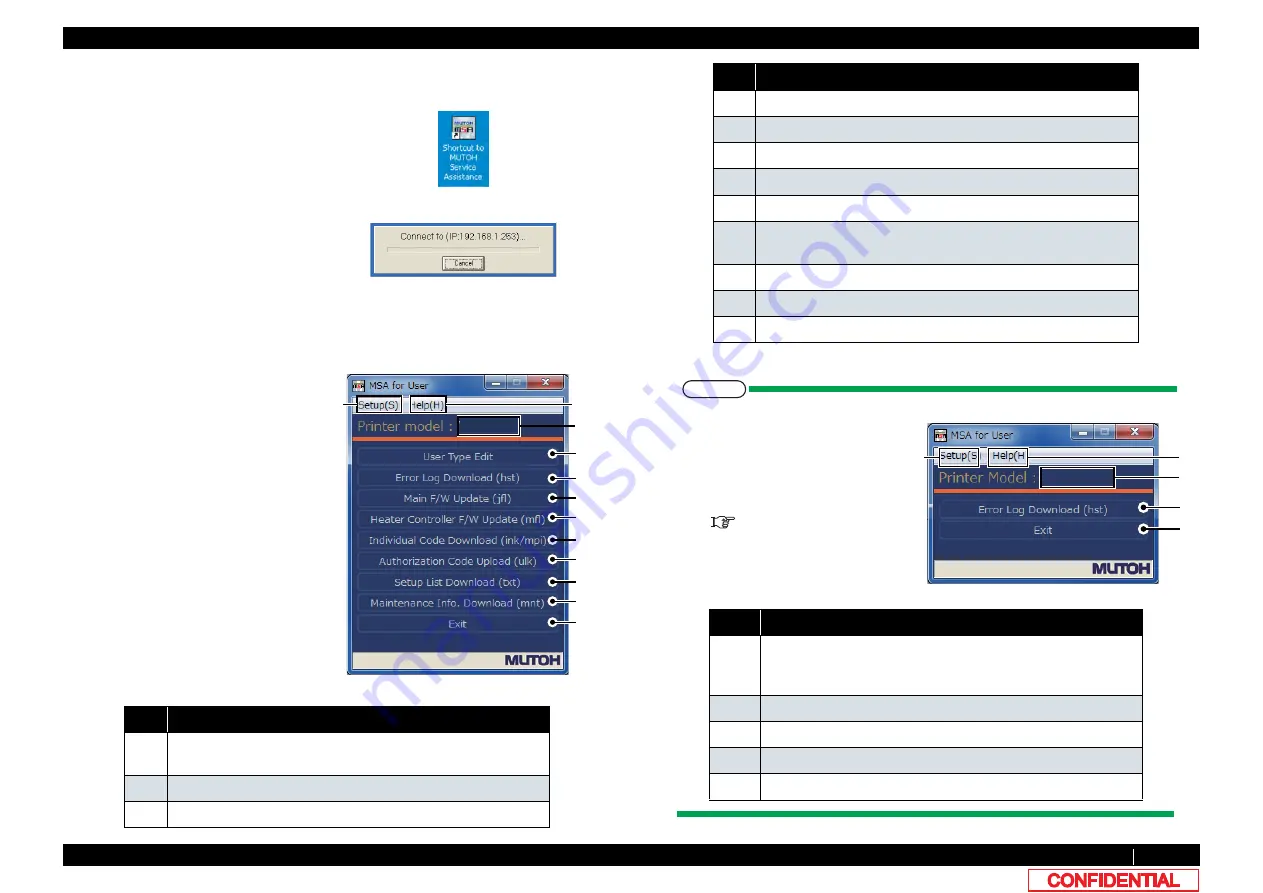
4.3.3 Required Environment
190
4.3 Working with MUTOH Service Assistance Software
VJ628XE-M-00
(9) Confirming Startup of the "MUTOH Service Assistance"
1
Double-click the [Shortcut to MUTOH
Service Assistance.exe], and check
that the application starts correctly.
At the first startup, it shall be started
in English mode.
2
Automatic printer model selection is
started.
(
It displays IP address set by MSA.
)
• When [Cancel] is clicked, it
appears the main window at the
time of communication indefinite.
• At the first startup, it shall be
started in English mode.
3
After having chosen printer model,
main window appears.
No.
Contents
1
Setting IP address, Selecting language, Automatic printer
model selection
2
Confirming version of MSA.
3
Displaying chosen printer model name.
1
2
3
4
5
6
7
8
9
10
11
12
4
Editing Use type
5
Acquring or Saving “ Error Log”.
6
Updating “Main F/W”.
7
Updating Blower Heater F/W”.
8
Acquring “Individual Code”(ink / mpi files).
9
Sending authorization code (.ulk file) sent by MUTOH Industries
authorized dealer to a printer.
10
Acquiring Setup information from a printer by a text file.
11
Acquiring Maintenance information (.mnt file) from a printer.
12
Terminating the MSA.
㨀㧵㧼
•
Following main window is
displayed when it cannot
communicate with a printer.
When [connection error] is
displayed, refer
to
No.
Contents
1
Setting IP address.
Changing language.
Selecting printer model automatically.
2
Confirming MSA version.
3
Displaying “disconnect”.
4
Browsing “Error Log”.(It cannot be acquired from a printer.)
5
Terminating the MSA.
No.
Contents
1
2
3
4
5