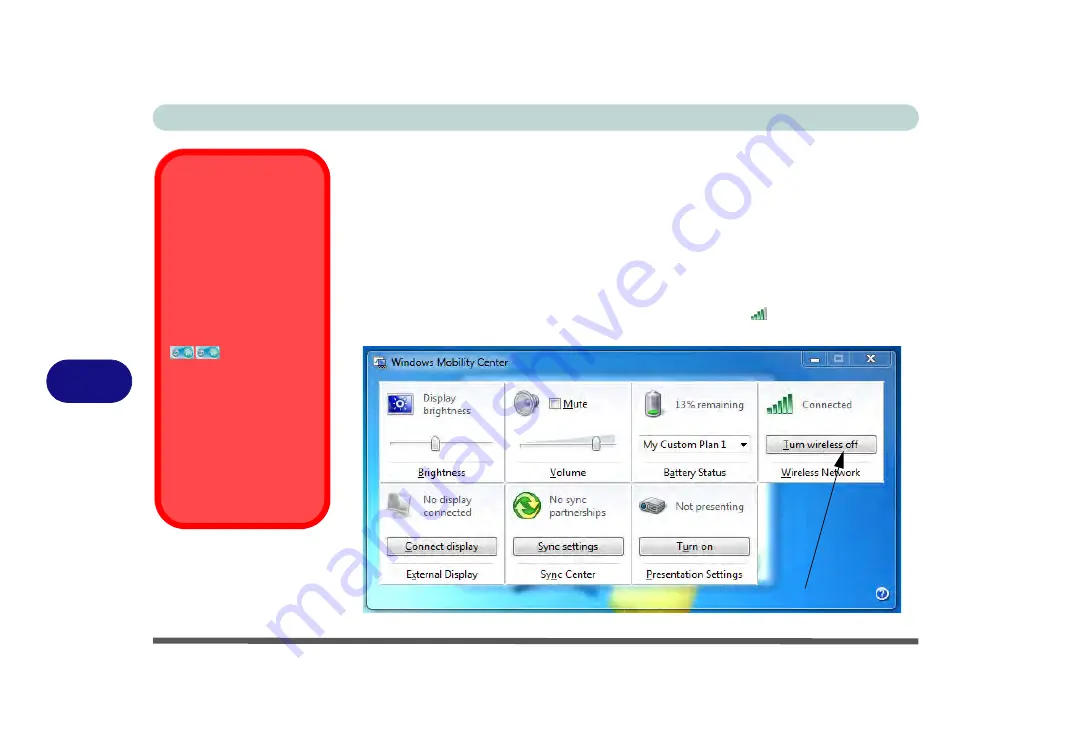
Modules
7 - 34 Wireless LAN Module
7
Windows Mobility Center
The
Windows Mobility Center
control panel provides an easy point of access for
information on battery status, power plans used and wireless device status etc.
To access the Windows Mobility Center:
1.
Click
Start
, and click
Control Panel
(or point to
Settings
and click
Control
Panel
).
2.
Double-click
Windows Mobility Center
(
Mobile PC
).
3.
Click the button to
Turn wireless off/on
, or click the icon
to access the network
menu.
Wireless Hot Keys
The computer’s wireless
function keys will not func-
tion properly if
Wireless
is
turned
OFF
in the
Win-
dows Mobility Center
control panel.
The wireless indicators
may show that
the WLAN module is pow-
ered on, however if wire-
less is OFF in the Mobility
Center, the module will not
be powered on.
Make sure that Wireless is
ON
in the Mobility Center to
ensure proper function key
behavior.
Figure 7 - 26
Windows Mobility
Center
Make sure Wireless is ON to ensure proper function key behavior.
Mustang W650 Notebook
Содержание W650
Страница 1: ...V10 1 30 Mustang W650 Notebook ...
Страница 2: ...Mustang W650 Notebook ...
Страница 18: ...XVI Preface Mustang W650 Notebook ...
Страница 66: ...Storage Devices Mouse Audio Printer 2 22 2 Mustang W650 Notebook ...
Страница 84: ...Power Management 3 18 3 Mustang W650 Notebook ...
Страница 168: ...Modules 7 38 PC Camera Module 7 Figure 7 27 Audio Setup for PC Camera Right click Mustang W650 Notebook ...
Страница 214: ...Interface Ports Jacks A 6 A Mustang W650 Notebook ...






























