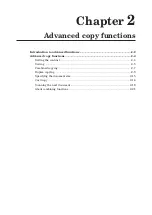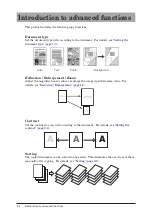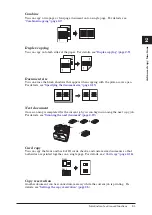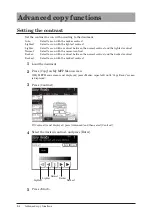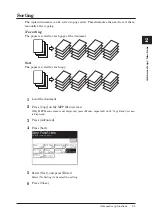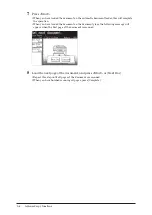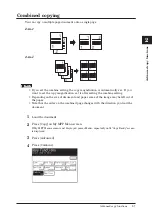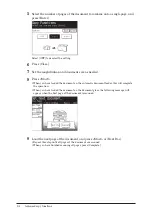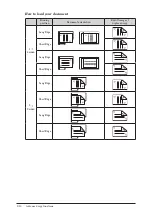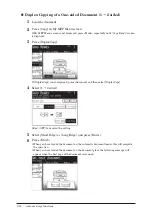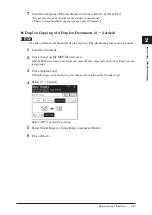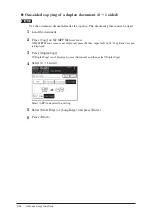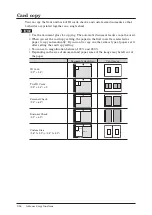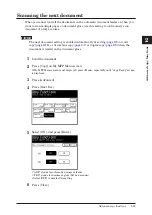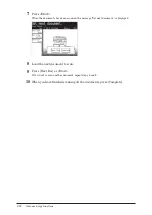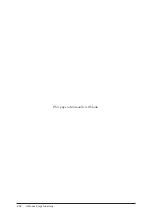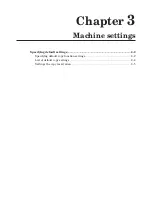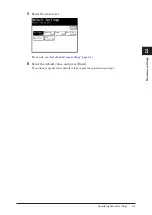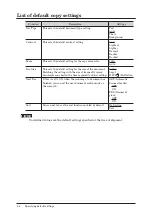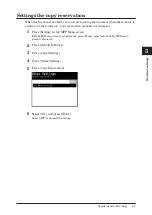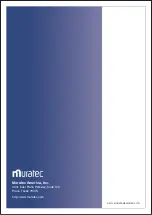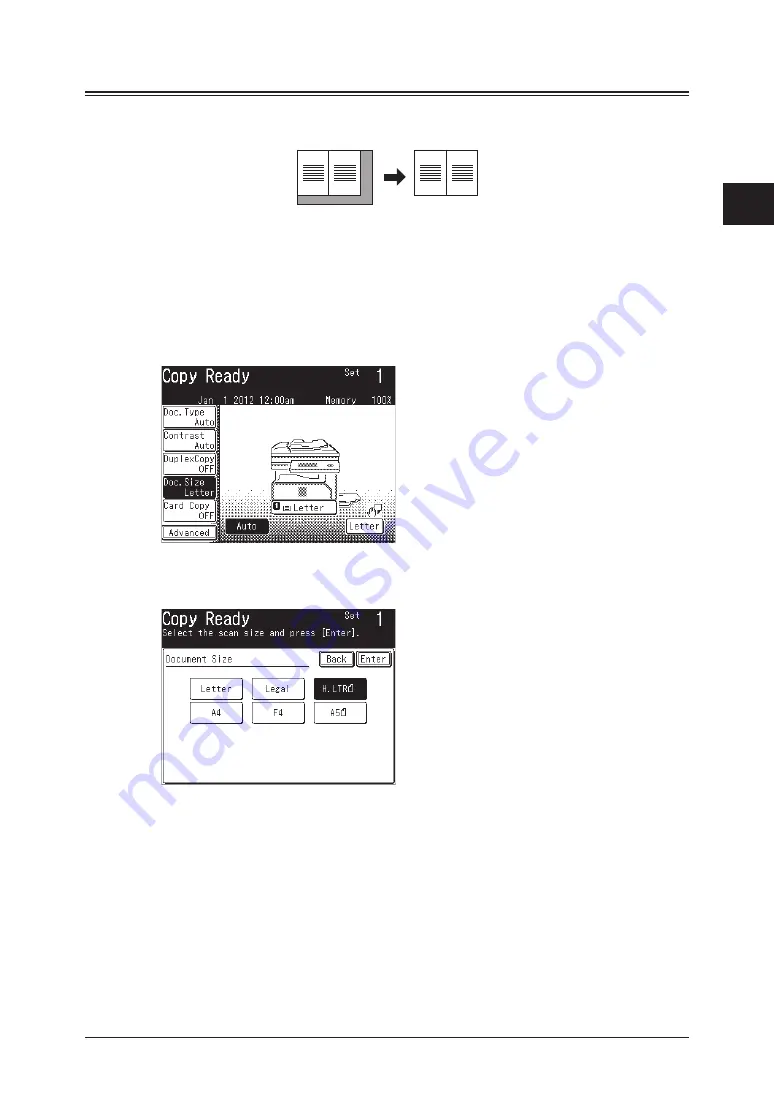
1
2
Advanced copy functions 2-15
Advanced copy functions
Specifying the document size
Dark shadows are created around copy when you copy the document with the platen
cover open or when you copy books and magazines. These shadows can be erased.
1
Load the document.
2
Press [Copy] on My MFP Menu screen.
If My MFP Menu screen is not displayed, press <Mode> repeatedly until “Copy Ready” screen
is displayed.
3
Press [Doc. Size].
If [Doc. Size] is not displayed, press [Advanced] and then select [Doc. Size].
4
Select the size of the document to scan, and press [Enter].
5
If the paper size same to the selected document size is not loaded into the
machine, select the cassette or the bypass tray and specify the paper to use.
•
For details, see
“Selecting the paper to copy” (page 1-4)
•
When the document size and the set paper match, this step is not required.
6
Press <Start>.
Содержание MFX-3530
Страница 1: ...Copier Guide Plain paper digital Fax Copier Printer Scanner...
Страница 2: ...1 2 3 Chapter 1 Basic copy functions Chapter 2 Advanced copy functions Chapter 3 Machine settings...
Страница 37: ...2 22 Advanced copy functions This page intentionally left blank...
Страница 43: ...3 6 Specifying default settings This page intentionally left blank...