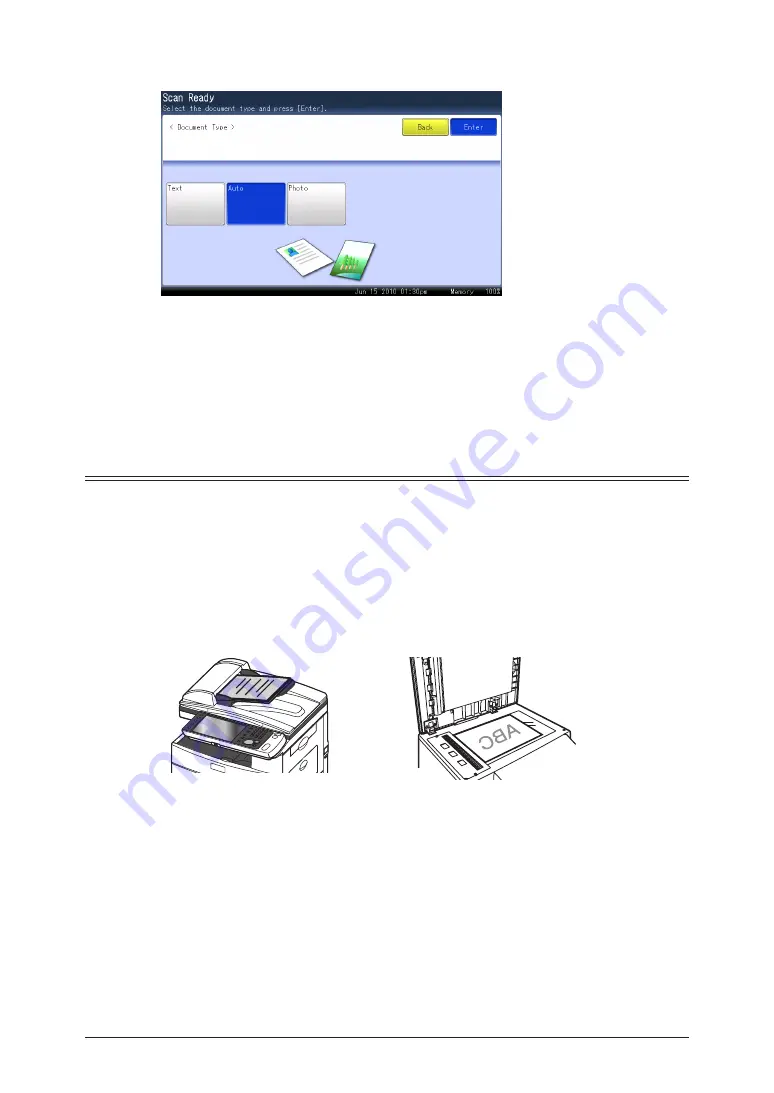
1-20 Basic Scan Settings
Select the desired document type, and press [Enter].
3
Specify the destination, and press <Start>.
4
For details on the procedure, refer to “
•
”.
If you loaded the document in the ADF, this concludes the procedure.
•
If you loaded the document on the document glass, load the next document, and press
•
[Next Doc]. To finish scanning, press [Complete].
Setting the Contrast
Set the contrast to scan with according to the document.
Lightest:
Select to scan with the lightest contrast.
Lighter:
Select to scan with a contrast between the normal contrast and the lightest contrast.
Normal:
Select to scan with the normal contrast.
Darker:
Select to scan with a contrast between the normal contrast and the darkest contrast.
Darkest:
Select to scan with the darkest contrast.
Load the document, and press <Scan>.
1
For details on loading documents, refer to Chapter 1, “Loading Documents” in the
User’s Guide.
Содержание MFX-2590
Страница 9: ...viii How to Read This Manual ...
Страница 35: ...1 26 Scanning on the Basic View ...
Страница 100: ...1 2 3 Basic Fax Functions Initial Setup User Install 3 15 Press Caller ID 44 Select ON or OFF and press Enter 55 ...
Страница 147: ...3 62 Internet Fax Transmission Internet Fax ...
Страница 253: ...6 8 Managing the Communication History Press Fax Settings 33 Press Other Settings 44 Press Auto Print Journal 55 ...
Страница 261: ...6 16 Managing the Communication History ...
Страница 317: ...7 56 Registering Other Settings ...






























