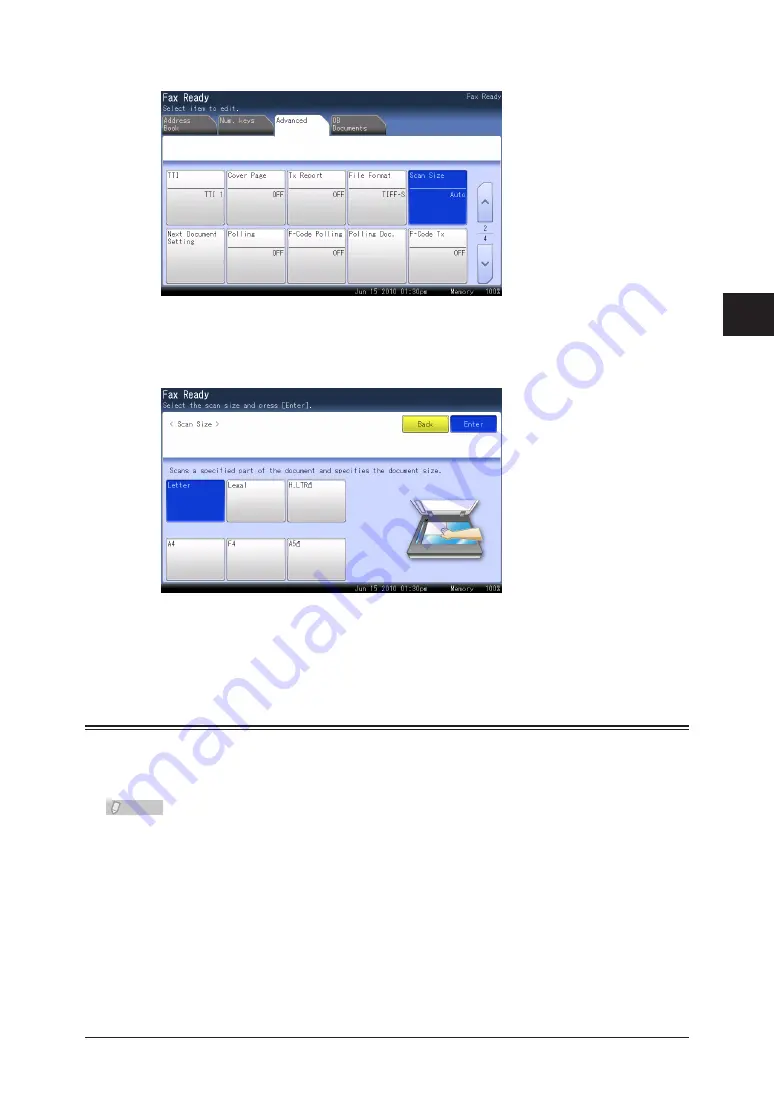
1
2
3
4
Advanced F
ax Functions
Scan Related Settings 4-7
Press [Scan Size].
3
If you loaded the document in the ADF, [Auto] is selected.
Select the scan size, and press [Enter].
4
Specify the destination, and press <Start>.
5
For details on specifying the destination, refer to “
”.
Scanning the Next Document (Next Document Setting)
You can scan a series of separate documents and transmit them as a single document.
For example, this enables you to scan an invoice using the ADF and a map using the
document glass, and send them together in a single transmission.
Note
The next document settings can be set separately for the ADF and the document glass.
Load the document, and press <Fax>.
1
Press the [Advanced] tab.
2
Содержание MFX-2590
Страница 9: ...viii How to Read This Manual ...
Страница 35: ...1 26 Scanning on the Basic View ...
Страница 100: ...1 2 3 Basic Fax Functions Initial Setup User Install 3 15 Press Caller ID 44 Select ON or OFF and press Enter 55 ...
Страница 147: ...3 62 Internet Fax Transmission Internet Fax ...
Страница 253: ...6 8 Managing the Communication History Press Fax Settings 33 Press Other Settings 44 Press Auto Print Journal 55 ...
Страница 261: ...6 16 Managing the Communication History ...
Страница 317: ...7 56 Registering Other Settings ...






























