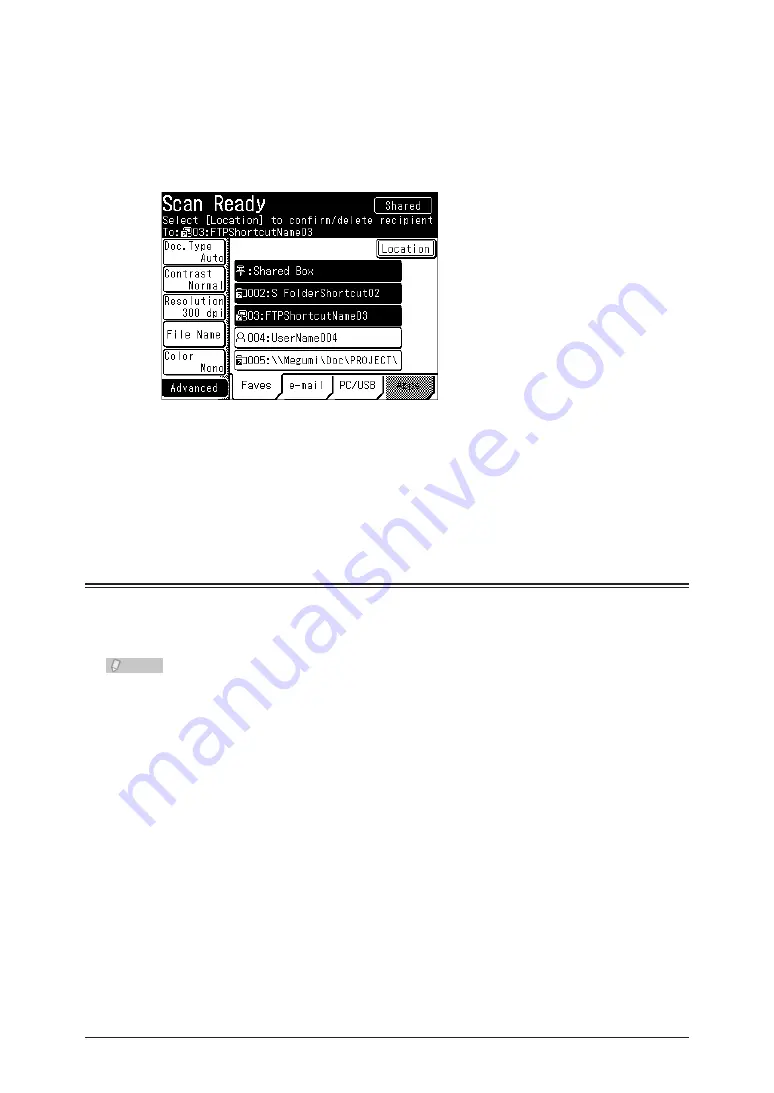
2-8 Advanced Scan Features
Specify the destination.
5
For details on specifying the destination for Scan to e-mail, refer to “
•
”.
For details on specifying other destinations, refer to “
•
”.
Repeat step 5 to specify all the destinations.
6
If you specify a registered destination, that destination will be canceled if you select it again.
•
Press [Location] to confirm or delete the specified destinations. For details, refer to
•
“
Confirming Specified Destinations
”.
Press <Start>.
7
Scanning the Next Document (Next Doc.)
You can transmit or save separate documents scanned in a row as a single set of data.
Since you can scan using both the document glass and the ADF, this is useful for
transmitting / saving a combination of documents such as an invoice and a map together.
Note
The next document settings can be set separately for the ADF and the document glass
(FBS).
Load the document, and press <Scan>.
1
Press [Advanced].
2
Содержание MFX-2550 Guide
Страница 9: ...viii How to Read This Manual ...
Страница 85: ...2 52 2 52 ...
Страница 167: ...4 20 Various Fax Functions Press Print 44 Press Yes 55 Printing the Stored Document List Press Setting 11 Press List 22 ...
Страница 200: ...1 2 3 4 Advanced Fax Functions Security Functions 4 53 Use the numeric keys to enter the PIN number 44 and press Enter ...
Страница 229: ...4 82 4 82 ...
Страница 249: ...5 20 Confirming Specified Destinations ...
Страница 257: ...6 8 Managing the Communication History Press Fax Settings 33 Press Other Settings 44 Press Auto Print Journal 55 ...
Страница 265: ...6 16 Managing the Communication History ...






























