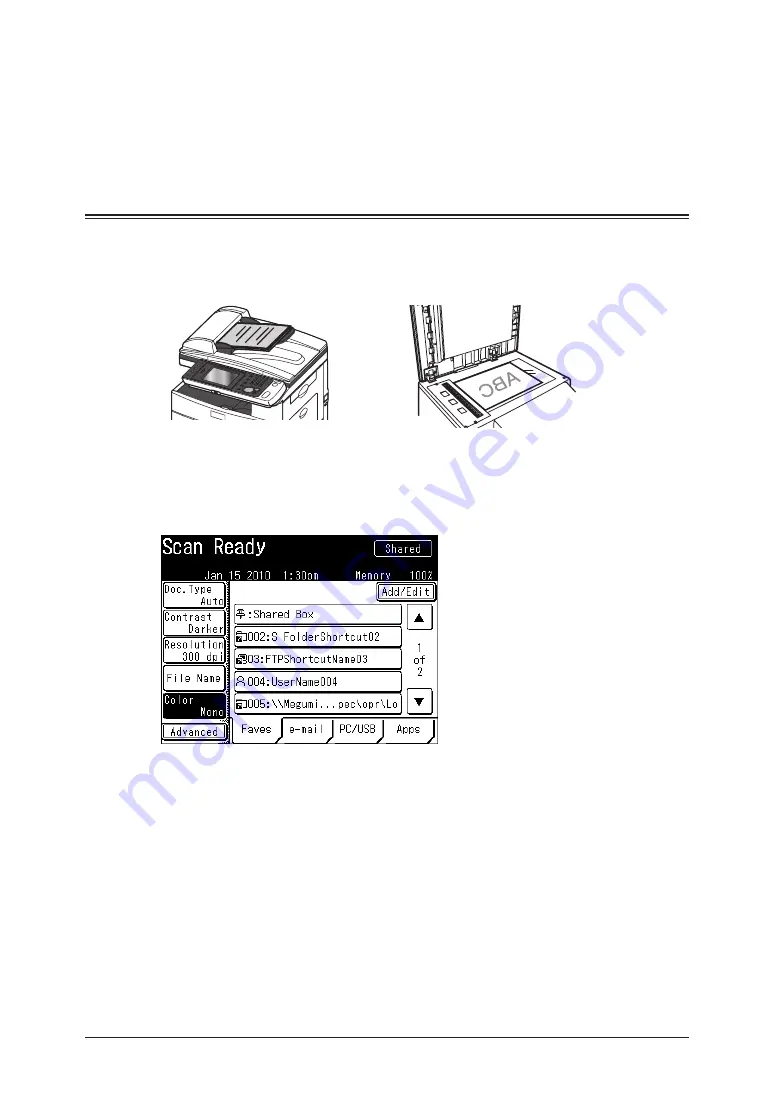
1-24 Basic Scan Settings
Specify the destination, and press <Start>.
4
For details on the procedure, refer to “
•
”.
If you loaded the document in the ADF, this concludes the procedure.
•
If you loaded the document on the document glass, load the next document, and press
•
[Next Doc]. To finish scanning, press [Complete].
Setting the Scan Format
You can set whether to scan the document in color or monochrome.
Load the document, and press <Scan>.
1
For details on loading documents, refer to Chapter 1, “Loading Documents” in the User’s
Guide.
Press [Color].
2
Scan format switches between “Mono” and “Color” each time you press [Color].
•
If [Color] is not displayed, press [Advanced] and then select [Color].
•
Specify the destination, and press <Start>.
3
For details on the procedure, refer to “
•
”.
If you loaded the document in the ADF, this concludes the procedure.
•
If you loaded the document on the document glass, load the next document, and press
•
[Next Doc]. To finish scanning, press [Complete].
Содержание MFX-2550 Guide
Страница 9: ...viii How to Read This Manual ...
Страница 85: ...2 52 2 52 ...
Страница 167: ...4 20 Various Fax Functions Press Print 44 Press Yes 55 Printing the Stored Document List Press Setting 11 Press List 22 ...
Страница 200: ...1 2 3 4 Advanced Fax Functions Security Functions 4 53 Use the numeric keys to enter the PIN number 44 and press Enter ...
Страница 229: ...4 82 4 82 ...
Страница 249: ...5 20 Confirming Specified Destinations ...
Страница 257: ...6 8 Managing the Communication History Press Fax Settings 33 Press Other Settings 44 Press Auto Print Journal 55 ...
Страница 265: ...6 16 Managing the Communication History ...






























