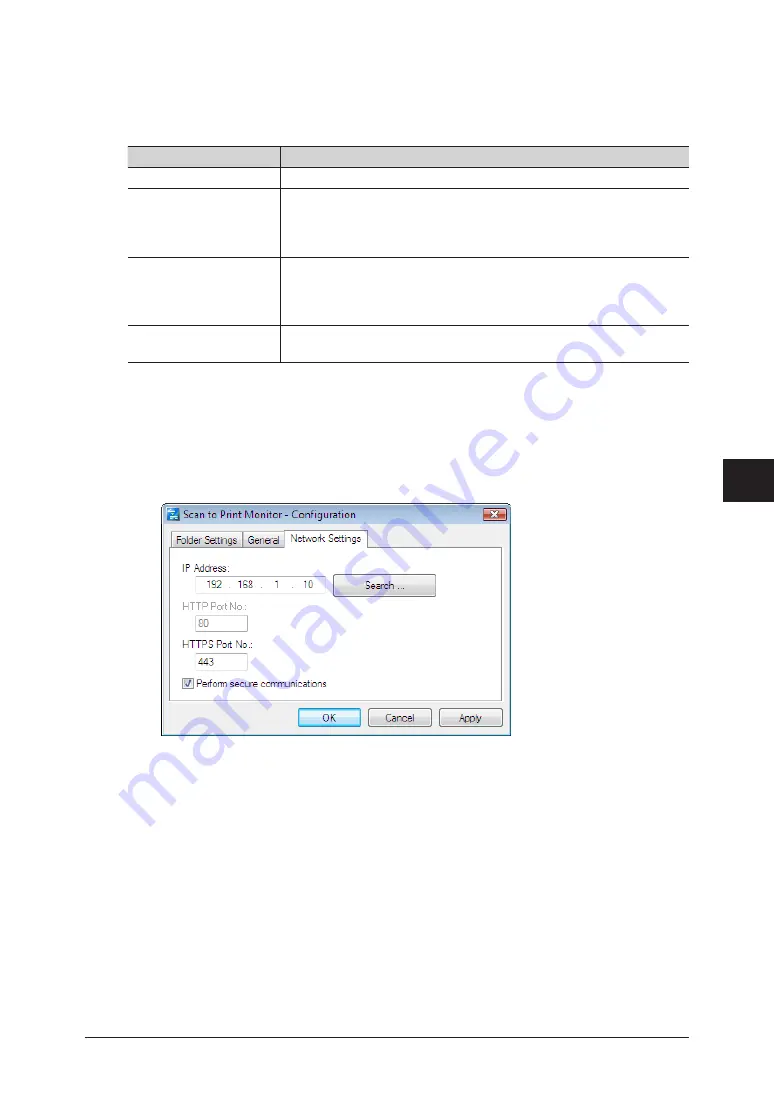
1
2
3
4
5
6
7
Device Settings
Registering Destinations 7-35
Specifying the Network Settings
The following items are set when installing the Scan to Print Monitor, but can be changed
as necessary.
Item
Description
IP Address
Set the IP address of the machine.
HTTP Port No.
This setting is enabled when “Perform secure communications” is
deselected.
Set the HTTP port number set in OfficeBridge.
This is normally set to “80”.
HTTPS Port No.
This setting is enabled when “Perform secure communications” is
selected.
Set the HTTPS port number set in OfficeBridge.
This is normally set to “433”.
Perform secure
communications
Select this to perform SSL communications.
Right-click the task tray icon of the Scan to Print Monitor, and select
1
“Configuration”.
Select the [Network Settings] tab.
2
To change the IP address of the machine, enter the IP address.
3
Click [Search] to automatically search for copiers on the network and select the MFP to use.
Select the IP address of this machine from the search results, and click [OK].
Edit the HTTPS port and HTTP port numbers.
4
To edit the HTTP port number, deselect “Perform secure communications” first.
•
To edit the HTTPS port number, select “Perform secure communications” first.
•
Click [OK].
5
Содержание MFX-2550 Guide
Страница 9: ...viii How to Read This Manual ...
Страница 85: ...2 52 2 52 ...
Страница 167: ...4 20 Various Fax Functions Press Print 44 Press Yes 55 Printing the Stored Document List Press Setting 11 Press List 22 ...
Страница 200: ...1 2 3 4 Advanced Fax Functions Security Functions 4 53 Use the numeric keys to enter the PIN number 44 and press Enter ...
Страница 229: ...4 82 4 82 ...
Страница 249: ...5 20 Confirming Specified Destinations ...
Страница 257: ...6 8 Managing the Communication History Press Fax Settings 33 Press Other Settings 44 Press Auto Print Journal 55 ...
Страница 265: ...6 16 Managing the Communication History ...






























