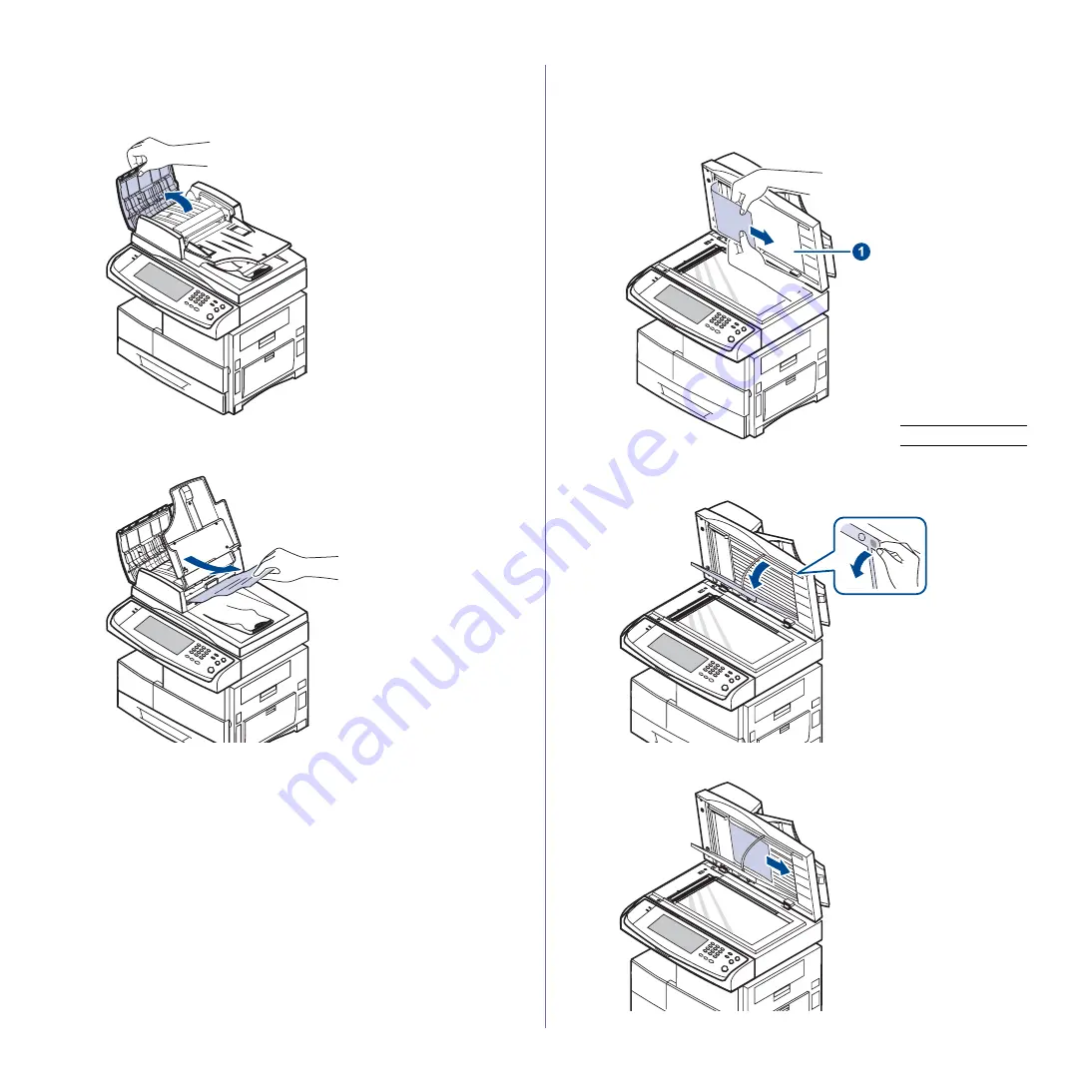
Troubleshooting
_ 87
Misfeed of exiting paper
1.
Remove the remaining documents from the DADF.
2.
Open the DADF cover.
3.
Open the document input tray upwards and pull the document gently out
of the DADF.
4.
Close the DADF cover and the document input tray. Then place the
documents back in the DADF.
Roller misfeed
1.
Open the scanner lid.
2.
Grasp the misfeed paper, and remove the paper from the feed area by
carefully pulling it to the right using both hands.
If you do not see the paper in this area, stop and go to step 3.
3.
Open the white document background.
4.
Remove the paper from the feed area by carefully pulling.
1
scanner lid
Содержание M F X - 5 5 5 5
Страница 12: ...11...






























