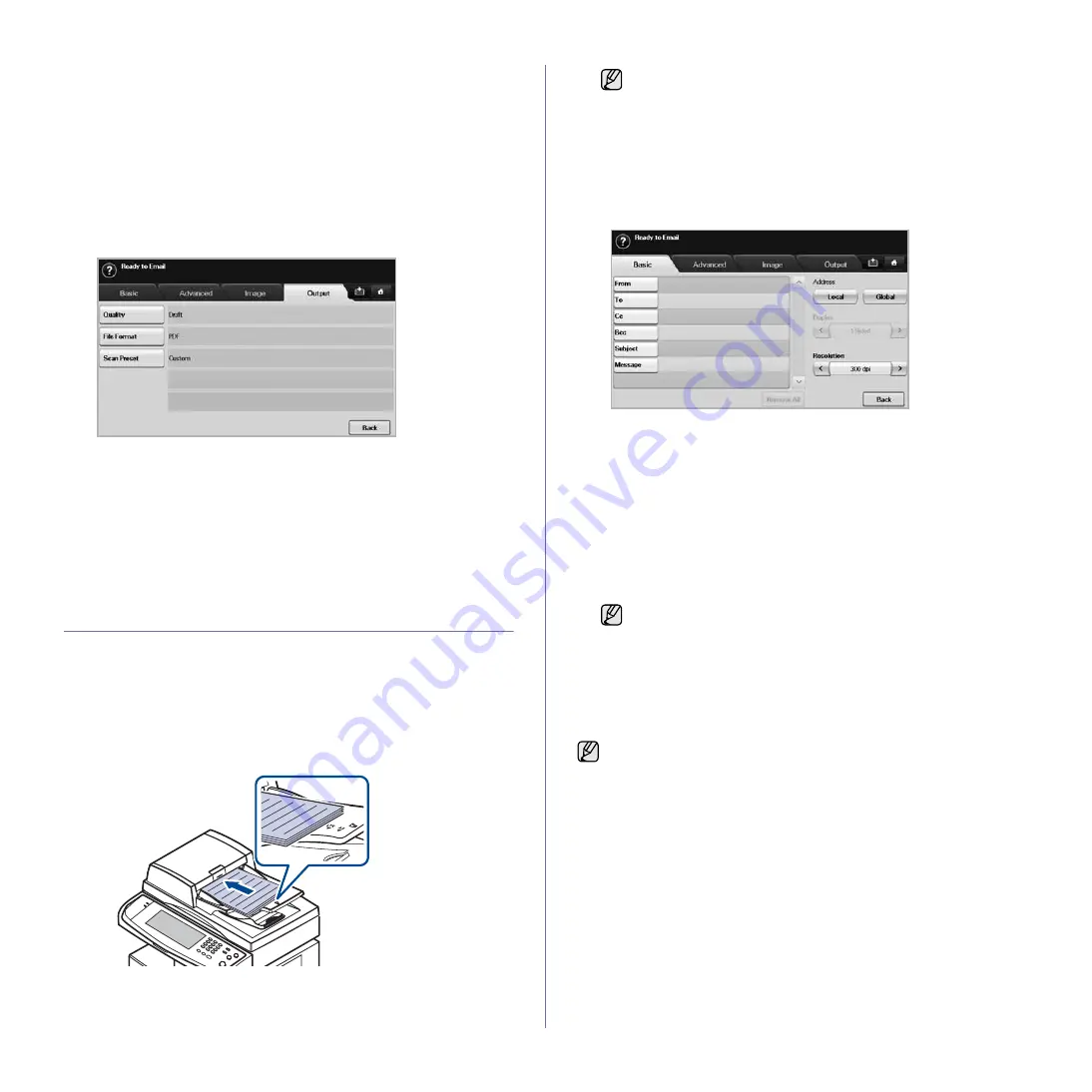
Scanning
_ 49
•
Color Mode
: Adjusts the color options of the scan output. If the
original is color and you want to scan in color, press
Color Mode
.
(See "Color Mode" on page 54.)
•
Darkness
: Adjusts the degree of darkness of the scan output. Use
left/right arrow to adjust the values. (See "Darkness" on page 54.)
•
Erase Background
: Erases backgrounds like paper patterns. (See
"Erase Background" on page 54.)
•
Scan to Edge
: Scans originals from edge-to-edge. (See "Scan to
•
Back
: Returns to the previous screen.
Output tab
•
Quality
: Adjusts the display quality of the scan output. (See
•
File Format
: Selects the file format of the scan output. (See "File
•
Scan Preset
: Automatically changes some scan options such as file
format, resolution, and more. You can adjust options to fit each
specific purpose. (See "Scan Preset" on page 55.)
•
Back
: Returns to the previous screen.
SCANNING ORIGINALS AND SENDING
THROUGH EMAIL (SCAN TO EMAIL)
You can scan the originals and email the scanned image to several
destinations from the machine by email.
Sending a scanned image to several destinations as
an email attachment
1.
Place the originals face up in the DADF. Or you can use the scanner
glass for one sheet of paper.
2.
Press
Scan
from the
Main
screen.
3.
Press
Scan to Email
.
4.
Set the scan features in the
Advanced
,
Image
, or
Output
tabs. (See
5.
Press the
Basic
tab to enter the email address.
•
From
: Sender's address. Touch
From
and then the keyboard pops
up on the screen. Use the pop up keyboard to enter your email
addresses. Or you can use
Local
and
Global
to enter the addresses
easily. (See "Global" on page 50.)
•
To
/
Cc
/
Bcc
: Recipient's email address manually with the pop up
keyboard, or by pressing
Local
or
Global
.
Local
or
Global
addresses are pre-loaded address lists from your computer or the
LDAP server which is configured at Web UI. (See "Global" on
page 50.)
•
Subject
: Title of email.
•
Message
: Enters the text which will be as the contents of the email.
The maximum size is 1KB.
6.
Set the scan quality by
Duplex
and
Resolution
.
•
Duplex
: Sets this option for originals that are printed on one side
only, or on both sides.
•
Resolution
: Sets the scanning resolution by pressing left/right
arrows.
7.
Press the
Start
button to scan and send the file.
Storing email addresses
There are two kinds of email addresses -
Local
on your machine's memory
and
Global
on the LDAP server - which differ depending on where they are
stored.
Local
is that email addresses are stored in the machine's memory,
and
Global
is that email addresses are stored in the certain (LDAP) server.
Through the
SyncThru Web Service
, you can easily enter and store email
addresses from your computer.
Individual
1.
Turn your networked computer on and open the web browser.
2.
Enter your machine's IP address as the URL in a browser.
3.
Click
Go
to access the
SyncThru Web Service
.
If the authentication message shows, enter User Name and
Password. This message shows only when the network
administrator has set the authentication in
SyncThru Web
Service
. (See "Managing your machine from the website" on
To delete previously entered contents, press
Remove All
.
While the machine is sending an email, you cannot do the copy job
either sending a fax.
Содержание M F X - 5 5 5 5
Страница 12: ...11...
















































