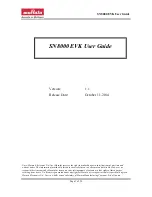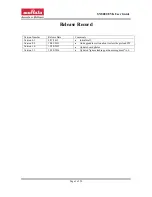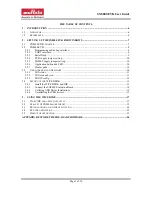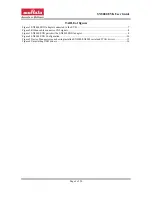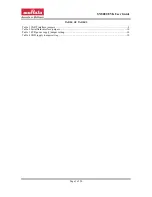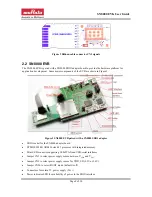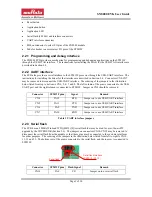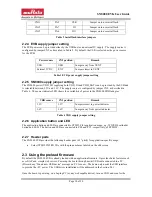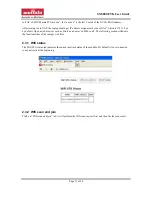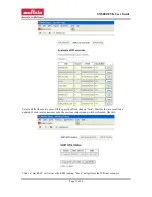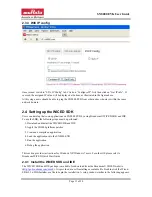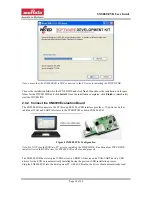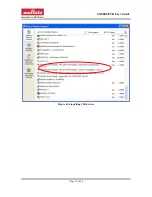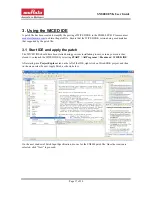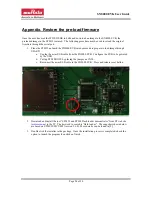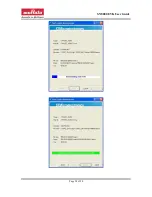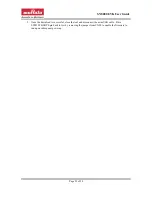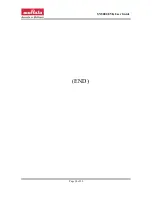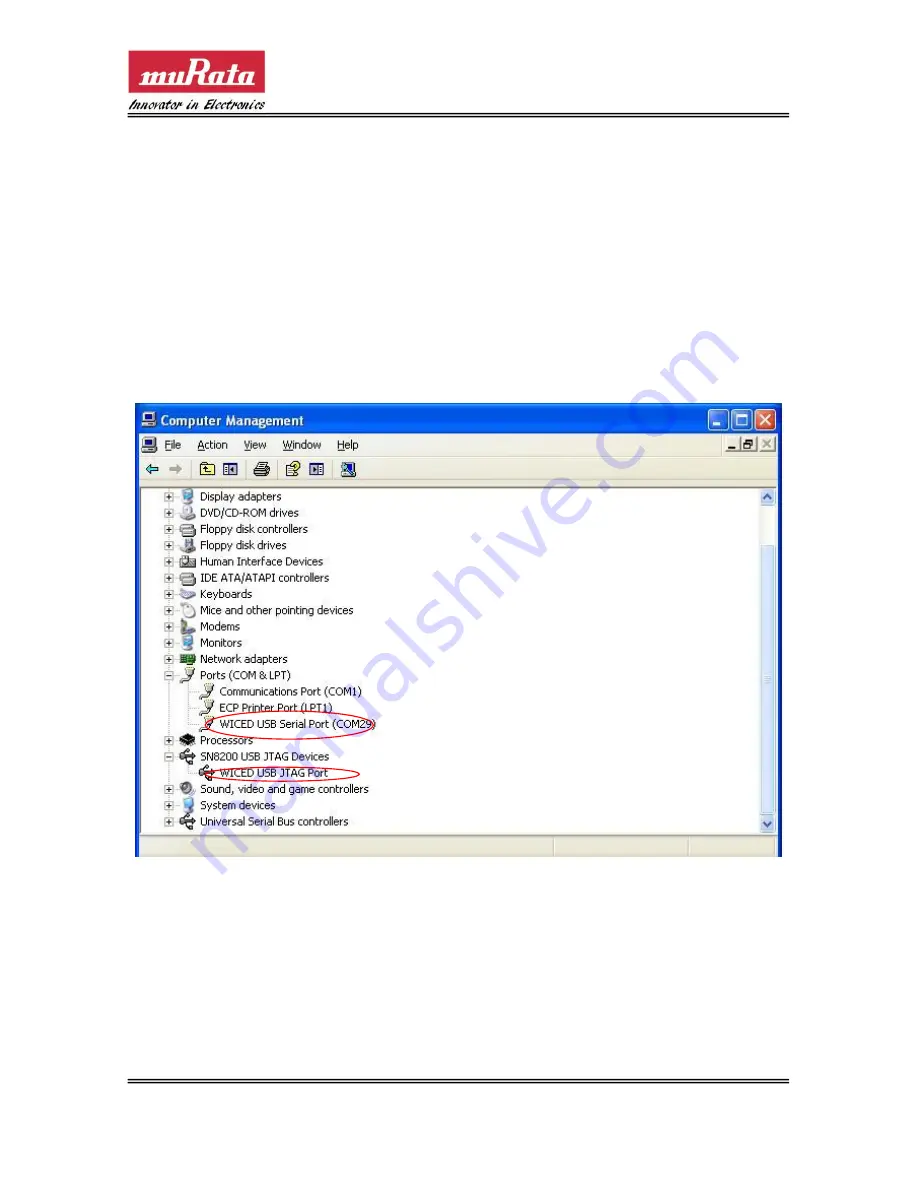
SN8000 EVK User Guide
Page 15 of 30
2.4.3 Verifying USB Driver Installations
Verify that installation of the drivers was successful by checking the Device Manager window. Follow the
steps below to open the Device Manager window:
1.
For XP, select
Windows Start Button->Control Panel->System->Hardware->Device Manager
.
For Win 7, select
Windows Start Button->Control Panel->Hardware and sound->Device
Manager
.
2.
The A device (WICED USB JTAG Port) should be under
<computer-name>\SN8200 USB-JTAG
Device
as shown in the screen capture below.
3.
The B device (WICED USB Serial Port) should be under
<computer-name>\Ports (COM & LPT)
as
shown in the screen capture below.
4.
Take note of the USB serial COM port number for later use. Your SN8000 EVB USB serial COM port
will most likely be assigned to a different port number than shown in the screen capture.
Figure 5 Device Manager screen showing installed SN8000/SN8200 serial and JTAG drivers
2.4.4 Uninstalling the USB drivers
If for any reason it is desired to uninstall the USB drivers, go to
Control Panel->Add Remove Programs
(for XP) or
Control Panel->Uninstall a program
(for Win 7)
to remove the three drivers installed.
Содержание SN8000 EVK
Страница 17: ...SN8000 EVK User Guide Page 16 of 30 Figure 6 Uninstalling USB drivers...
Страница 27: ...SN8000 EVK User Guide Page 26 of 30 b Select the correct STM target i e STM32F2_1024K for STM32F205RG...
Страница 29: ...SN8000 EVK User Guide Page 28 of 30...
Страница 31: ...SN8000 EVK User Guide Page 30 of 30 END...