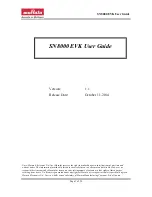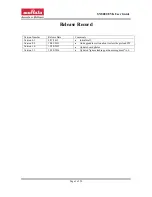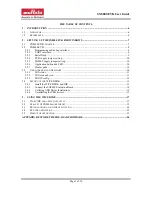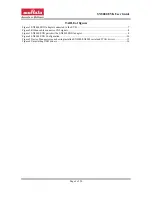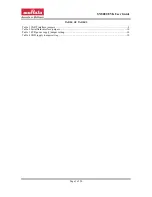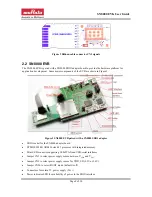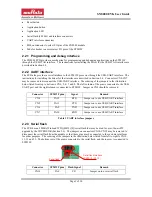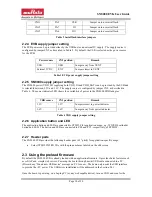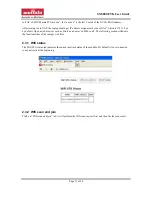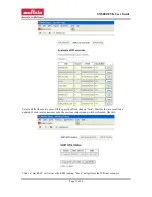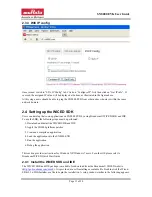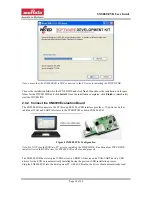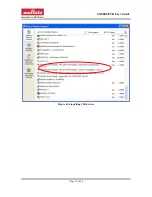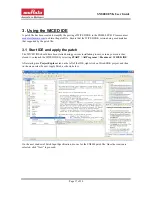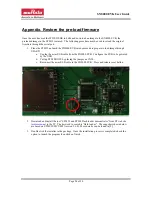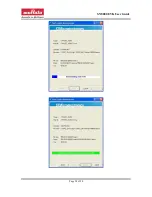SN8000 EVK User Guide
Page 13 of 30
2.3.3 Wifi IP config
Once joined, switch to “STA IP Config” tab. Click on “Configure IP” first then click on “Get IP info”. If
succeed, the assigned IP value will be displayed at bottom, as illustrated in the figure above.
At this stage, users should be able to ping the SN8000 EVB from other nodes who stays within the same
network domain.
2.4 Setting up the WICED SDK
Users can develop their own applications on SN8000 EVB by using Broadcom® WICED SDK and IDE.
To use the SDK, the following steps must be performed:
1. Download and install the WICED SDK and IDE
2. Apply the SN8000 platform patches
3. Create and compile an application
4. Load the application into the SN8000 EVB
5. Run the application
6. Debug the application
This section provides instructions for Windows XP/Windows 7 users. For other OS please refer to
Broadcom WICED Quick Start Guide.
2.4.1 Install the WICED SDK and IDE
The WICED SDK and IDE package is available for download from the Broadcom® WICED website
(
). It is provided as a self-installing executable file. Double-click the Wiced-
SDK-2.3.x-IDE-Installer.exe file to begin the installation. A setup window similar to the following appears.
Содержание SN8000 EVK
Страница 17: ...SN8000 EVK User Guide Page 16 of 30 Figure 6 Uninstalling USB drivers...
Страница 27: ...SN8000 EVK User Guide Page 26 of 30 b Select the correct STM target i e STM32F2_1024K for STM32F205RG...
Страница 29: ...SN8000 EVK User Guide Page 28 of 30...
Страница 31: ...SN8000 EVK User Guide Page 30 of 30 END...