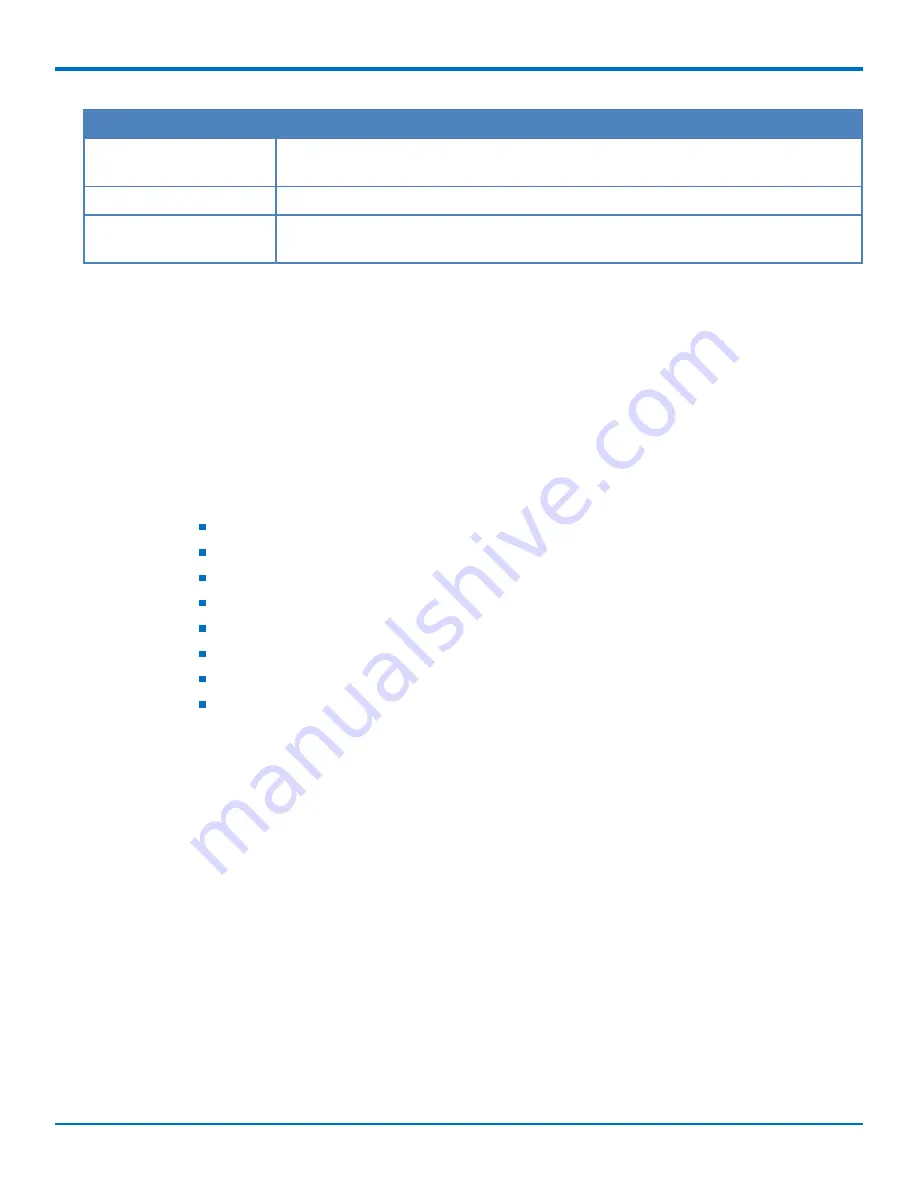
ADVANCED CONFIGURATION
FaxFinder
®
Fax Server FF240-IP, FF240, FF440, FF840 Administrator Guide
51
Field
Description
Hardware ID
Displays the Hardware ID of the FaxFinder. You will need this to generate the license
key.
Current License Key
Displays the license key currently in use on your FaxFinder.
New License Key
If you purchase a new License Upgrade Kit, follow the steps from the kit to generate
a new license key and enter it in this field.
Upgrading Your License
Follow the upgrade procedures provided in the License Upgrade Kit.
Warning:
Do not power off the FaxFinder during the upgrade process.
Setting the Debug Level
When standard troubleshooting does not resolve an issue, collect debugging information for Multi-Tech Technical
Support for more in-depth analysis.
1.
Click
System Configuration > Debug.
2.
Select the logging level that Multi-Tech requests from the drop down list. Options are:
Emergency
Alert
Critical
Error (default)
Warning
Notice
Info
Debug
Note:
Logging levels are listed in order of least information to most information. Info usually provides
enough information for troubleshooting. Because of log size, only use Debug if requested by Multi-Tech
Support.
3.
Click
Save.
Note:
After troubleshooting, reset the level to
Error.
Continuously collecting detailed logs may affect
FaxFinder performance.
Downloading System Logs for Troubleshooting
To download the log file for Multi-Tech Support:
1.
Click
Download Logs
and click
Save
when prompted.
2.
Send the zipped file to Multi-Tech Support as directed by the support representative.
Packet Capture
Packet Capture can help troubleshoot FaxFinder. To capture and download packet data:
1.
Click
Start
to begin the packet capture process.
















































