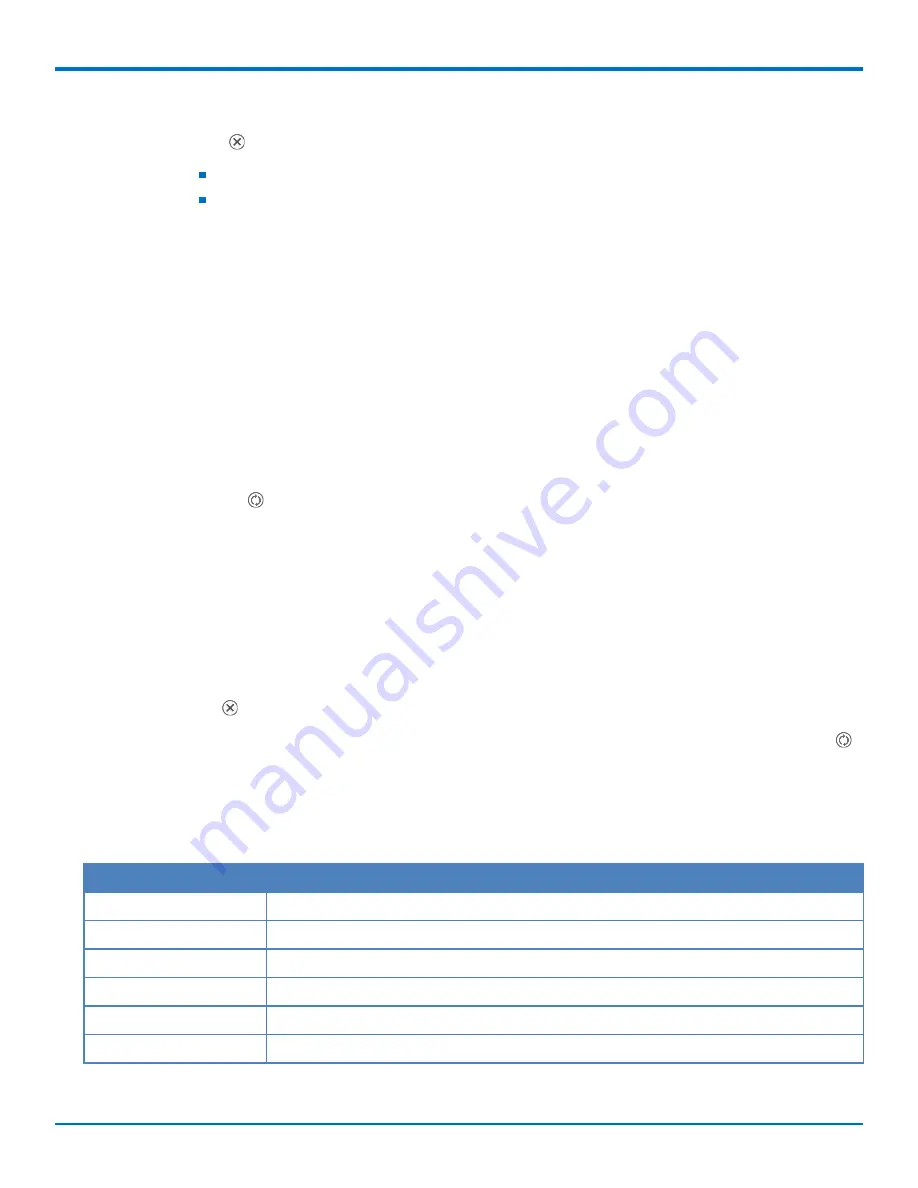
FAX MANAGEMENT
30
FaxFinder
®
Fax Server FF240-IP, FF240, FF440, FF840 Administrator Guide
2.
Find the fax that you want to cancel in the Outbound Fax Status table.
3.
Click
Abort
,
, for that fax.
To cancel multiple faxes, click the check boxes for each fax and click Abort.
To cancel all outbound faxes, click the check box in the header row and click Abort.
Resetting a Channel
Administrators can reset a busy channel. To do this:
1.
Click
Status & Logs > Fax Status
.
2.
Click
Reset
for the channel you want to reset.
If you click reset while a fax is in progress, it will interrupt the fax and cause it to fail.
Resetting a Busy Modem
Administrators can reset a busy modem. To do this:
1.
Click
Status & Logs > Fax Status
.
2.
Click
Initialize
,
, for the modem you want to reset.
FaxFinder sends an initialization command to the modem. When initialization completes, "Modem x initialized"
appears in color at the top of the page. If you click this while a fax is in progress, it will interrupt the fax and cause
it to fail.
Blocking a Modem's Inbound and Outbound Faxes
Administrators can temporarily set a modem to busy so that it cannot send or receive faxes. To do this:
1.
Click
Status & Logs >Fax Status.
2.
Click
Busy
,
, for the modem you want to block.
Any incoming calls to this modem will receive the busy tone. To allow the modem to send faxes, click
Initialize,
,
for the modem.
Checking the Mail Queue
To view information about emails waiting to be sent, click
Status & Logs > Mail Queue
.
Field
Description
Date
Date the email was created.
Size
Email message size in bytes.
Sender
User who sent the email.
Recipient
Email address of the recipient.
Type
Delivery type of the file to be sent, for example, local or remote.
Delivery Message
The result of the delivery attempt.






























