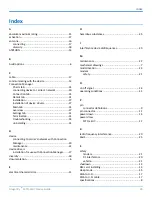USING CONNECTION MANAGER
Dragonfly
TM
MTQ-LEU7 Device Guide
31
Settings displayed for a USB device on the
Settings
tab are determined automatically and cannot
be changed.
To set the application to run during Windows startup, check
Run application at Windows startup
.
To automatically connect to the Internet, check
Connect to the Internet automatically
.
Selecting
Run application at Windows startup
and
Connect to the Internet automatically
is useful in
scenarios where Connection Manager is running on a remote computer. If a power failure occurs on the
computer, these settings ensure the application will restart and reconnect to the Internet when power is
restored.
5.
On the
Main
tab, click
Connect
.
When a connection is established, the
Main
tab displays the download and upload speeds, the amount of
traffic sent and received,
Connected
status, and the signal strength percentage and bars. The statistics on
connection speeds and traffic are available only during a current connection session.
Note:
For serial modems, the signal strength is available only when the device is
not
connected to the
carrier's network. When connection to the network is established, the last signal strength value is
displayed.
View the details for the current connection on the
Details
tab.
6.
To disconnect the device from the carrier's network, click
Disconnect
.
Uninstalling Connection Manager
Along with uninstalling Connection Manager, the installed device drivers are also removed.
Before You Begin
Make sure that Connection Manager is not running.
To uninstall Connection Manager:
1.
In Windows, go to
Control Panel > Programs > Programs and Features
.
2.
Right-click
MultiTech Connection Manager
and select
Uninstall
.
3.
Click
Yes
to confirm that you want to uninstall Connection Manager.
The native Windows WWAN AutoConfig service is automatically enabled.
4.
When the message "Are you sure you want to uninstall this product?" appears, click
Yes
.
Connection Manager and the installed drivers are removed from the computer.
Note:
The steps above describe how to uninstall Connection Manager using Control Panel. You can also
uninstall the application by using the installer file (.msi). Double-click the file, in the MultiTech Connection
Manager Setup Wizard, click
Next
, and then select
Remove
on the next two pages.
Connection Manager User Interface
Connection Manager consists of the following tabs:
Main
Settings