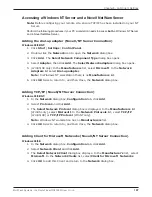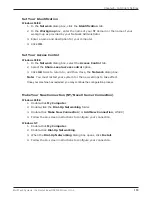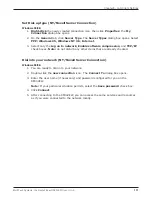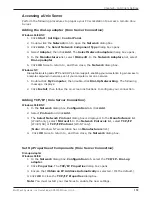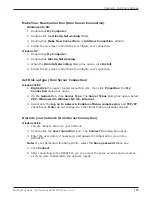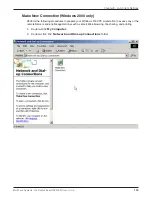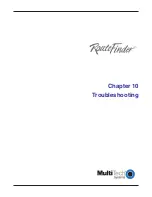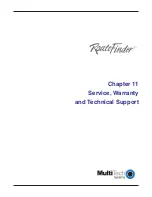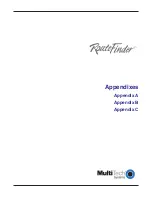118
Chapter 9 - LAN-to-LAN Settings
Multi-Tech Systems, Inc. RouteFinder RF802EW User Guide
Using the Find Computer Command
If your clients are in different subnets or separated by a router, you will not be able to use the Find
Computer function within Windows by selecting
Start
|
Find
|
Computer
.
In the
Find Computer
dialog box, type the IP address of the computer you would like to find in the
Named
box. If you choose a computer on a remote network, the network device will attempt to
establish a dial-up connection to the remote LAN based on settings entered in RouteFinder manager.
If you have entered the computer’s IP address and host name into your LMHosts file, you may enter
the computer’s host name, rather than the IP address in the
Named
box (refer to the following
LMHosts section of this User Guide).
Note:
If the computer you are attempting to access is on a remote LAN, you may need to press
Find
Now
more than once while you wait for your network device to establish a dial-up connection to your
remote LAN.
Using LMHosts
Important:
Each computer on the LAN must have a copy of this lookup table. Once you have
mapped the necessary computer or host names and IP addresses in the LMHosts file, copy this file
to the appropriate folder on each computer on the LAN. This file is located in your x:\Windows folder,
where x: is the drive letter associated with the location of your windows operating system. Use
Windows Explorer,
Tools
|
Find
|
Files or Folders
option to search for LMHosts.
The LMHosts file can be edited using a text editor such as
Notepad
. At the end of the file, enter the
IP address, followed by a space, then the host or computer name. Add all necessary IP addresses
and computer names to the LMHosts file and save the file.
Once the LMHost file has been copied to each computer, the user will be able to enter the name of
the computer they want to access on the LAN without having to remember the IP address.
When using
Find Computer
, you may enter either an IP address or the computer’s host name if you
have entered the name and IP address in your LMHosts lookup table.
Note:
Since the computers you will add to the LMHosts file are generally servers, only computers
with fixed IP addresses should be added to this file.
Содержание RouteFinder RF802EW
Страница 1: ...Model RF802EW Wireless Router Access Point User Guide ...
Страница 5: ...Chapter 1 Introduction ...
Страница 10: ...Chapter 2 Hardware Installation ...
Страница 13: ...Chapter 3 Software Installation and Configuration ...
Страница 24: ...Chapter 4 Web Browser Configuration and Management ...
Страница 47: ...Chapter 5 Telnet ...
Страница 54: ...Chapter 6 RouteFinder Manager ...
Страница 84: ...Chapter 7 RouteFinder Monitor ...
Страница 93: ...Chapter 8 LAN Client Settings ...
Страница 116: ...Chapter 9 LAN to LAN Settings ...
Страница 119: ...Chapter 10 Troubleshooting ...
Страница 123: ...Chapter 11 Service Warranty and Technical Support ...
Страница 130: ...Appendixes Appendix A Appendix B Appendix C ...
Страница 135: ...Glossary ...