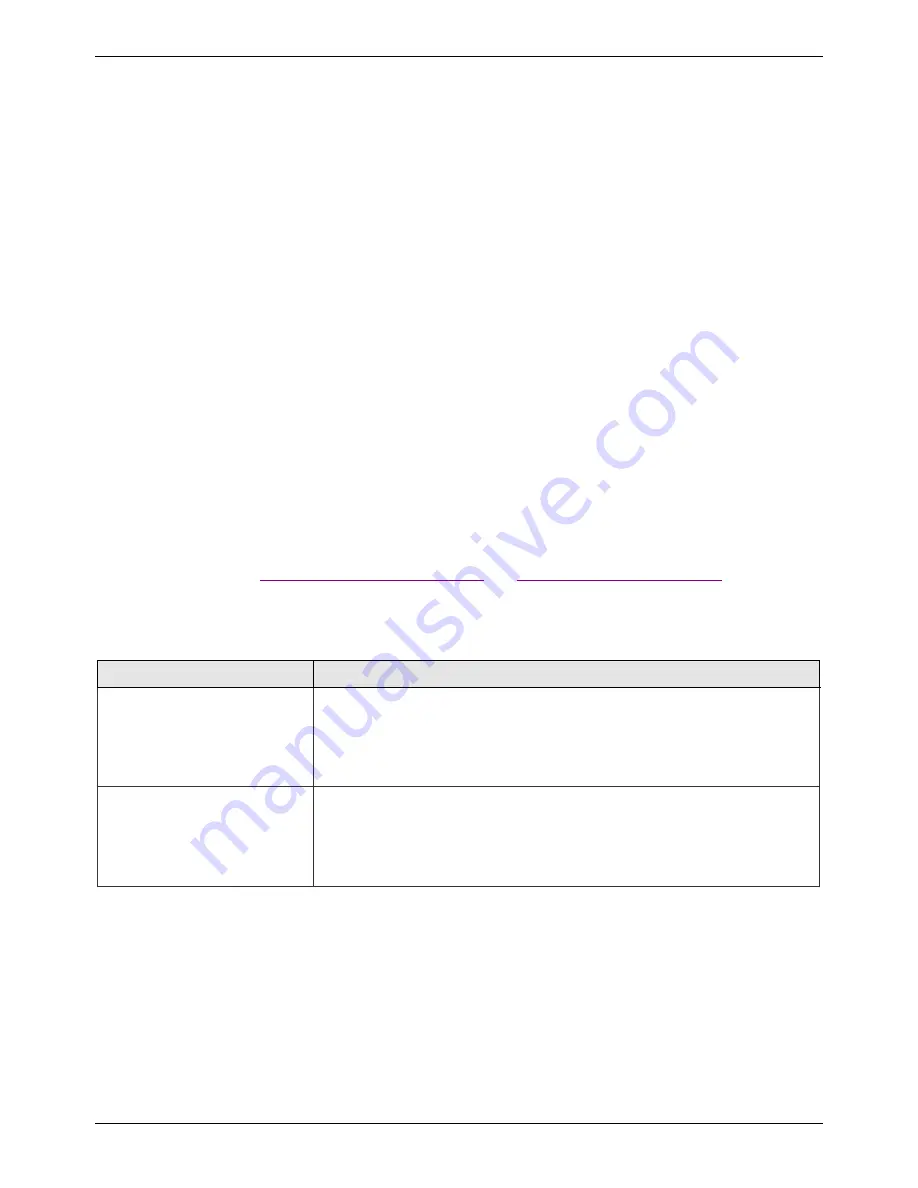
Chapter 5 – QuickCarrier USB HSPA (MT100UCC-H3)
QuickCarrier Developer’s Guide
33
Device is not detected ("No Device")
After following the steps to activate your device, the
Main
tab still indicates "No Device."
Try the following steps:
1.
Click the
Settings
tab and make sure that the appropriate modem type is selected: USB or Serial.
2.
If you are connecting a serial device, make sure that all serial modem settings correspond to the
serial modem and serial port configuration.
3.
Restart Connection Manager.
4.
Disconnect and reconnect the device.
MultiConnect Cell USB Modem is not detected
1.
Check the Power and LS LEDs on the device. If they are not continuously lit, then the problem is
with the power supply. Check the cable and connections.
2.
USB device: Make sure that the device is connected to the PC and that the correct USB cable is in
use.
Connection Manager is not working, and a device connected to the computer is
not detected
Connection Manager cannot detect a connected device because the required drivers are not installed. The
most likely cause is that
Install the modem drivers
was not checked during the installation.
Uninstall and re-install Connection Manager. During the installation, make sure that you check
Install the
modem driver
Uninstalling Connection Manager
Connection Manager displays "Device Error" status for a serial device
This error has the following causes and solutions.
Cause
Solution
Connection Manager cannot
open the COM port that the
device was installed on
because the port is being used
by another program.
If possible, free up the COM port for the device.
The wrong COM port is
specified for the device on the
Settings
tab.
On the
Settings
tab, select the COM port that matches the port that the
device is installed on and click
Apply
. You can look up the port in Device
Manager in Windows. In Device Manager, expand
Modems
, right-click the
name of your device, and select
Properties
. Note the port on the
Modem
tab.

































