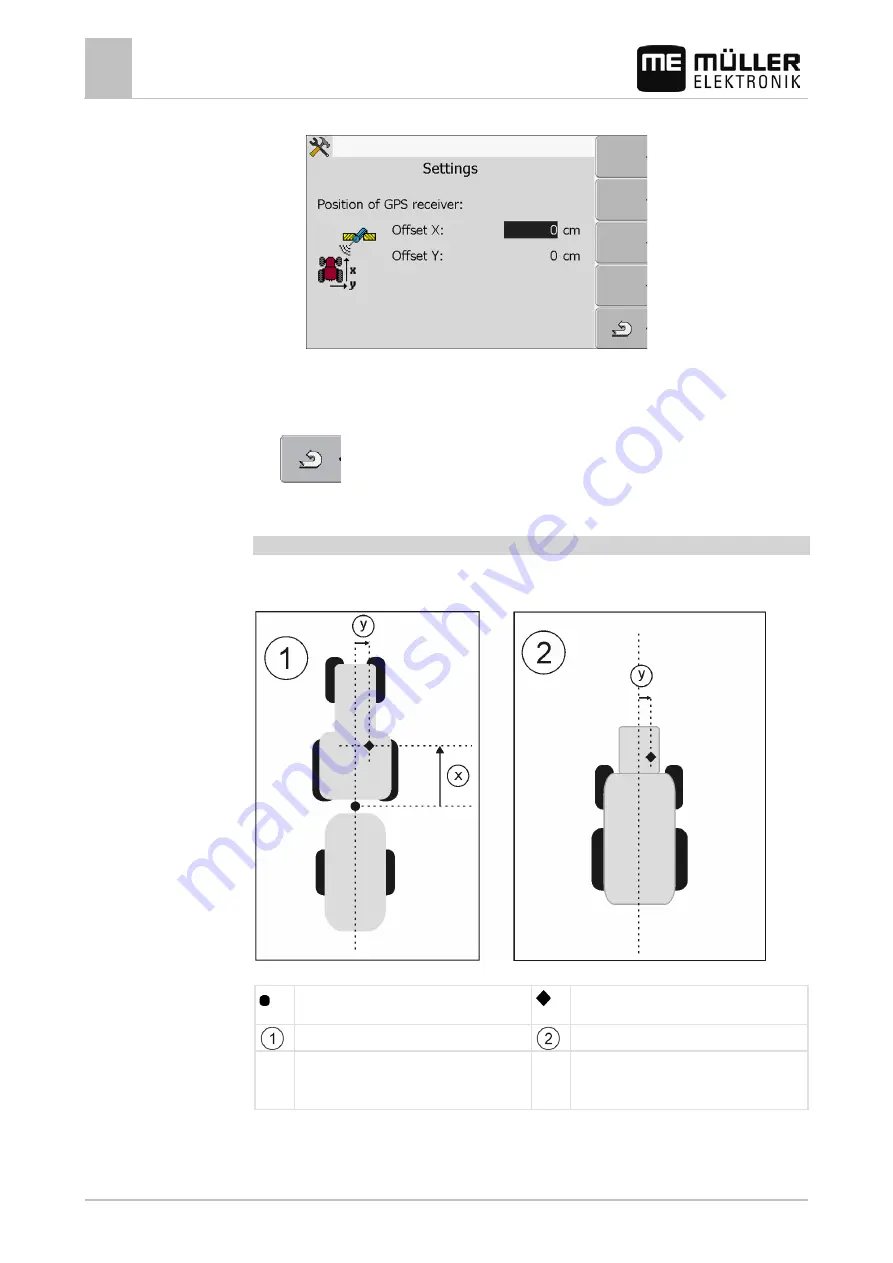
8
Tractor-ECU application
Configuring the parameters for a vehicle profile
64
30302710-02-EN
V7.20141016
⇨
The following screen will appear:
5. Measuring the position of the GPS receiver. You will find out how to do this in the following
subchapters.
6. Input the measured distances in the "Offset X" and "Offset Y" fields.
7.
- Return to the vehicle profile.
⇨
You have input the position of the GPS receiver for the selected vehicle profile.
For machines fitted with an ISOBUS job computer
On the following illustration distances are marked, which must be measured for each different
machine.
GPS receiver for ISOBUS machines
Attachment point for mounted or trailed
implements
GPS receiver
Mounted or trailed implements
Self-propelled machines
y
Distance between the longitudinal axis and the
GPS receiver
for Offset Y
x
Distance for Offset X
To determine the distances for tractors with an ISOBUS-job computer:
Procedure






























