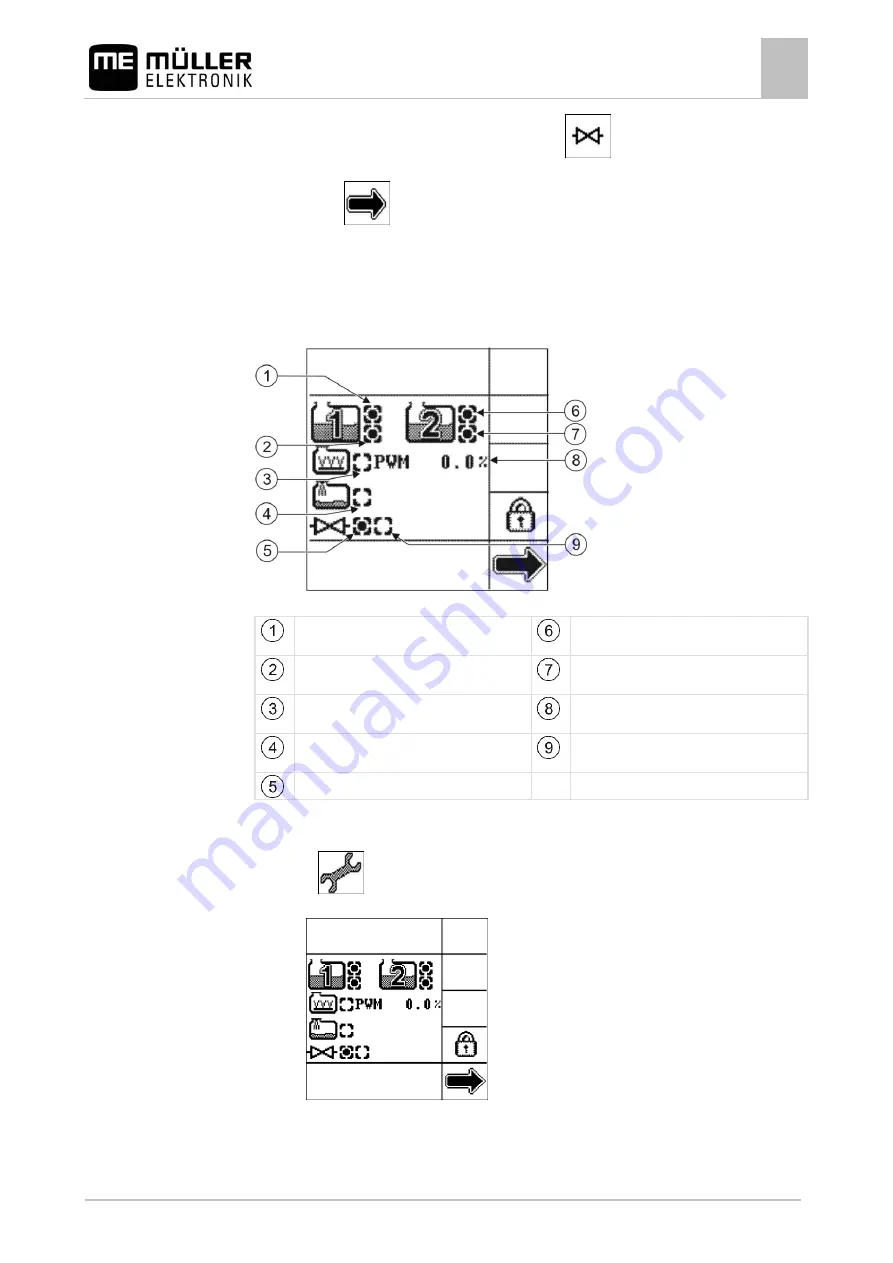
"Tank Control II" menu - Filling and operation
Controlling external devices
9
30252060-02-EN
V2.20161017
47
4.
To activate or deactivate the external device, press:
⇨
The status of the external device is displayed in the lower area of the screen. [
⇨
Press:
⇨
You have changed the mode of the external device.
Viewing the configuration of the external devices
You can display an overview of external device configuration.
Overview of external devices
Overflow sensor from manufacturer of tank 1,
in this case: connected
Overflow sensor from manufacturer of tank 2,
in this case: connected
Empty tank sensor from manufacturer of tank
1, in this case: connected
Empty tank sensor from manufacturer of tank
2, in this case: not connected
Agitator, in this case: with speed control and
deactivated.
Current agitator speed in percent.
Filling pump, in this case: without speed
control and deactivated.
Ball valve is open, in this case: deactivated.
Ball valve is shut, in this case: activated.
1.
Open the "Tank Control II" menu.
2.
Press:
⇨
The following screen will appear:
3.
Check that all the external devices are connected correctly and are activated or deactivated.
9.5.3
Procedure
www.ROLTRONIK.pl
Содержание TANK-Control II
Страница 65: ...w w w R O L T R O N I K p l...
Страница 66: ...w w w R O L T R O N I K p l...
















































