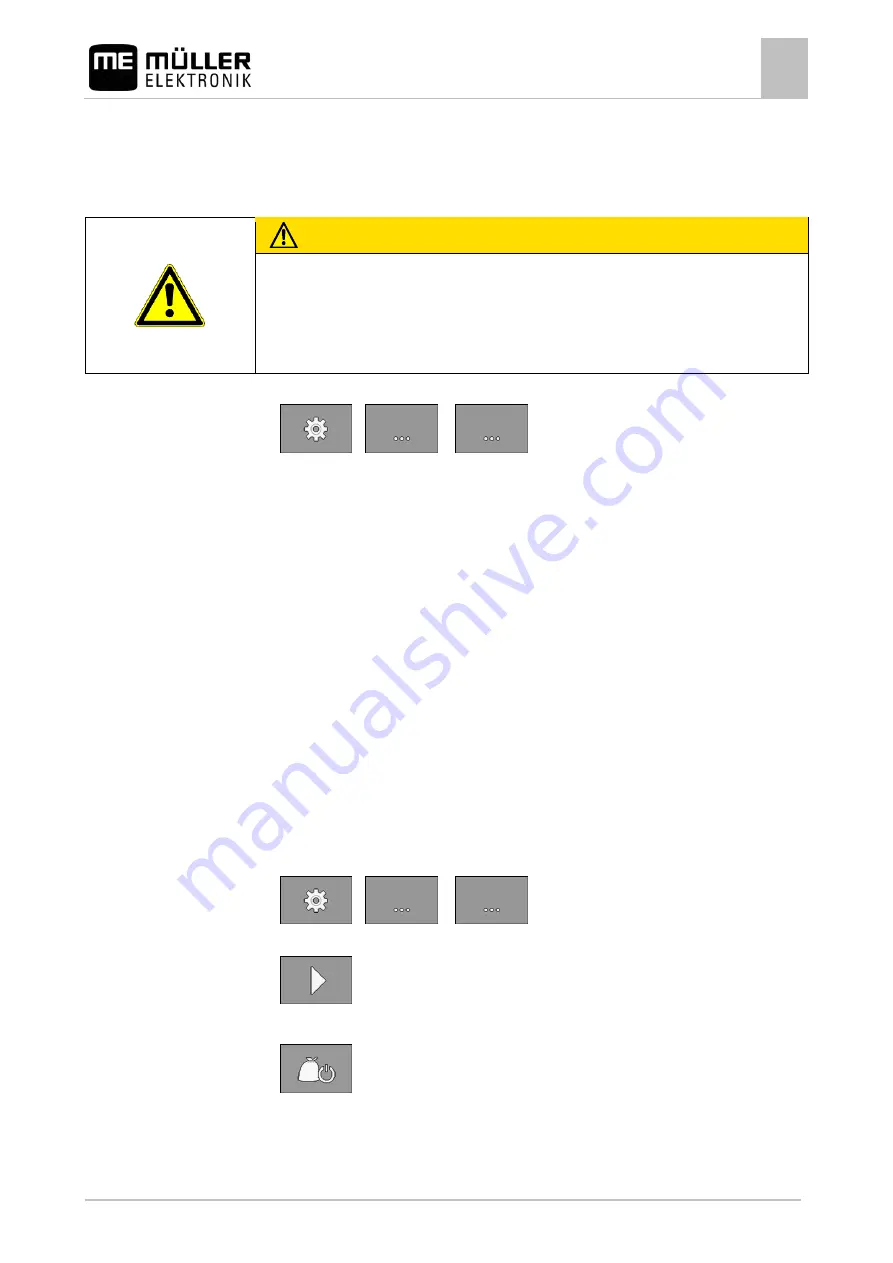
Configuring the on-board integrated display/controller for work
Associating products with a hopper
8
30283620-02-EN
V3.20151130_rev.2
41
Entering the simulated speed
To test the proper functioning of a sensor, you can simulate a speed.
CAUTION
Injury caused by working implement
If the function is activated when the implement is at a standstill, the driver can activate functions that
can otherwise only be activated during travel. This can cause injury to persons standing close to the
implement.
◦ Make sure that no one is close to the implement.
1.
On the work screen, press:
>
> (
)
⇨
The "
Settings / Speed
" screen appears.
2.
In the "
Speed Source
" parameter, select the value "
Simulation
".
3.
In the "
Sim.Speed
" parameter, enter the speed to be simulated.
⇨
The desired speed will be simulated.
⇨
When you restart the job computer, the simulated speed will automatically be set to the value
"0".
Associating products with a hopper
On the "
Settings / Hopper
" screen, you must assign a product to each hopper. The following
parameters are possible:
▪ "
Associated product
"
Defines which product should be associated with a hopper.
▪ "
Rename
"
Defines whether the product should get a new name.
▪ "
Status
"
Shows whether the associated product is currently activated.
1.
On the work screen, press:
>
> (
)
⇨
The "
Settings / Hopper
" screen appears.
2.
- Select the hopper to which you want to associate a product.
3.
Configure the parameters.
4.
- Optionally, you can change the status of the selected product.
8.1.2
Procedure
8.2
Procedure






























