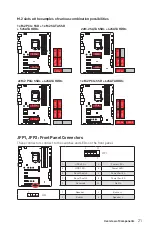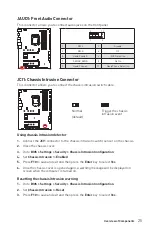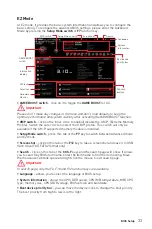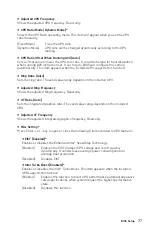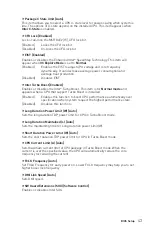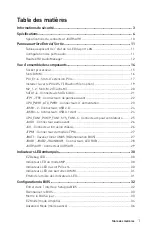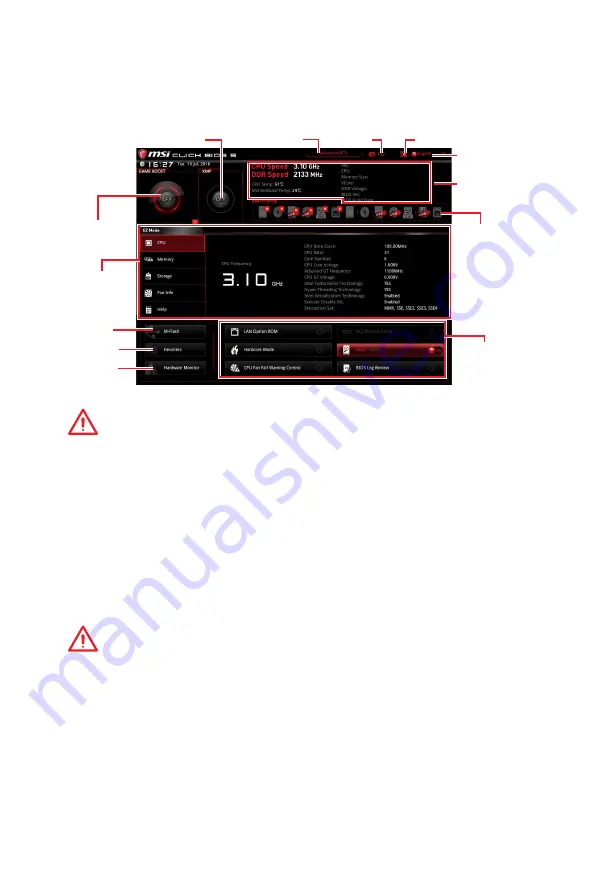
33
BIOS Setup
EZ Mode
At EZ mode, it provides the basic system information and allows you to configure the
basic setting. To configure the advanced BIOS settings, please enter the Advanced
Mode by pressing the
Setup Mode switch
or
F7
function key.
Information
display
XMP switch
System
information
Boot device
priority bar
Function
buttons
Language
Search
Screenshot
Setup Mode switch
M-Flash
Favorites
Hardware
Monitor
GAME BOOST
switch
y
GAME BOOST switch
- click on it to toggle the
GAME BOOST
for OC.
Important
Please don
’
t make any changes in OC menu and don
’
t load defaults to keep the
optimal performance and system stability after activating the GAME BOOST function.
y
XMP switch
- click on the inner circle to enable/ disable the X.M.P. (Extreme Memory
Profile). Switch the outer circle to select the X.M.P. profile. This switch will only be
available if the X.M.P. supported memory module is installed.
y
Setup Mode switch
- press this tab or the
F7
key to switch between Advanced mode
and EZ mode.
y
Screenshot
- click on this tab or the
F12
key to take a screenshot and save it to USB
flash drive (FAT/ FAT32 format only).
y
Search
- click on this tab or the
Ctrl+F
keys and the search page will show. It allows
you to search by BIOS item name, enter the item name to find the item listing. Move
the mouse over a blank space and right click the mouse to exit search page.
Important
In search page, only the F6, F10 and F12 function keys are available.
y
Language
- allows you to select the language of BIOS setup.
y
System information
- shows the CPU/ DDR speed, CPU/ MB temperature, MB/ CPU
type, memory size, CPU/ DDR voltage, BIOS version and build date.
y
Boot device priority bar
- you can move the device icons to change the boot priority.
The boot priority from high to low is left to right.