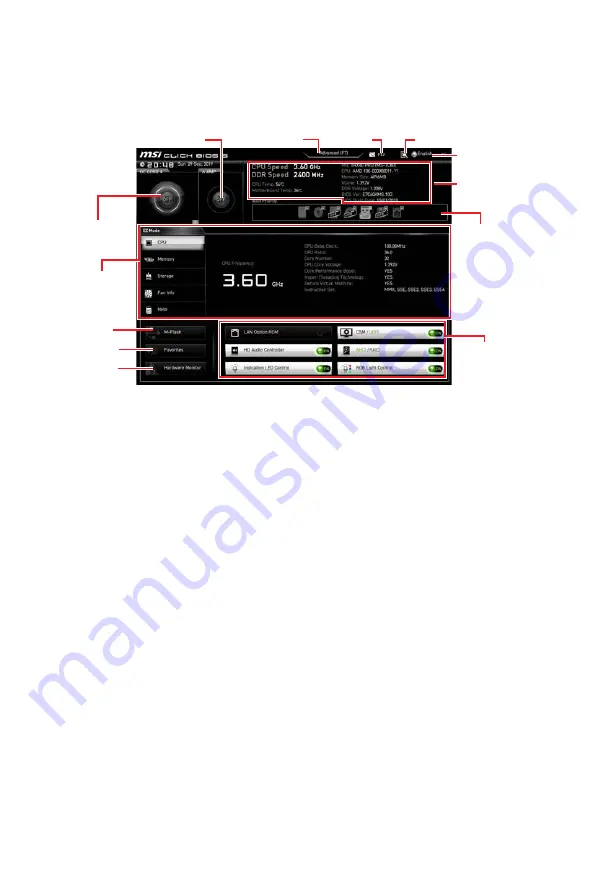
47
BIOS Setup
EZ Mode
At EZ mode, it provides the basic system information and allows you to configure the
basic setting. To configure the advanced BIOS settings, please enter the Advanced
Mode by pressing the
Setup Mode switch
or
F7
function key.
Information
display
A-XMP switch
System
information
Boot device
priority bar
Function
buttons
Language
Search
Screenshot
Setup Mode switch
M-Flash
Favorites
Hardware
Monitor
OC GENIE 4
switch
∙
OC GENIE 4 switch
- click on it to toggle the OC GENIE 4 for OC.
⚠
Important
Please don’t make any changes in OC menu and don’t load defaults to keep the
optimal performance and system stability after activating the OC GENIE 4 function.
∙
A-XMP switch (optional)
- click on the inner circle to enable/ disable the A-XMP.
Switch the outer circle to select the memory profile if any. This switch will only be
available if the installed processor and memory modules support XMP function.
∙
Setup Mode switch
- press this tab or the
F7
key to switch between Advanced mode
and EZ mode.
∙
Screenshot
- click on this tab or the
F12
key to take a screenshot and save it to USB
flash drive (FAT/ FAT32 format only).
∙
Search
- click on this tab or the
Ctrl+F
keys and the search page will show. It allows
you to search by BIOS item name, enter the item name to find the item listing. Move
the mouse over a blank space and right click the mouse to exit search page.
⚠
Important
In search page, only the F6, F10 and F12 function keys are available.
∙
Language
- allows you to select the language of BIOS setup.
∙
System information
- shows the CPU/ DDR speed, CPU/ MB temperature, MB/ CPU
type, memory size, CPU/ DDR voltage, BIOS version and build date.
∙
Boot device priority bar
- you can move the device icons to change the boot priority.
The boot priority from high to low is left to right.
Содержание TRX40 PRO 10G
Страница 5: ...V Quick Start Installing the Motherboard マザーボードの取り付け 메인보드 설치하기 安裝主機板 安装主板 2 3 1 ...
Страница 9: ...IX Quick Start Connecting Peripheral Devices 周辺機器の接続 주변 장치 연결하기 連接周邊設備 连接外围设备 Optional ...
Страница 10: ...X Quick Start Power On 通電 전원 켜기 啟動電源 开机 4 3 1 2 ...
Страница 75: ...13 リアI Oパネル アンテナの取り付け TRX40 PRO WIFI 1 下図のようにアンテナをしっかりとアンテナコネクターに固定します 2 アンテナを正しい位置に置きます 1 2 ...
Страница 127: ...13 후면 I O 패널 안테나 설치하기 TRX40 PRO WIFI 1 아래 그림과 같이 안테나를 안테나 커넥터에 단단히 나사로 고정합니다 2 안테나의 방향을 정합니다 1 2 ...
Страница 178: ...12 背板 I O 連接耳機與麥克風插孔示意圖 連接立體聲喇叭插孔示意圖 連接 7 1 聲道喇叭插孔示意圖 AUDIO INPUT AUDIO INPUT Rear Front Side Center Subwoofer ...
Страница 179: ...13 背板 I O 安裝天線 TRX40 PRO WIFI 1 將天線鎖緊至 WiFi 天線接頭上 如圖所示 2 調整天線角度 1 2 ...
Страница 230: ...12 后置 I O 面板 耳机和麦克风至音频插孔示意图 立体声喇叭至音频插孔示意图 7 1 声道喇叭至音频插孔示意图 AUDIO INPUT AUDIO INPUT Rear Front Side Center Subwoofer ...
Страница 231: ...13 后置 I O 面板 安装天线 TRX40 PRO WIFI 1 将天线拧紧到天线接口上 如下图所示 2 定向天线 1 2 ...






























