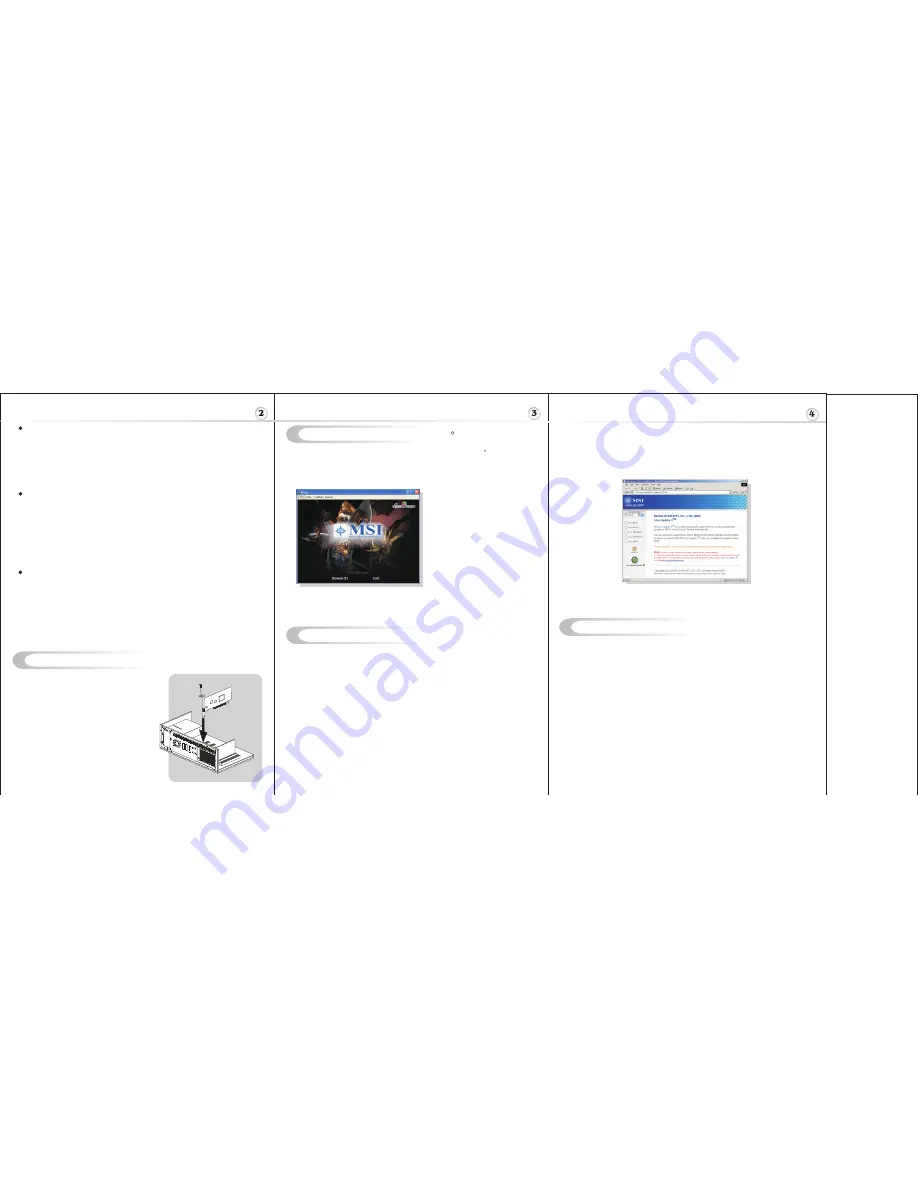
H
ardware Installation
Follow the steps
to install the VGA card :
1. Remove the computer case.
2. Locate the
PCI Express
slot on your mainboard.
Warning: Inserting the VGA card into a wrong
slot may damage your card (refer to your mainboard
manual for more Information).
3. Put the card directly over the
slot
and press one end of the card into the slot first.
Gently but firmly press the other end until it is
fully seated in the slot.
4. Secure the card with a bracket screw.
5. Install all other cards and devices and connect
all the cables, and then install the case.
6. Connect the monitor. Now, you are ready to
install the software on your computer.
below
PCI Express
HYPER Z III
- HYPER Z ensures optimal hardware performance by discarding irrelevant object data
that is not visible to end-user on their display.
- Leverages key features from ATi's third generation HYPER Z III technology that
conserves video memory bandwidth for improved performance in demanding 2D/3D games
and applications
- Lossless Z-Buffer Compression (up to 48:1)
- Fast Z-Buffer Clear
- Z Cache optimized for real-time shadow rendering
SMOOTHVISION 2.1
- SMOOTHVISION improves image quality by smoothing jagged edges, improving
blurriness and refining background details during on-screen motion and at lower
resolutions
- 2x/4x/6x Anti-Aliasing (AA) modes
* Sparse multi-sample algorithm with gamma correction, programmable sample patterns
and centroid sampling
* Loss-less Color Compression (up to 6:1) at all resolutions
- 2x/4x/8x/16x Anisotropic Filtering (AF) modes
* Up to 128-tap texture filtering
* Adaptive algorithm with bilinear (performance) and trilinear (quality) options.
ADDITIONAL FEATURES
- Dual integrated display controllers
- Dual integrated 10 bit per channel 400 MAz DACs
- Integrated 165 MHz TMDS transmitter (DVI 1.0 / HDMI compliant and HDCP ready)
- Windows Logo Program compliant
- Native x16 lane PCI Express
TM
TM
TM
TM
TM
S
oftware Installation (for
)
Windows
XP/ 2000
R
I
TM
TM
nstalling MSI Live Update 3
To install the driver of the VGA card to your computer running
CD
Windows XP or 2000,
please follow the steps below:
1. Turn on the computer.
2. Insert the
into the CD-ROM drive. The Autorun program will start the Setup
program, and show the setup screen as follows:
R
Tip
: If, on your computer, the
Autorun program does not execute
automatically, please 1) enable the
CD-ROM drive Auto-detect function
from Control Panel; or 2) find and
run the setup.exe file manually from
the CD.
3. Click
ATi
VGA Drivers
. Follow the on-screen instructions to complete the
installation.
4. After finishing the installation, restart the computer as instructed.
U
TM
TM
sing MSI Live VGA Driver Update
MSI Live VGA Driver Update
This service enables you to update the latest VGA driver for your VGA card.
1. To update the MSI Live VGA Driver , click Live VGA Driver item on the left
column of the main page.
TM
TM
TM
TM
TM
2. This utility will start checking your platform and the information on the VGA card, and
display the information in a list.
3. Click the graph button on the bottom to connect MSI Live Update Series Server.
Then, it will automatically connect the Internet and compare the version of the driver
in the database.
4. It may take several minutes to detect the required drivers. Please wait while
proceeding detection.
5. Click the
InstallShield Wizard
button on the right side of the table to download and
update the driver. All actions will proceed automatically.
6. Follow the on-screen instructions to complete the updating procedure.
TM
MSI Live Update 3 is a useful utility for you to upgrade your MSI mainboard and
VGA card. Thanks to the powerful capacity of this utility, you can conveniently
download and automatically update the BIOS and the drivers on-line, without spending
much time in searching many Web sites to find the BIOS or drivers you want.
Installing from the CD-Title
1. Insert the CD into the CD-ROM drive, and start the
Setup
program.
2. Click the
Utility
tab on the setup screen.
3. Click the
MSI Live Update 3
. Follow the on-screen instructions to complete the
installation.
Installing from the MSI Web Site
1. Link to MSI's website at http://www.msi.com.tw
2. Select
/Download/ VGA
on the upper part of the MSI's homepage to enter
the Download page.
TM
TM
TM
TM
TM
3. Select
Utility
under the selections of VGA on the left side of the web page.
The page of the MSI Live Update 3
TM
TM
4. Find and click
MSI Live Update
to download the utility.
5. Unzip the downloaded utility first and then install this utility by clicking on
LiveUpdate.exe.
6. Follow the on-screen instructions to complete the installation.
7. Launch MSI Live Update and to enter the main page of this utility as shown below.


