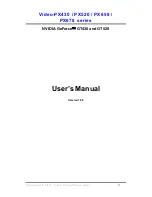Follow the steps below to enable HDMI Output function:
1. Find the DVI-to-HDMI adapter, if provided.
The adapter may not come with the package, consult your
dealer to purchase the adapter, if needed.
2. Attach the DVI-to-HDMI adapter to the DVI connector.
3. Ensure that the adapter is firmly installed.
Enabling HDMI Output
Optionally Supported
GRAPHICS CARD
GRAPHICS CARD
Quick Installation
Quick Installation
Getting Started
Getting Started
Quick Installation
Quick Installation
Overview
Overview
115V
Installing the VGA card...
Attaching the power cable...
Connecting the monitor...
Hardware
To install the driver of the VGA card to your
computer, please follow the steps below:
1. Turn on the computer.
2. Insert the driver disk into the optical device drive.
The AUTORUN program will start the Setup
program, and show the setup screen as shown
on the right.
3. Click the Driver tag, and follow the on-screen
instructions to complete the installation.
4. Once the installation is completed, restart the
computer as instructed.
Tip: If, on your computer, the AUTORUN program does not execute automatically, please 1) enable the
optical device drive auto-detect function from the Control Panel; or 2) find and run the setup.exe file manually
from the driver disk.
Software
MSI Live Update 5 offers users with brand-new update service experience, which can significantly save your
time while searching files. Live Update 5 is capable to automatically analyze and list drivers, BIOS, and
utilities you need. With the easy-to-use updating approaches, you can increase the performance of your
system easily and quickly. Follow the instructions below, with a few mouse clicks, you can acquire the
related files for the system updating.
1. Insert the driver disk into the optical
device drive, and start the Setup program.
2. Click the Utility tab on the setup screen.
3. Click the MSI Live Update 5.
Follow the on-screen nstructions to
complete the installation.
4. Launch MSI Live Update utility to proceed
the updating function.
LIVE UPDATE 5
WARNING!!
DO NOT touch the cooling
system since it may produce a
certain heat while processing
tasks.
Under the European Union ("EU") Directive on Waste Electrical and Electronic
Equipment, Directive 2002/96/EC, which takes effect on August 13, 2005,
products of "electrical and electronic equipment" cannot be discarded as
municipal waste anymore and manufacturers of covered electronic equipment
will be obligated to take back such products at the end of their useful life.
CAUTION!!
Do not force the GPU cooler
against the fragile GPU to avoid
damage to the GPU.
* All trademarks used in this manual are the sole property of their respective owners.
Headquarters
Getting Started
Getting Started
Functions
Functions
The VGA card shown here is for reference only, and may vary from the actual card.
For further information, please visit MSI website at www.msi.com
2G DDR3 memory
1G DDR3 memory
512MB DDR3 memory
(optionally supported)
NVIDIA GeForce 620GT
Fan Connector
PCI Express Interface
DL-DVI-I Port
- HDMI supported
- HDCP supported
- Dual-link DVI output supported
HDMI port
D-Sub port
∙
NVIDIA
®
Unified Architecture
Fully unified shader core dynamically allocates processing power to geometry, vertex, physics, or pixel
shading operations, delivering up to 2x the gaming performance of prior generation GPUs.
∙
Microsoft
®
Windows
®
7 Support
Windows 7 is the next generation operating system that will mark a dramatic improvement in the way the
OS takes advantage of the graphics processing unit (GPU) to provide a more compelling user experience.
By taking advantage of the GPU for both graphics and computing, Windows 7 will not only make today's
PCs more visual and more interactive but also ensure that they have the speed and responsiveness
customers want.
∙
NVIDIA
®
PhysX
TM
- Ready
GeForce GPU support for NVIDIA PhysX technology,enabling a totally new class of physical gaming
interaction for a more dynamic and realistic experience with GeForce.
∙
Microsoft
®
DirectX 11 Support
DirectX 11 GPU with full ShaderModel 4.0 support delivers unparalleled levels of graphics realism and
film-quality effects for today's hottest games.
∙
NVIDIA
®
CUDA
TM
Technology
NVIDIA CUDA technology unlocks the power of the GPU's processing cores to accelerate the most
demanding system tasks - such as video transcoding - delivering up to 7x performance over traditional
CPUs.
To install the VGA card, your computer system needs to meet the following requirements:
∙ PCI Express
®
or PCI Express 2.0
®
- compliant motherboard with one dual-width x16 graphics slot.
∙ Minimum 200MB of available hard disk space.
∙ Minimum 1GB system memory is required. (2GB recommended)
∙ Minimum 350W or greater system power supply (with a minimum 12V current rating of 36A) recommended.
∙ CD-ROM / DVD-ROM for driver installation.
∙ Visit MSI website for further information of operating system support.
∙
PCI Express 2.0 Support
Designed for the new PCI Express 2.0 bus architecture offering the highest data transfer speeds for the
most bandwidth-hungry games and 3D applications, while maintaining backwards compatibility with
existing PCI Express motherboards for the broadest support.
∙
OpenGL
®
4.2 Optimization and Support
Provides top-notch compatibility and performance for OpenGL applications.
∙
Dual 400MHz RAMDACs
Blazing-fast RAMDACs support dual QXGA displays with ultra-high, ergonomic refresh ratesup to
2048x1536@85Hz.
∙
NVIDIA
®
Lumenex
TM
Engine
Delivers stunning image quality and floating point accuracy at ultra-fast frame rates.
∙
NVIDIA
®
PureVideo
TM
HD Technology
The combination of high-definition video decode acceleration and post-processing that delivers
unprecedented picture clarity, smooth video, accurate color, and precise image scaling for movies and
video.
∙
Dual-link HDCP Capable
Designed to meet the output protection management (HDCP) and security specifications of the Blu-ray
Disc and HD DVD formats, allowing the playback of encrypted movie content on PCs when connected to
HDCP-compliant displays.
∙
Advanced Spatial-Temporal De-Interlacing
Sharpens HD and standard definition interlaced content on progressive displays, delivering a crisp, clear
picture that rivals high-end home-theater systems
∙
Dual-link DVI Support
Able to drive industry's largest and highest resolution flat-panel displays up to 2560x1600 and with support
for High-bandwidth Digital Content Protection (HDCP).
∙
HDMI 1.4a Support
Fully integrated support for HDMI 1.4a including xvYCC, Deep color and 7.1 digital surround sound.
∙
Hardware Decode Acceleration
Provides ultra-smooth playback of H.264, VC-1, WMV, DivX, MPEG-2 and MPEG-4 HD and SD movies
without the need for a dual or quad-core CPU.
∙
Dual-stream Hardware Acceleration
Supports picture-in-picture content for the ultimate interactive Blu-ray and HD DVD movie experience.
∙
Dynamic Contrast Enhancement & Color Stretch
Provides post-processing and optimization of High Definition movies on a scene by scene basis for
spectacular picture clarity.
∙
Enhanced Error Resilience
Correct errors or losses in broadcast content to ensure crisp, high quality playback.
∙
GigaThread
TM
Technology
Massively multi-threaded architecture supports thousands of independent, simultaneous threads, providing
extreme processing efficiency in advanced, next generation shader programs.
3. Put the card directly over the expansion slot and
press one end of the card into the slot first.
Gently but firmly press the other end until the card is
fully seated in the slot.
4. Secure the card with a bracket screw.
5. Attach the power cable of the power supply with
recommended wattage to the VGA card, if necessary.
6. Install all other cards and devices and connect all the
cables, and then re-install the computer case.
7. Connect the monitor. Now, you are ready to install
the driver and software on your computer.
1. Remove the computer case.
2. Locate the expansion slot on your mainboard.
Warning: Inserting the VGA card into a wrong
slot may damage your card (refer to your
mainboard manual for further Information).
Follow the instructions below to install the VGA card:
System Requirements
Card Features
Please check out the following items to make sure that you get the complete product:
∙ VGA card
∙ Driver disk, documentation, and accessories, if provided.
Consult the dealer immediately if the package is not completed.
Unpacking
N620GT series
Part NO: G52-V2302XA
N620GT series
Part NO: G52-V2302XA