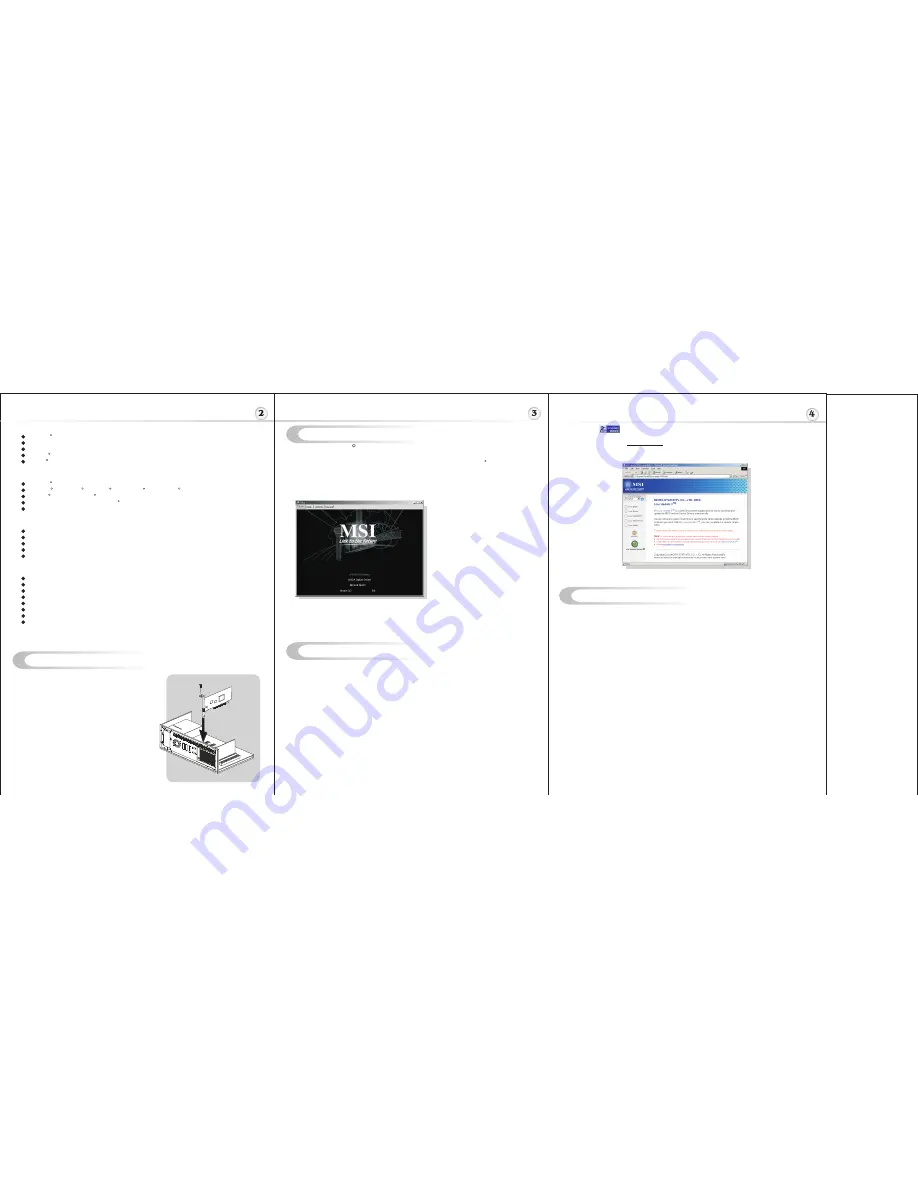
H
ardware Installation
Follow the steps
to install the VGA card :
1. Remove the computer case.
2. Locate the AGP slot on your mainboard.
Warning: Inserting the VGA card into a wrong
slot (e.g. PCI slot)will damage your card (refer
to your mainboard manual for more Information).
3. Put the card directly over the AGP slot and
press one end of the card into the slot first.
Gently but firmly press the other end until it is
fully seated in the slot.
4. Secure the card with a bracket screw.
5. Install all other cards and devices and connect
all the cables, and then install the case.
6. Connect the monitor. Now, you are ready to
install the software on your computer.
below
Operating Systems
Windows XP / 2000 / NT / ME / 98 / 95
Linux Compatible
API Support
OpenGL 1.3 and lower
DirectX 8.1 and lower
Designed to WHQL Compatibility Standards
Windows XP, 2000, 98, 95, ME, NT 4.0 display drivers
Microsoft DirectDraw , Direct3D , DirectVideo , and ActiveX drivers
OpenGL ICD for Windows XP, 2000, 98, 95, and NT
Complete Linux display and OpenGL drivers support
Fully P00, PC99 and PC99a compliant
Performance
Graphics Core: 256-bit
Memory Bandwidth: 8.0 (GB/sec.)
Fill Rate: 1.0 billion (texels/sec.)
Triangles: 31 million/sec.
RAMDACs: 350 (MHz) (each have 2 RAMDACs)
Supports Super High Resolution Graphics Modes
640x480
8/16/32 bit colors with 150Hz
800x600
8/16/32 bit colors with 150Hz
1024x768
8/16/32 bit colors with 120Hz
1152x864
8/16/32 bit colors with 120Hz
1280x1024
8/16/32 bit colors with 100Hz
1600x1200
8/16/32 bit colors with 85Hz
1920x1200
8/16/32 bit colors with 75Hz
2048x1536
8/16/32 bit colors with 60Hz
R
R
R
R
R
R
R
R
R
R
R
R
S
oftware Installation
(for )
Windows
XP/ 2000/ 98SE/ ME
R
I
TM
TM
nstalling MSI Live Update 3
To install the driver of the VGA card to your computer running
CD
Windows XP/2000/98SE/
ME, please follow the steps below:
1. Turn on the computer.
2. Insert the
into the CD-ROM drive. The Autorun program will start the Setup
program, and show the setup screen as follows:
R
TM
MSI Live Update 3 is a useful utility for you to upgrade your MSI mainboard and
VGA card. Thanks to the powerful capacity of this utility, you can conveniently
download and automatically update the BIOS and the drivers on-line, without spending
much time in searching many Web sites to find the BIOS or drivers you want.
Installing from the CD-Title
1. Insert the CD into the CD-ROM drive, and start the
Setup
program.
2. Click the
Utility
tab on the setup screen.
3. Click the
MSI Live Update 3
. Follow the on-screen instructions to complete the
installation.
Installing from the MSI Web Site
1. Make connection to MSI's website at http://www.msi.com.tw
2. Select
/Support/Live Update 3/
on the upper part of the MSI's homepage to enter
the setup page.
TM
TM
TM
TM
TM
Tip
: If, on your computer, the
Autorun program does not execute
automatically, please 1) enable the
CD-ROM drive Auto-detect function
from Control Panel; or 2) find and
run the setup.exe file manually from
the CD.
3. Click
nVIDIA
VGA Drivers
. Follow the on-screen instructions to complete the
installation.
4. After finishing the installation, restart the computer as instructed.
U
TM
TM
sing MSI Live VGA Driver Update
MSI Live VGA Driver Update
This service enables you to update the latest VGA driver for your VGA card.
1. To update the MSI Live VGA Driver , click Live VGA Driver item on the left
column of the main page.
TM
TM
TM
TM
TM
2. This utility will start checking your platform and the information on the VGA card, and
display the information in a list.
3. Click the graph button on the bottom to connect MSI Live Update Series Server.
Then, it will automatically connect the Internet and compare the version of the driver
in the database.
4. It may take several minutes to detect the required drivers. Please wait while
proceeding detection.
5. Click the
InstallShield Wizard
button on the right side of the table to download and
update the driver. All actions will proceed automatically.
6. Follow the on-screen instructions to complete the updating procedure.
The page of the MSI Live Update 3
TM
TM
3.
TM
Click the
InstallShield Wizard button to have the program of MSI Live
TM
TM
Update 3 with MSI Live monitor downloaded and installed on your system
automatically, or click here (manual) to download and install the program manually.
4. Follow the on-screen instructions to complete the installation.


