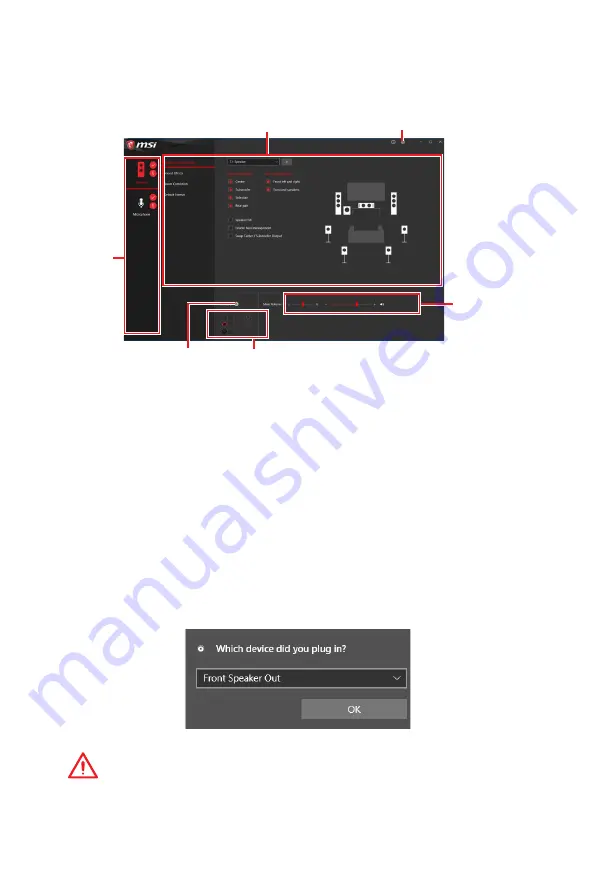
21
Rear I/O Panel
Realtek Audio Console
After Realtek Audio Console is installed. You can use it to change sound settings to get
better sound experience.
y
Device Selection
- allows you to select a audio output source to change the related
options. The
check
sign indicates the devices as default.
y
Application Enhancement
- the array of options will provide you a complete guidance
of anticipated sound effect for both output and input device.
y
Main Volume
- controls the volume or balance the right/left side of the speakers that
you plugged in front or rear panel by adjust the bar.
y
Advanced Settings
- provides the mechanism to deal with 2 independent audio
streams.
y
Jack Status
- depicts all render and capture devices currently connected with your
computer.
y
Connector Settings
- configures the connection settings.
Auto popup dialog
When you plug into a device at an audio jack, a dialogue window will pop up asking you
which device is current connected.
Each jack corresponds to its default setting as shown on the next page.
Important
The pictures above for reference only and may vary from the product you purchased.
Jack Status
Connector Settings
Device
Selection
Main Volume
Application Enhancement
Advanced Settings
Содержание MPG Z390 GAMING PLUS
Страница 2: ...2 Quick Start https youtu be 4ce91YC3Oww Installing a Processor 1 2 3 6 4 5 7 8 9 ...
Страница 5: ...5 Quick Start BAT1 Installing the Motherboard 1 2 ...
Страница 6: ...6 Quick Start Installing SATA Drives http youtu be RZsMpqxythc 1 2 3 4 5 ...
Страница 7: ...7 Quick Start 1 Installing a Graphics Card http youtu be mG0GZpr9w_A 2 3 4 5 6 ...
Страница 8: ...8 Quick Start Connecting Peripheral Devices ...
Страница 9: ...9 Quick Start Connecting the Power Connectors http youtu be gkDYyR_83I4 ATX_PWR1 CPU_PWR1 ...
Страница 10: ...10 Quick Start Power On 1 4 2 3 ...
















































