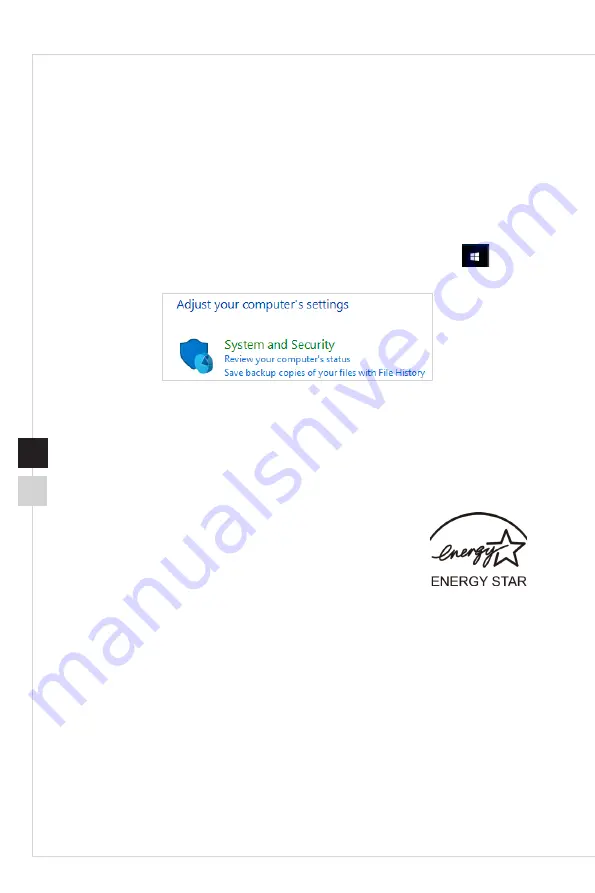
3-2
Power Management
Power management of personal computers (PCs) and monitors has the potential to
save significant amounts of electricity as well as deliver environmental benefits.
To be energy efficient, turn off your display or set your PC to sleep mode after a period
of user inactivity�
h
Power Management in Windows 10
■
[Power Options] in Windows OS allow you to control the power management
features of your display, hard drive, and battery� Right-click [Start]
, select
[Control Panel] from the list and then click [System and Security]�
Select [Power Options] and choose a power plan that suits your personal
needs. You may also fine-tune the settings by clicking [Change plan settings].
■
The Shut Down Computer menu presents the options of Sleep (S3/S4) & Shut
Down (S5) for rapid and easy management of your system power�
h
Power Management through ENERGY STAR
qualified monitors
The power management feature allows the computer to initiate a
low-power or “Sleep” mode after a period of user inactivity� When
used with an external ENERGY STAR qualified monitor, this feature
also supports similar power management features of the monitor�
To take advantage of these potential energy savings, the power management feature
has been preset to behave in the following ways when the system is operating on AC
power:
■ Turn off the display after 15 minutes
■
Initiate Sleep after 30 minutes
h
Waking the System Up
The computer shall be able to wake up from power saving mode in response to a
command from any of the following:
■
the power button,
■
the network (Wake On LAN),
■
the mouse,
■
the keyboard�
Содержание Cubi B120
Страница 1: ...G52 B1201X5 Cubi B120 Personal Computer ...
Страница 10: ...x ...
Страница 13: ...Overview 1 3 System Overview h h Upper and Front View 1 5 6 4 3 2 1 ...
Страница 19: ...2 Getting Started ...
Страница 22: ...2 4 h h Powering on the System Press the power button to power on the system ...























