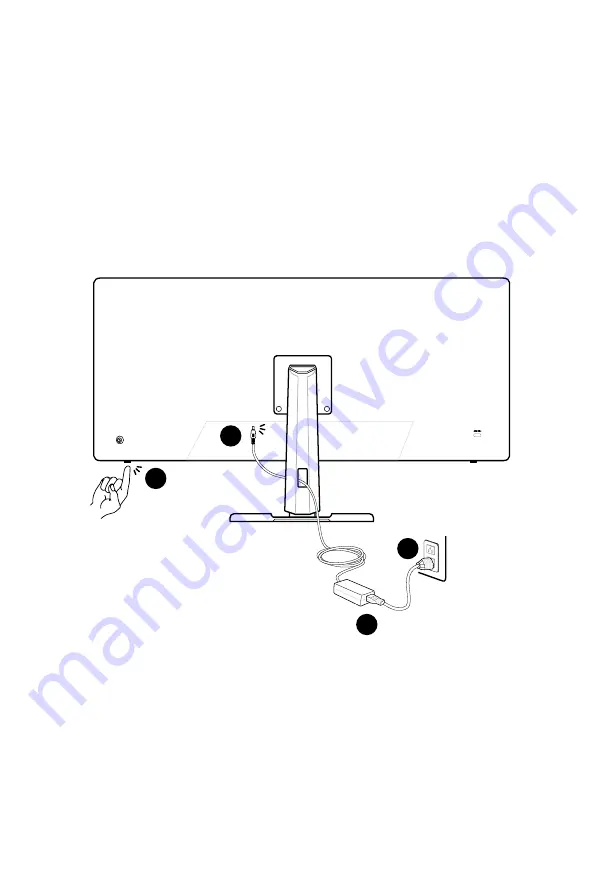
8
Getting Started
Connecting the Monitor to PC
1.
Turn off your computer.
2.
Connect the video cable from the monitor to your computer.
3.
Assemble the monitor power adapter & power cord. (Figure A)
4.
Connect the power adapter to the monitor power jack. (Figure B)
5.
Plug the power cord into the electrical outlet. (Figure C)
6.
Turn on the monitor. (Figure D)
7.
Power on the computer and the monitor will auto detect the signal source.
A
B
C
D























