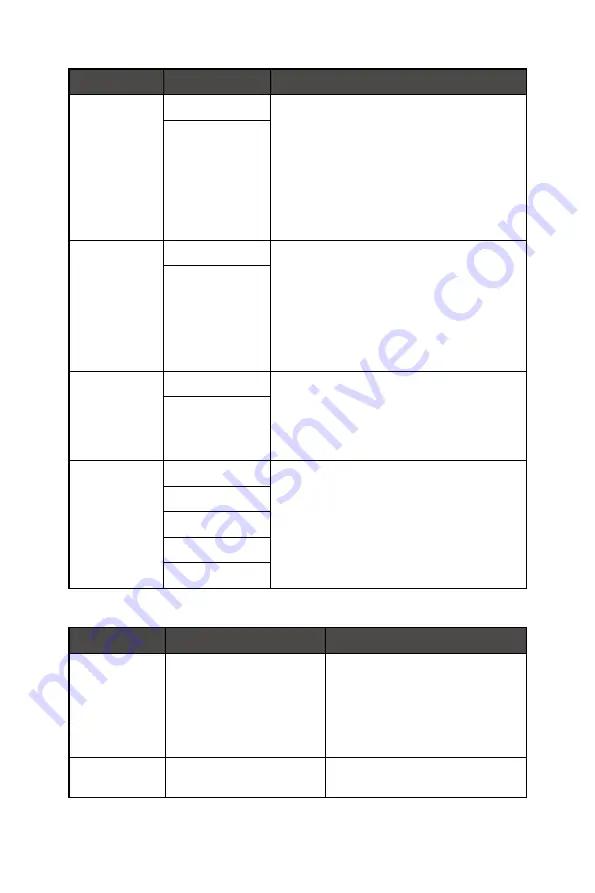
14
OSD Menus
1st Level Menu 2nd Level Menu
Description
Low Blue Light OFF
∙
Low Blue Light protects your eyes against
blue light. When enabled, Low Blue Light
adjusts the screen color temperature to a
more yellow glow.
∙
Users can adjust Low Blue Light in any
mode.
∙
When Pro Mode is set to Anti-Blue, it is
mandatory to enable Low Blue Light.
ON
HDCR
OFF
∙
Users can adjust HDCR in any mode.
∙
HDCR enhances image quality by
increasing the contrast of images.
∙
When HDCR is set to ON, Brightness will be
grayed out.
∙
HDCR and MPRT Sync cannot be enabled
simultaneously.
ON
MPRT Sync
OFF
∙
When MPRT Sync is enabled, HDCR and
Brightness cannot be enabled and will be
grayed out.
∙
Response time will be grayed out while
MPRT Sync is enabled.
ON
Image
Enhancement
OFF
∙
Image Enhancement enhances image
edges to improve their acutance.
∙
Users can adjust Image Enhancement in
any mode.
Weak
Medium
Strong
Strongest
Image
1st Level Menu 2nd/3rd Level Menu
Description
Brightness
0-100
∙
Users can adjust Brightness in
User, RTS, RPG and Anti-Blue
mode.
∙
Brightness will be grayed out
when MPRT Sync or HDCR are
enabled.
Contrast
0-100
∙
Users can adjust Contrast in any
mode.















































