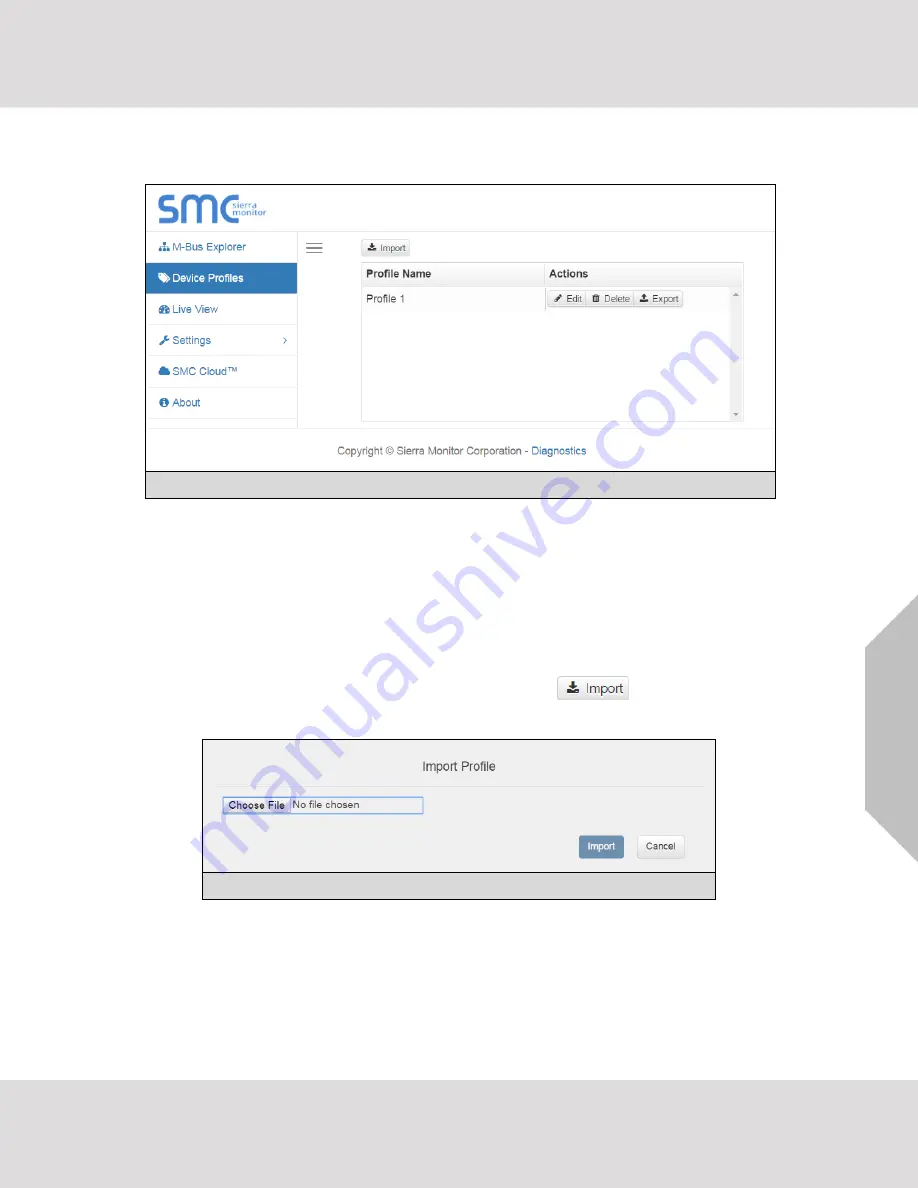
Using the Gateway
EZ Gateway Start-up Guide
31
7.3
Manage Profiles Using the Device Profiles Page
•
Click on the Device Profiles tab on the left side of the screen to go to the device profiles page.
NOTE: If a profile has been saved from a discovered device using the M-Bus Explorer, the saved
profiles will appear on this page.
•
Profiles can be edited, deleted or exported as needed using the buttons under the Actions heading
to the right of each profile name.
•
Profiles can also be imported from the local PC using the Import button.
7.3.1 Import Button
•
To import profiles from the local PC, click the Import button .
•
Select the profile via the Import Profile window and click the Import button.
•
A green bubble will appear that states the profile has been imported successfully.
•
The new profile will now show on the Device Profiles page.
Figure 35: Import Profile Window
Figure 34: Device Profiles Page






























