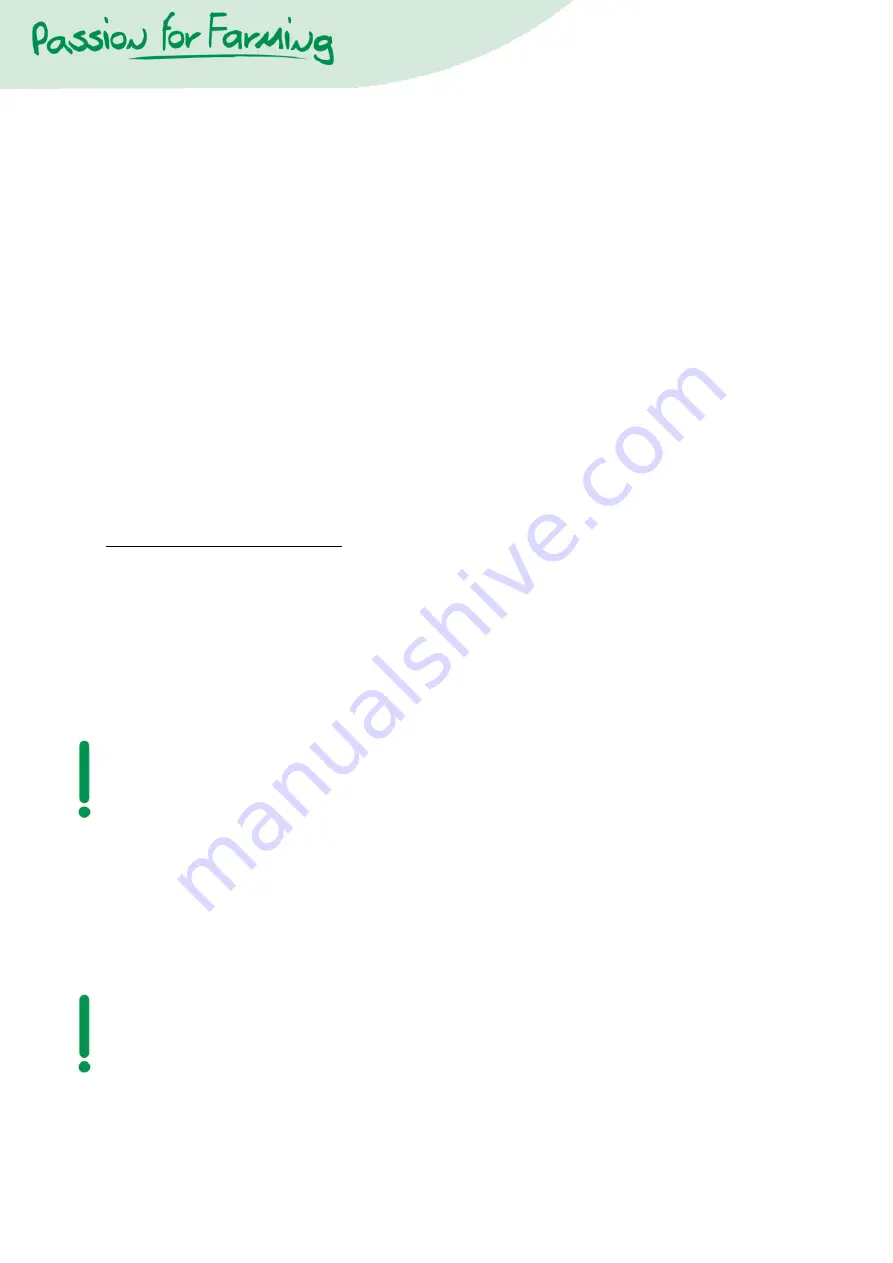
19
Entering Tables and programming
Select the desired plate by a pressing on the "No of scale" button, then on the desired plate
number. (the charts are saved in the computer and they apply for both plates)
Set the selector to the "Enter Data" position.
Press on the "Average weight" button, and "Exp Avr" and "Table" will appear on the display. The
current expected average weight en the chosen table will appear on the display.
In order to change the growth chart 1 enter 60.001 as "Exp Avr" and press Enter.
You have now entered Table 1 and Table 1 <1> will appear on the display. Hereunder will
appear 3 values. The first value is the "Until weight" . The second value is the "Daily weight
increase" and the third value is the "Factor".
Enter the new "Until weight" and press Enter.
Enter the new "Daily weight increase" and press Enter.
Enter the new "Factor" and press Enter. You will now go to Table 1, Row <2>. Enter row 2-5
the same as described above.
To enter Table 2, enter 60002 as "Exp Avr" and press Enter. Program Table 2 as you
programmed Table 1.
To enter Table 3, enter 60003 as "Exp Avr" and press Enter. Program Table 3 as you
programmed Table 1&2.
Make sure all 5 rows are programmed.
Please use this table with caution!!
Enter start weight
Before the MS POULTRY WEIGHING COMPUTER can start to operate, the user must set an
expected average weight of his flock.
1.
Select the desired plate by a pressing on the "No of scale" button, then on the desired plate
number.
2.
Set the selector to the "Enter Data" position.
3.
Press on the "Average weight" button, and "Exp Avr" and "Table" will appear on the display.
4.
Enter the expected average weight through the keyboard and then press the "Enter" button.
5.
Select the growth chart for this plate. You can find more details about growth chart in
chapter "Setting growth chart" .
6.
Set the selector to the "Display" position.
7.
Go through steps 1 to 5 for all plates connected to the MS Poultry weighing computer.
Enter day of growth
The day of growth can be set separately for each plate.
1.
Select the desired plate.
2.
Set the selector to the "Enter data" position.
3.
Push on the "Day of raising" button, "set day : # x" will appear on the display.
4.
Enter through the keyboard the day of growth.
5.
Push on the "Enter button"
6.
Return the selector to the "Display" position.
7.
Follow steps 1-6 for each plate.
Содержание 4309680
Страница 2: ...2 ...
Страница 13: ...13 Aansluiten van de bekabeling 220 Volt Weegplateau s Stekker weegplateau ...
Страница 24: ...24 Connecting the electric wiring 4309840 28 03 2012 F 220 230Volt Weighplatforms Connector Weighplatform ...
Страница 35: ...35 Anschließen der Verkabelung 220 Volt Wiegeplateaus Stecker Wiegeplateau ...
Страница 46: ...46 Connexion du câblage électrique 220 230 Volt Plaques de pesée Connecteur Plaques de pesée ...
Страница 47: ...47 ...
Страница 58: ...58 Conexión del cableado 220 V Plataformas de pesaje Conector de la plataforma de pesaje ...
Страница 69: ...69 Collegamento del cablaggio 220 Volt Piattaforme Spina bilancia ...
Страница 70: ...70 ...
Страница 71: ...71 ...
Страница 72: ...72 ...






























