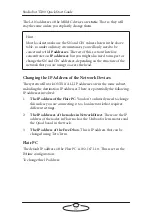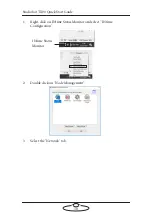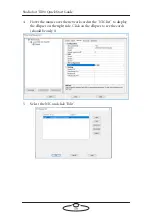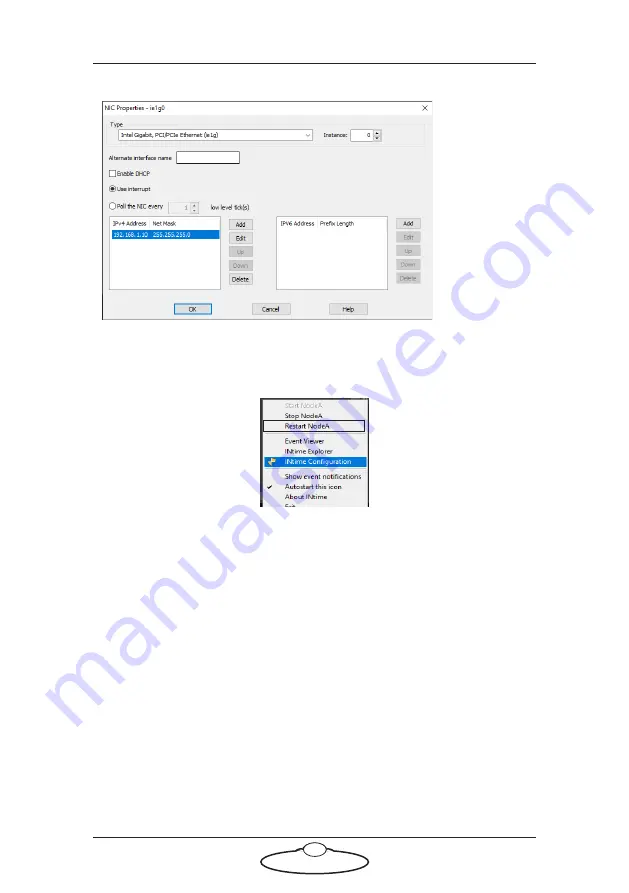
Studiobot TX90 Quick Start Guide
40
6.
Select the IP address and select “Edit”.
7.
Edit the IP address to the desired value. Save and close the dialog
box.
8.
Restart NodeA.
Nodes in Network Direct
The nodes in Network Direct in Flair include any lens boxes and track
board. Ensure that you have the IP address of the Flair PC in the same
subnet.
1.
Select Setups > Network Setup in Flair to open the Network Setup in
Flair.
2.
Make sure that the node that you want to change is connected
directly to the PC without any network hub.
3.
Type the new address and click “Burn IP”.
4.
Click “Save” and “Apply”.
5.
Click the “Set IP” button to save the address in Flair.
6.
Click “Save” and “Apply”.
Содержание MRMC-2000-00-JB-0053
Страница 19: ...Studiobot TX90 Quick Start Guide 15 Notes...
Страница 35: ...Studiobot TX90 Quick Start Guide 31 9 Type AT to get a menu of commands...
Страница 38: ...Studiobot TX90 Quick Start Guide 34 2 AT Debug 2 command gives you the following information...
Страница 53: ...Studiobot TX90 Quick Start Guide 49 Notes...
Страница 57: ...Studiobot TX90 Quick Start Guide 53 4 The Cabinet Temperature is shown on the pendant screen...
Страница 58: ...Studiobot TX90 Quick Start Guide 54 Notes...
Страница 62: ...Studiobot TX90 Quick Start Guide 58 Notes...
Страница 63: ...Studiobot TX90 Quick Start Guide 59 Notes...