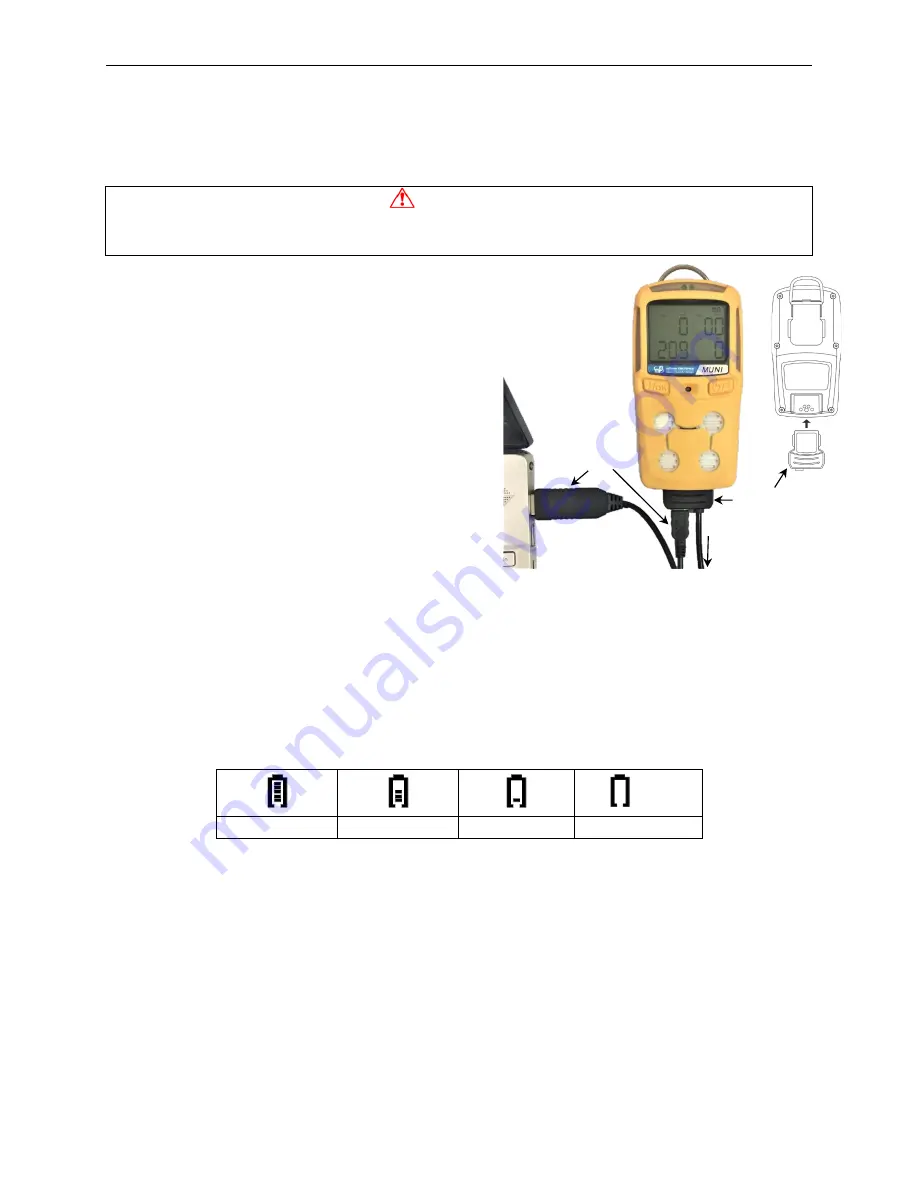
MUNI User’s Guide
5
2.
Battery
Fully charge the MUNI battery upon receiving the instrument and before each day’s use.
WARNING
To reduce the risk of ignition of hazardous atmospheres, recharge only in an area known to be
non-hazardous!
2.1 Battery Charging
Slide the charge/comm connector into the bottom of
the MUNI and the AC adapter to the wall power
outlet. Alternatively, charge on a PC using the
Micro-USB to USB cable. During active charging,
the battery icon cycles from empty to full if the unit
is on. If the unit is turned off, a red LED indicates
charging, which switches to green when completely
charged. Full charging from an empty battery takes
about 4 hours using the AC adapter. Connecting to a
PC alone may not fully charge the battery. It is safe
to use both the AC adapter and the PC cable
simultaneously.
NOTE
: Any locally-obtained USB A to Micro B USB cable works for charging on a PC, but
does not work for communication with mPower Suite configuration and data transfer software.
The mPower USB cable P/N M011-3003-000 is required for a PC to recognize the instrument
and communicate with mPower Suite.
2.2 Battery Status
The small battery icon in the upper right corner of the display shows the battery charge level, and
alerts of any charging problem.
blink
Full charge
Partial Charge
Low Charge
Battery Alarm
When the battery’s charge falls below a preset voltage, the instrument warns by beeping once
and flashing once every minute. The instrument automatically powers down within 10 minutes,
after which the battery must be recharged. When a low-battery alarm occurs, we recommended
promptly switching instruments to a fully charged MUNI, and/or charging the battery in a non-
hazardous location.
2.3 Battery Replacement
The MUNI Lithium-ion battery pack is soldered to the circuit board and is free of maintenance.
In case of a battery failure or end of operating life, contact the mPower Service Department or an
authorized service center for a battery replacement.
To wall
outlet
Charge/Comm
connector
Micro-USB to
USB PC cable





















