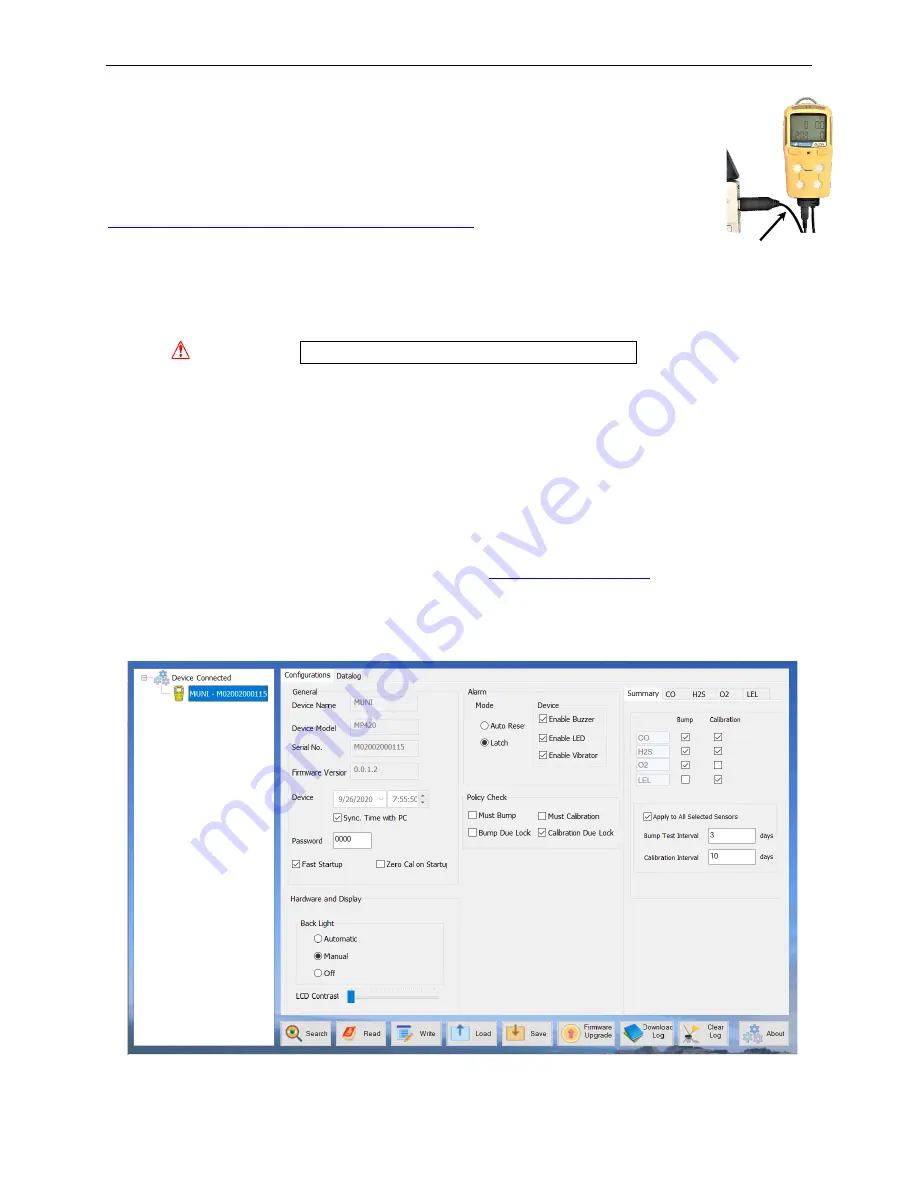
MUNI User’s Guide
17
6. PC Communication
The mPower Suite software can be used to 1) download logged events, 2) upload
configuration parameters to the instrument and 3) upgrade the instrument firmware.
mPower Suite and instrument firmware can be downloaded from our website at
https://www.mpowerinc.com/software-downloads/
6.1 Connecting and Configuring
•
Turn on the instrument, cycle through the Main User Mode and enter COMM MODE.
•
Slide the charge/comm connector into the bottom of the MUNI. Connect the USB cable to
the PC and the Micro-USB end to the charge/comm connector in the instrument.*
WARNING!
Connect only in non-hazardous environments!
•
Start mPower Suite on the PC and click the “Search” button to find the instrument.
•
Find the instrument in the left bar Device Connected list. Click on the S/N to get the
configuration file from the instrument.
•
Edit the configuration parameters as desired including those under the tabs for each sensor in
the upper right. Click “Write” to upload the configuration to the instrument.
•
“Read” allows downloading the current configuration file from the instrument.
•
“Save” allows storing the current configuration file to the PC.
•
“Load” allows calling up a stored configuration file from the PC to mPower Suite.
•
To update the instrument firmware, select “Firmware Upgrade”. The firmware must first be
downloaded to the PC from the mPower website
*
NOTE
: Any locally-obtained USB A to Micro B USB cable will work for battery charging, but will not
work for communication with mPower Suite software. The mPower USB cable P/N M011-3003-000 is
required for a PC to recognize the instrument and communicate with mPower Suite.
mPower Suite Main Configuration Screen
Micro B (5-Pin) to USB cable























