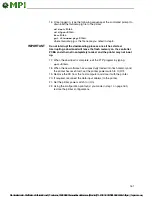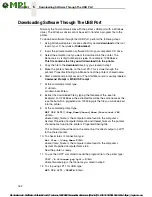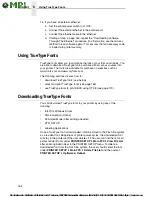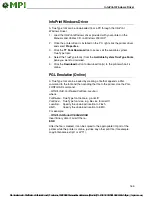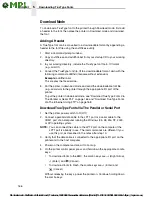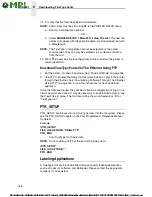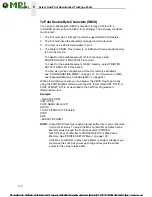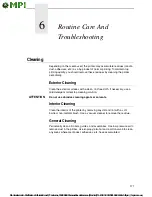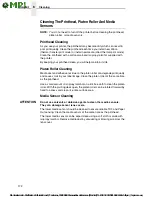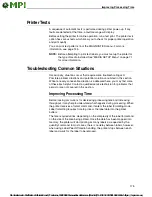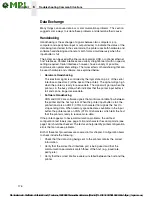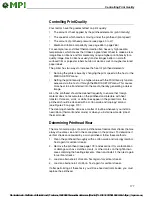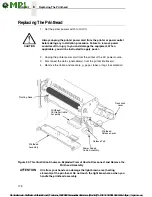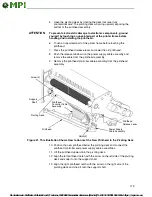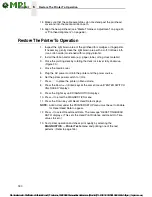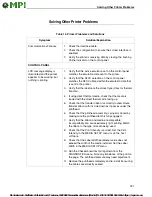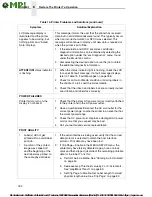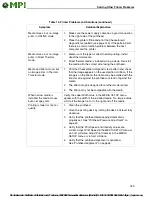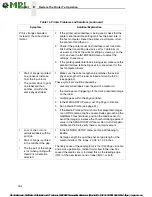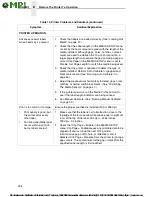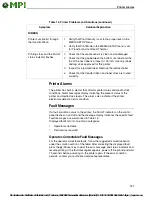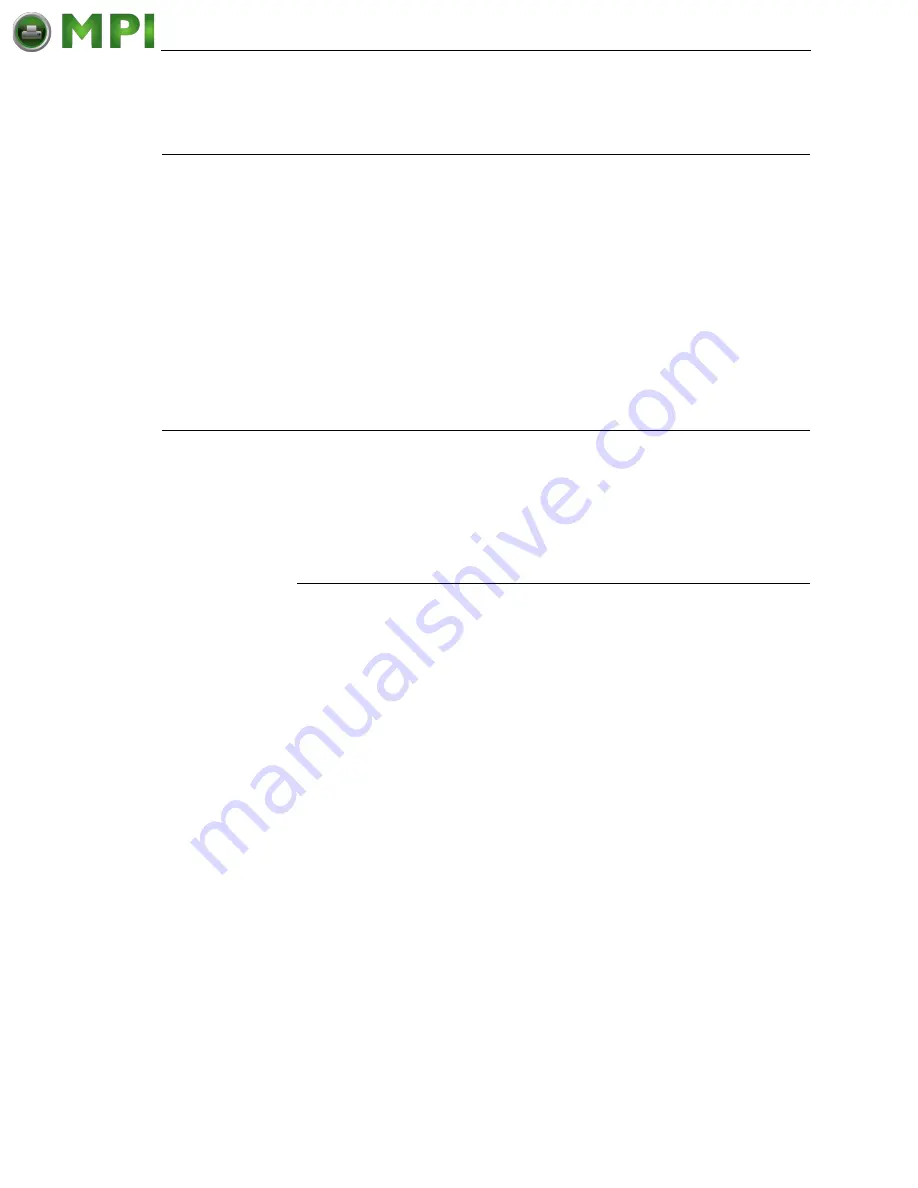
Improving Processing Time
175
Printer Tests
A sequence of automatic tests is performed during printer power-up. If any
faults are detected at that time, a fault message will display.
Before setting the printer for online operation, run a test print. The printer tests
option has various tests which allow you to check for proper printer operation
and print quality.
You can print test patterns from the DIAGNOSTICS menu. For more
information, see page 145.
NOTE:
Before attempting to print test labels, you must set up the printer for
the type of media installed. See “MEDIA SETUP Menu” on page 71.
for more information.
Troubleshooting Common Situations
Occasionally, situations occur that require some troubleshooting skill.
Possible problem situations and potential solutions are listed in this section.
While not every conceivable situation is addressed here, you may find some
of these tips helpful. Contact a qualified service technician for problems that
persist or are not covered in this section.
Improving Processing Time
Before looking at solutions for decreasing processing time and increasing
throughput, it may help to understand what happens during processing. When
the printer receives a format command, it enters the label formatting mode.
Label formatting requires time to process the label data into the printer
buffers.
The time required varies, depending on the complexity of the label format and
on the size of the area being printed. Once the data has been mapped into
memory, the printer will start printing as many labels as requested by the
quantity command. In most cases, there is no delay between labels, however,
when using Label Peel-Off media handling, the printer stops between each
label and waits for the label to be removed.