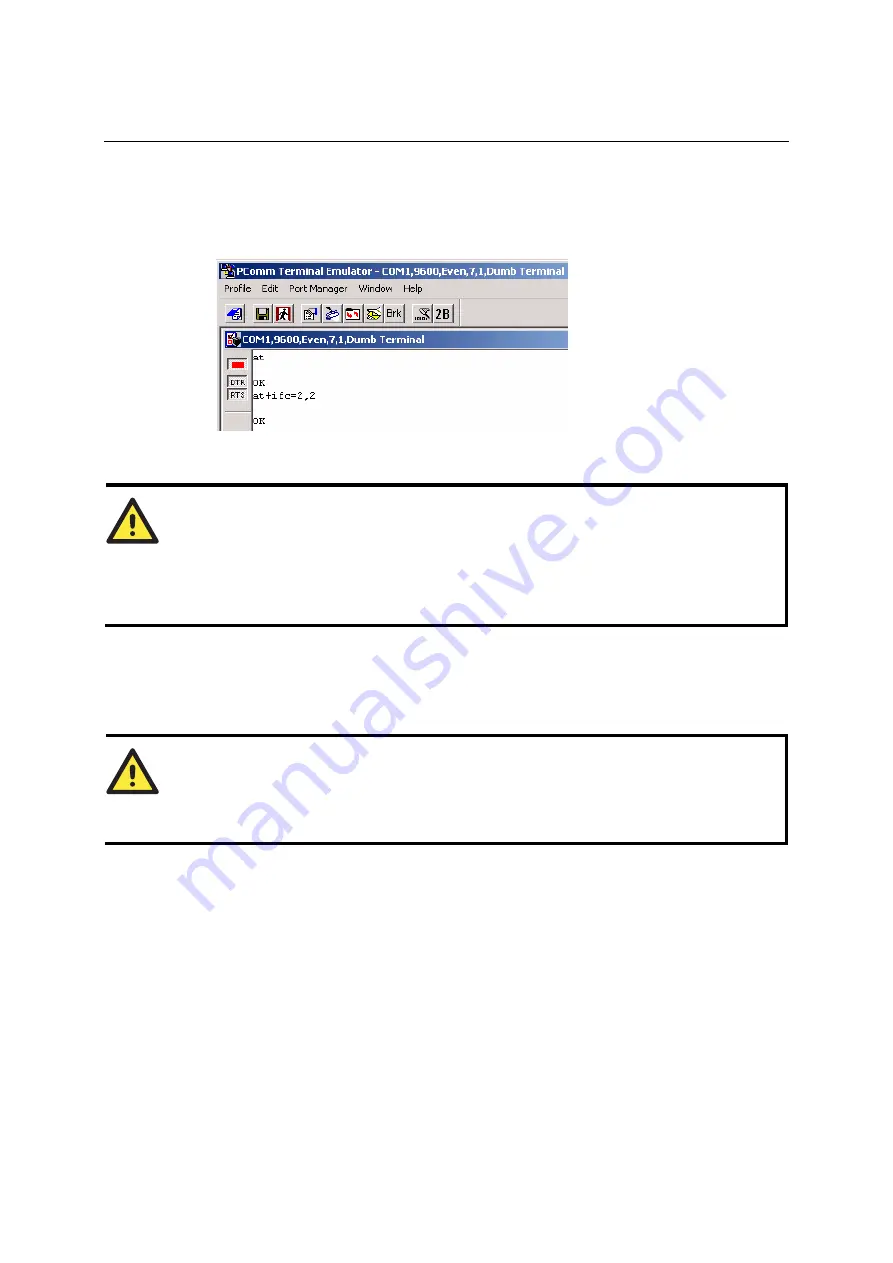
OnCell G2100 Series User’s Manual
AT Command Set
4-13
Flow Control
The default RTS/CTS flow control setting is
none.
Follow these steps to enable flow control:
1.
Type
AT+ICF=2,2
and press
Enter
. To disable flow control again, type
AT+ICF=0,0
and
press
Enter
.
2.
Type
AT&W
and press
Enter
to save the settings.
ATTENTION
Changes to the serial communication parameters take effect immediately. You will need to update
your terminal settings to match any changes in the serial communication parameters.
XON/XOFF flow control is not supported.
2-wire RS-485 Communication (OnCell G2150I Only)
2-wire RS-485 is half-duplex communication. For this reason, the modem’s local echo should be
disabled. Follow these steps to disable local echo:
ATTENTION
The local echo function can also be disabled using
OnCell Configurator
.
1.
On the bottom of the modem, set DIP switch 1 to
ON
.
2.
Connect the modem's RS-232 port to a host PC. Start PComm Terminal Emulator with the
current communication parameters (default: 115200 bps, 8 data bits, None parity, 1 stop bits).
3.
Type
ATE0
and press
Enter
to disable the local echo.






























