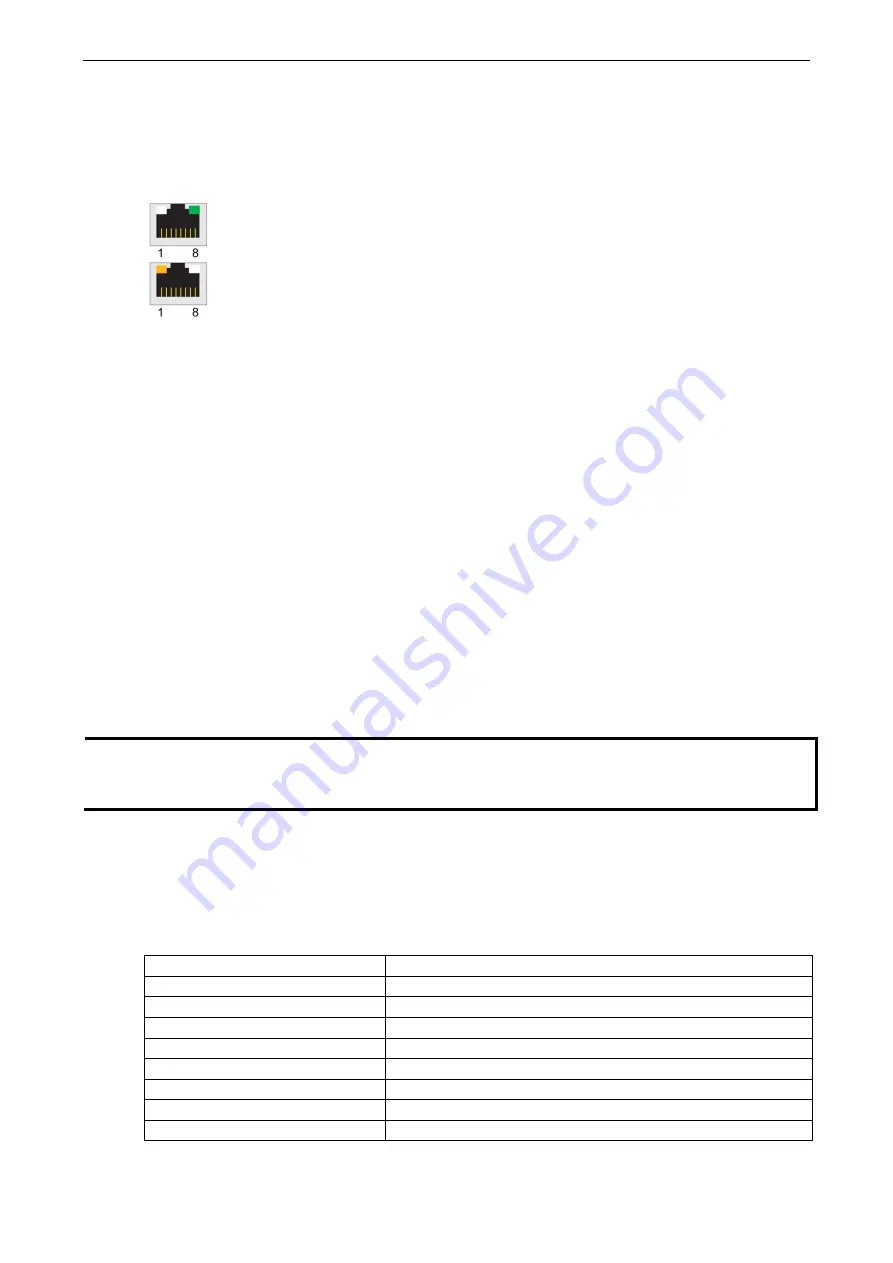
CN2510
Getting Started
2-4
Connecting to the Network
Connect one end of the Ethernet cable to CN2510’s 10/100M Ethernet port and the other end of the cable to the
Ethernet network. There are 2 LED indicators located on the top left and right corners of the Ethernet connector.
If the cable is properly connected, CN2510 will indicate a valid connection to the Ethernet in the following ways:
The top right corner LED indicator maintains a solid green color when the cable is properly
connected to a 100 Mbps Ethernet network.
The top left corner LED indicator maintains a solid orange color when the cable is properly
connected to a 10 Mbps Ethernet network.
Connecting to a Serial Device
Use appropriately wired serial data cables to connect serial devices to CN2510’s serial ports.
Connecting to the Console Port
A console is a combination of keyboard and monitor that is used to configure settings and monitor the status
of your system. The console port can be used if a network is unavailable, or you do not know CN2510’s IP
address. To connect to the console port, use a PC running UNIX, or a PC with terminal emulation software (e.g.,
HyperTerminal or PComm by Moxa; parameter settings are: baud rate = 115200 bps, parity check = None,
data bits = 8, stop bits = 1, terminal type = VT100). Use an RJ45-to-DB25 or RJ45-to-DB9 cable to connect the
terminal to the console port.
Accessing the Console Utility
The Console Utility is the main application used to set up the server, configure the ports, and run utilities (ping,
diagnosis, monitor, and upgrade). There are two ways to access the Console Utility—with terminal emulation
from a console terminal, or with Telnet from a network terminal.
NOTE
If your network is already set up, telnet over the network to CN2510’s IP address to access the Console Utility.
If your network environment is not set up, use Moxa PComm Terminal to establish a direct serial console
connection.
Configuration Checklist
You will need the following information to configure CN2510. Check with your network administrator if you do
not know all of the required information.
Basic CN2510 Information:
Name
Location
LAN1 IP address
LAN1 IP netmask
LAN1 default gateway IP address
Domain server 1 IP address
Domain server 2 IP address
WINS server IP address
Console password
Содержание CN2510-16
Страница 17: ...CN2510 Getting Started 2 9 5 Click on Next to continue 6 Wait while the PComm Lite software is installed...
Страница 219: ...CN2510 RADIUS Server B 9 5 Select TCP IP protocol and then click on Next to continue 6 Specify an IP address...
Страница 220: ...CN2510 RADIUS Server B 10 7 Select Yes I want to use a RADIUS server and then click on Next to start using this function...



























