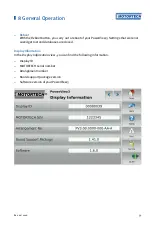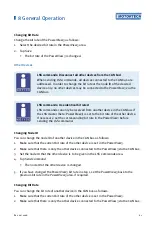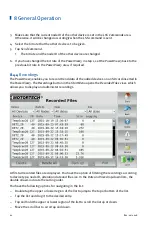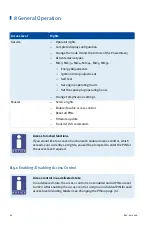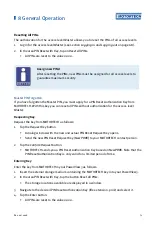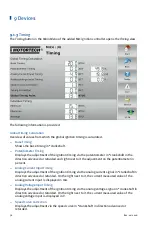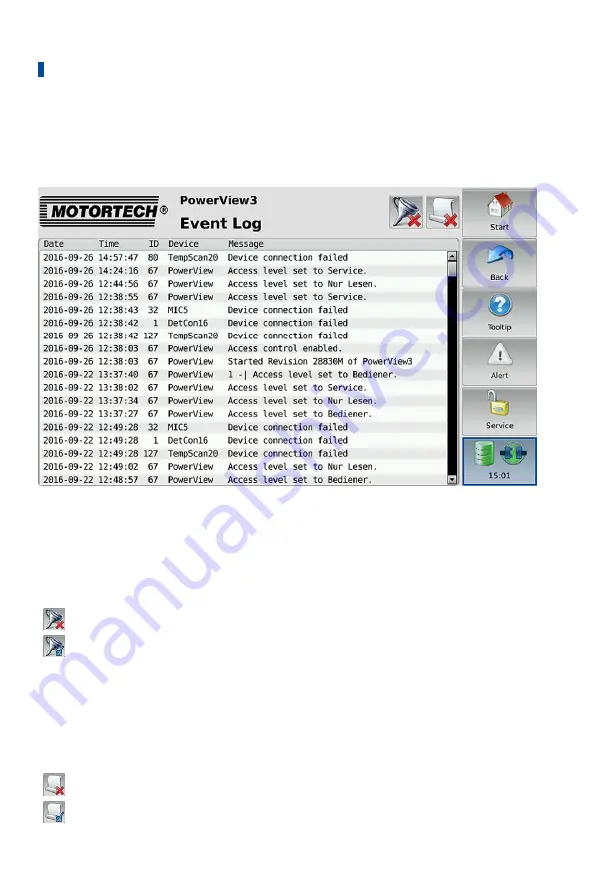
8 General Operation
72
Rev. 02/2018
8.6
Event Log
If you tap on the status information field in the menu bar (see marking), the
Event Log
view
opens. In this view you get messages concerning the PowerView3.
The following data is displayed: date (YYYY-MM-DD) and time (HH:MM:SS) of the entry, node ID
of the device, device name and the accompanying message. In the title area, two buttons are
displayed. The symbols on the buttons change depending on their setting and are described in
the following.
Filter Button
The button's appearance has the following meaning:
No filters are active. All entries are displayed.
Filters are active. Only certain entries are displayed.
To set or change filters, tap the
Filter
button. The
Filter Settings
dialog window appears. Select
time and node IDs of the entries you want to display. If you select none of the listed node IDs,
the entries for all listed node IDs are displayed. Confirm your selection with
OK
. Tap
Clear
to
reset the filters.
Automatic Scrolling Button
The button's appearance has the following meaning:
Automatic scrolling is inactive.
Automatic scrolling is active.
Содержание PoewerView3
Страница 1: ...PowerView3 HMI Module Operating Manual P N 01 10 015 EN Rev 02 2018...
Страница 16: ...4 Product Description 16 Rev 02 2018...
Страница 17: ...4 Product Description Rev 02 2018 17...
Страница 18: ...4 Product Description 18 Rev 02 2018...
Страница 19: ...4 Product Description Rev 02 2018 19...
Страница 26: ...4 Product Description 26 Rev 02 2018 4 1 8 Overview Drawings Rear View...
Страница 27: ...4 Product Description Rev 02 2018 27 Plan View Side View...
Страница 137: ...Rev 02 2018 137...
Страница 138: ......