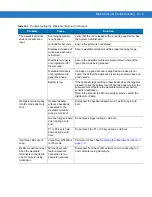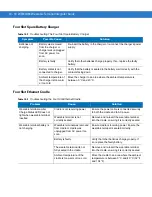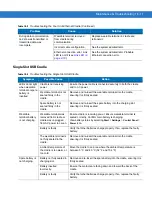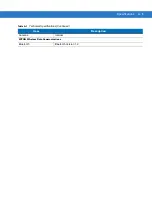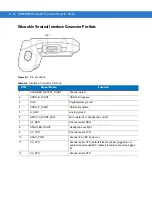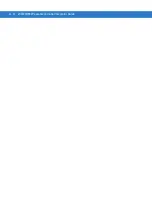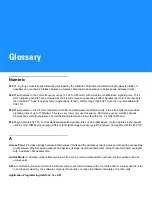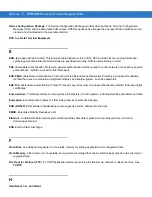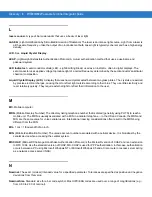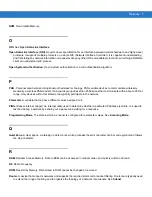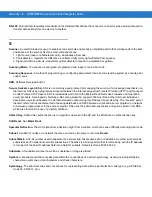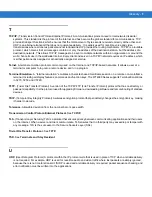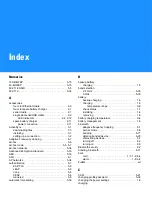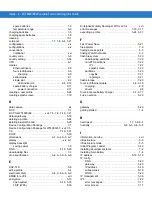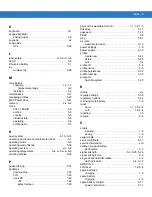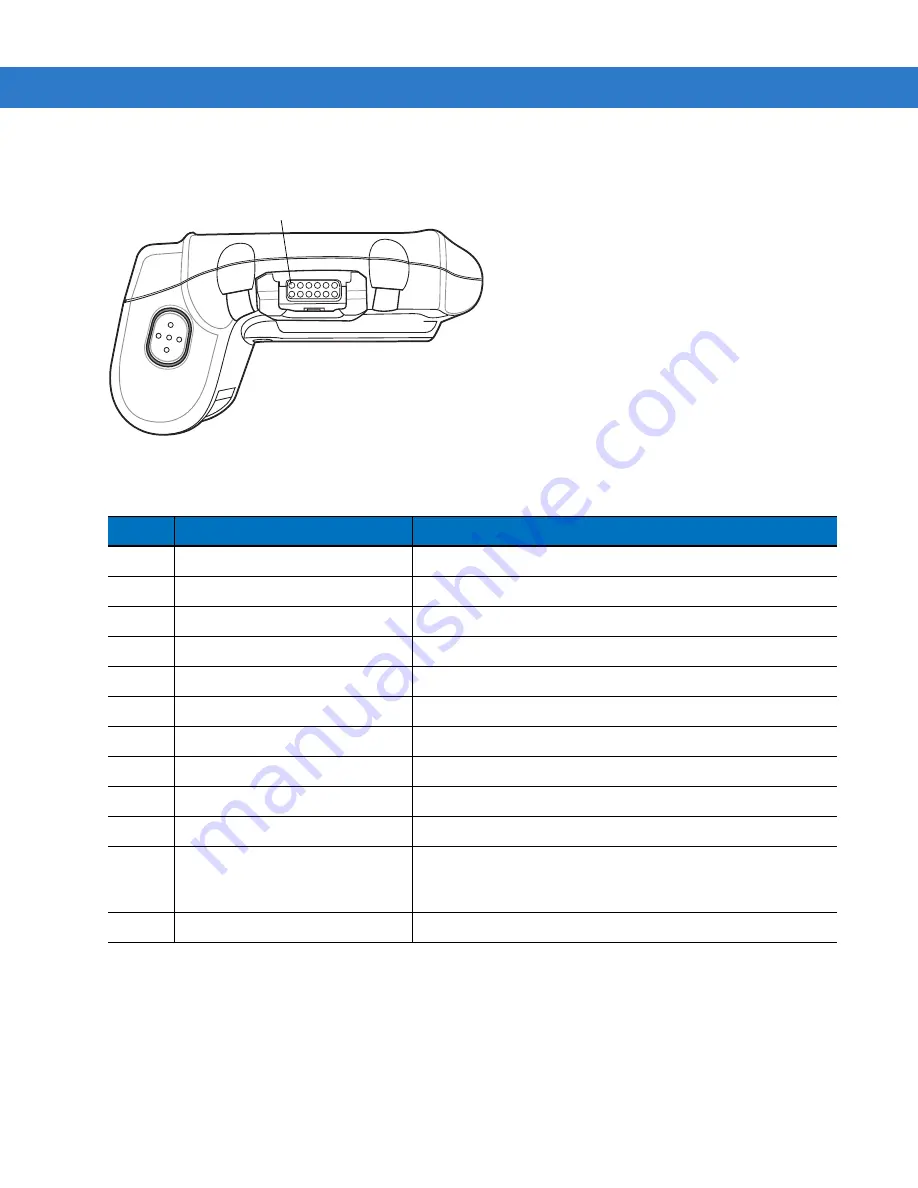
A - 10 WT4070/90 Wearable Terminal Integrator Guide
Wearable Terminal Interface Connector Pin-Outs
Figure A-1
Pin Locations
Table A-6
Interface Connector Pin-Outs
PIN
Signal Name
Function
1
SCANNER_DETECT_RIGHT
Scanner detect.
2
USBH_N_RIGHT
USB host negative.
3
GND
Digital/system ground.
4
USBH_P_RIGHT
USB host positive.
5
A_GND
Analog ground.
6
HPOUTL_RI
Mic+ (default) or headphone out left.
7
U2_RXD
Scanner serial RXD.
8
HPOUTER_RIGHT
Headphone out right.
9
U2_TXD
Scanner serial TXD.
10
SCAN_PWR
Scanner 3.3 VDC power out.
11
U2_CTS
Scanner serial CTS (default if laser scanner plugged in), or
Audio Ground sense/MIC- (default if audio connector plugged
in).
12
U2_RTS
Scanner serial RTS.
Pin 1
Содержание WT4090
Страница 1: ...WT4070 90 Wearable Terminal Integrator Guide ...
Страница 2: ......
Страница 3: ...WT4070 90 Wearable Terminal Integrator Guide 72E 87638 07 Rev A April 2015 ...
Страница 6: ...iv WT4070 90 Wearable Terminal Integrator Guide ...
Страница 14: ...xii WT4070 90 Wearable Terminal Integrator Guide ...
Страница 20: ...xviii WT4070 90 Wearable Terminal Integrator Guide ...
Страница 55: ...Accessories 2 25 Figure 2 25 Disconnecting Connector with Shroud Connector Eject Hole ...
Страница 56: ...2 26 WT4070 90 Wearable Terminal Integrator Guide ...
Страница 62: ...3 6 WT4070 90 Wearable Terminal Integrator Guide ...
Страница 66: ...4 4 WT4070 90 Wearable Terminal Integrator Guide ...
Страница 138: ...6 32 WT4070 90 Wearable Terminal Integrator Guide ...
Страница 162: ...8 2 WT4070 90 Wearable Terminal Integrator Guide ...
Страница 166: ...9 4 WT4070 90 Wearable Terminal Integrator Guide ...
Страница 190: ...A 12 WT4070 90 Wearable Terminal Integrator Guide ...
Страница 205: ......