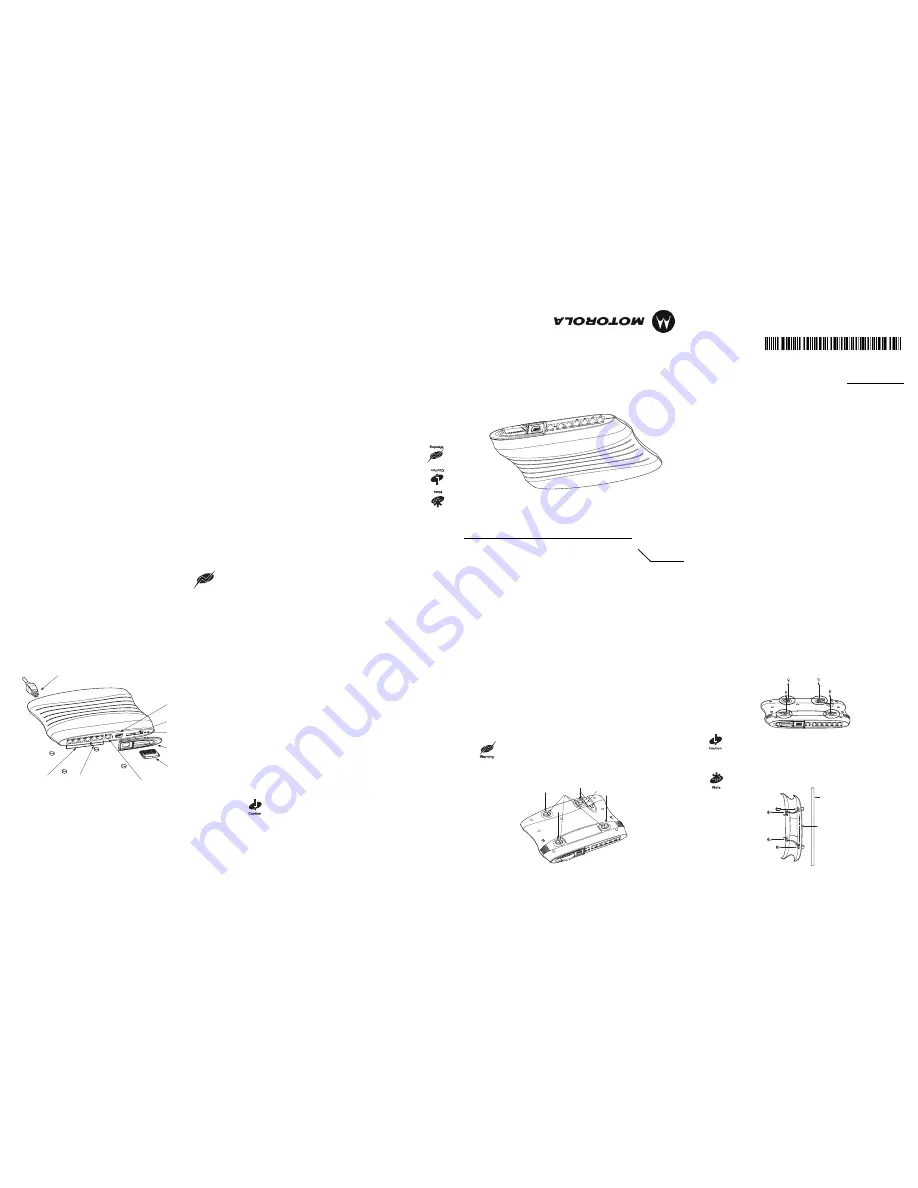
To t
he Instal
ler
This guide
is intended to
assist the
technician respon
sible
for
installing the WS2000
Wireless
Switch. It ass
ume
s that
the technicia
n is fa
miliar with ba
sic Ethernet LAN-
based networking
concepts. Th
is guide provides
specificat
ions, procedures, a
nd guid
elines to
use during
the
installation process.
It does not
give site-specific in
sta
llation instructions.
For detailed site-
specific installation
procedures see the s
ite-s
pecific documentation
de
rived from site survey
and site n
etwork an
alysis.
Document Conven
tions
Note th
e followin
g icon conventions
that a
re u
sed
throughou
t the do
cument
Indicates tips,
hints and
special re
quirements
Care is required. Disre
garding cautions can
cause data loss or eq
uipm
ent damage
.
Indicates
a potentially
dangerous condition
or proced
ure that only Motorola-
trained personnel should attempt to correct
or
perform.
Verifying Package Conten
ts
Inspect th
e pa
ckage c
ontents and report any missin
g or
dama
ged items to your
sales
represe
ntativ
e. The packages should c
ontain
the
following:
WS2000 Wir
eless Switch Box
Mou
nting Accessor
ies Box
(Sold Separat
ely)
•
WS2000 Wireless Switch
(KT-M
TD
P-W
S-20
00-WW
or KT
-M
TG
-WS-
2000-
WW)
•
Clea
r snap
-on face pl
ate
•
Wall mount bracket
•
Power supply with line cord
•
#6 mounting screws for wall bracket (4)
•
Ethe
rnet CA
T-5
patch
cable (1)
•
#6 Wall anchors for
wall moun
t (4)
•
Rubber
feet for
desk mount o
ptio
n (4)
•
Rack bracket
•
Rubber
plugs for b
ottom o
f ho
using (4)
•
Rack be
zel Mounting screws for
rack
(already
installed)
bracket and bez
el
•
Rubber plug for
CompactFlash®
slot
•
WS2000 Quick
Installation Guide
•
WS2000 Quick
Installation Guide
Wa
rnings
Before ope
rating an
y equipmen
t, revie
w this do
cument
for any haz
ards associate
d with
installation and use of the device. Also, re
view s
tandard practices
for
preve
ntin
g accidents
•
Only train
ed and qualified personn
el should install this
equip
men
t.
•
Read all in
stallation instructions and site
survey reports. V
erify correct
equipment
installation, before connecting the syste
m to its power source.
•
Remove
any jewelry (rings, watches, ne
cklace
s, etc.) while inst
allin
g this
equipment.
•
Install this
equipmen
t in
rack
s with app
ropriate dimensions and weig
ht al
lowances.
•
Verify
that rack
s are anchored and do not
install in
a way that can cause the eq
uipment
to
tip over and break away
from its mountings.
Dama
ge to th
e de
vice or bodily injury can
occur from equipment that was no
t ap
propriately moun
ted and sec
ured.
•
Verify
the un
it is grounded before connecti
ng to the power source. Connect all power
cords to a pr
operly wired and ground
ed electrical
circuit.
•
Verify tha
t an
y device con
nected to t
his
unit is properly
wired
and ground
ed.
•
Verify conn
ecting powe
r circ
uits
have approp
riate overload
protect
ion.
•
Atta
ch
only approved power cords to the
device.
•
Verify the
powe
r connector is a
ccessible
at all time
s during the opera
tion
of the
equipme
nt.
•
Verify
the power circuit for the unit is ground
ed, can pro
vide the
re
quired power and is
not
overloaded.
•
Do not work with equipment power
circuits in dimly lit spa
ces
.
•
Do not install this equipment or work
with its
power circuits du
ring thun
derstorms or
weather
conditions where power surges can
exist.
•
Verify
adequate ventila
tion
aro
und the device and that ambient temperatures
meet
equipme
nt o
peration sp
ecifications.
•
Verify
uninte
rruptible power
sources—install the socket nearby and easily acc
ess
ible to
the eq
uipment.
•
For equipment that nee
ds to be plugged in, positio
n eq
uipm
ent
near an
easily
accessible
socket-outl
et.
Service Inf
ormation
Before using
the
unit,
it must be
configure
d to
ope
rate in the facility’ s network and run y
our
applicatio
ns.
If you have a problem
runnin
g yo
ur
unit or using
your equipment, c
ontact
your
facility’ s T
echnical
or Syste
ms Su
pport. If t
here is a problem with
the equipment, th
ey will
contact the Motorola Support
Center:
MOTOROLA, INC.
1303 E
ALGONQUI
N ROA
D
SCHAUM
BURG
, IL601
96
http
://w
ww.mot
orola.
com
United St
ates
1-80
0-653-
5350
1-63
1-738-
2400
Canad
a
905-62
9-7226
United Kin
gdom
0800
328
2424
Asia
/
Pacif
ic
+65-67
96-960
0
Austr
alia
1-80
0-672-
906 Aus
tria
/
Öste
rrei
ch
1-505-
5794-
0
Denmar
k
/
Danmar
k
7020-
1718
Fin
land
/
Suom
i
9 54
07 580
Franc
e
01-
40-9
6-52-
21
German
y
/
Deuts
chlan
d
6074-4
9020
Italy
/
Italia
2-48
4441
Mexic
o
/
Méxic
o
5-520-
1835
Neth
erlands
/
Nederlan
d
315-
271700
Norw
ay
/
Norge
+47 2232 437
5
South
Afri
ca
11-8
095311
Spain
/
Espa
ña
91 324
40 00
Inside Spain
Sweden
/
Sver
ige
844529
00
+34 91 324 40
00
Outsi
de Spain
Lati
n Ame
ric
a
Sales
Support
1-80
0-347-
0178 In
side US
+1-9
54-255
-2610 O
uts
ide US
Europe
/Mid-Ea
st
Distr
ibu
tor O
perat
ions
Contac
t loc
al d
ist
ribut
or or
call
+44 11
8 945 73
60
WS2000
Wireless Switch
Installation Guide
72-1000
65-01
Revision A May
2007
(2)
(1)
(3)
(4)
(5)
(6)
Introduction
The WS2000 Wireless Switch provides centralized management of wireless network
components across a wired network infrastructure. This wireless switch can connect directly
to a cable or DSL modem, and can also connect to other wide area networks through a Layer 2
or 3 device (such as a switch or router).
Product Description
The WS2000 Wireless Switch has the following features:
• One WAN port for connection to a DSL modem, cable modem, or any other Layer 2/3
network device.
• Six LAN ports—four ports provide 802.3af Power over Ethernet (PoE) support, the other
two do not provide power. Each port has two LEDs, one indicating the speed of the
transmission (10Mbits/sec. or 100Mbits/sec.), the other indicating whether there is
activity on the port.
• A serial port for direct access to the command-line interface from a PC. Use a DB-9 female
to female null modem cable to connect to this port.
• A CompactFlash® slot provides administrative functions.
Technical Specifications
Physical Specifications
Width
286mm (11.26in.)
Height
45mm (1.75in.)
Depth
203mm (7.99in.)
Weight
0.64kg (1.41lbs)
Power Specifications
Operating Voltage
48VDC
Operating Current
1A, Peak Current 1.6A
Environmental Specifications
Operating Temperature
0°C to 40°C (32°F to 104°F)
Storage Temperature
-40°C to 70°C (-40°F to 158°F)
Operating Humidity
10% to 85% Non-condensing
Storage Humidity
10% to 85% Non-condensing
Operating Altitude
2.4km (1.49mi)
Storage Altitude
4.6km (2.86mi)
Installation
The WS2000 can operate in various locations, allowing placement in most environments. Basic
installation steps entail the following:
1. Snap clear face plate (in WS2000 main box) onto the front-right side of the switch.
2. Select a site (desk, wall, or rack) for installation of the wireless switch.
3. Install in selected location using the instructions specifically for that location type.
Connect the wireless switch to the power supply early in the installation process
for easy access to the connector; however, do not plug the power supply into a
power source before installation is complete.
4. Plug the wireless switch into the wall power socket.
5. Lock device to desk, wall, or rack using lock port on the switch.
6. Plug in WAN and LAN (Access Port) connections.
7. Configure the product for your network and devices (see the WS2000 Wireless Switch
System Reference available on the Motorola website).
Selecting a Site for Installation
The WS2000 can be installed on a flat surface, a wall, or in a rack. When selecting a site, the
installer should verify the location has access to:
• A grounded outlet—preferably one that has surge protection or is protected by an
uninterruptible power supply (UPS)
• The WAN connection for the switch (whether a modem, router, switch, or hub).
(The wireless switch comes with a 6ft. (1.829m) patch cable for this purpose, but the
installer is not required to use either that cable or stay within that distance.)
• The LAN connections for this switch (whether access port, switch, hub, or computer).
Ensure this location meets optimal temperature and environmental requirements for the
operation of this device (see Technical Specifications).
Desk Mounting
The desk mount option uses rubber feet which allow the unit to sit on most flat surfaces.
The four (4) round rubber feet can be found in the WS2000 (main) box in a separate plastic bag.
1. Turn the switch upside down so the side with the power connector is facing up.
2. Connect the power supply to the switch as shown in diagram.
Do not attach the power supply to the wall outlet until installation of the switch
is complete.
3. Remove the backings from the four (4) rubber feet and stick them to the switch on the four
circles, as shown. The feet will be right next to the four plugs.
4. Return the switch to the upright position in the place that you wish it to sit, ensuring that
it is sitting evenly on all four rubber feet.
5. Connect the power supply to the wall outlet.
Wall Mounting
The wall mount bracket option secures the unit to most walls using the four screws included
in the mounting accessories box. The wall mounting accessories are sold separately from the
switch (KT-MTDP-WS-2000-WW or KT-MTG-WS-2000-WW).
1. Remove the protective rubber plugs from the switch as shown.
To snap into the wall mount bracket, the protective rubber plugs must be removed.
2. Using the screws and wall anchors supplied in the mounting accessories box, attach the
wall mount bracket to the wall as shown.
Align the RJ-45 ports on the switch with the embossed port symbols on the front
of the wall mount bracket.
Rubber Plug for
CompactFlash Slot
Clear Face Plate
WAN Port
2 LAN (RJ-45) Ports
Without Power
4 LAN (RJ-45) Ports
With Power
AC Power Connection
Serial Port
Power LED
CompactFlash Slot
®
®
Power Plug Connector
Rubber Plugs
Wall
Embossed
Port Symbols




















