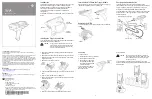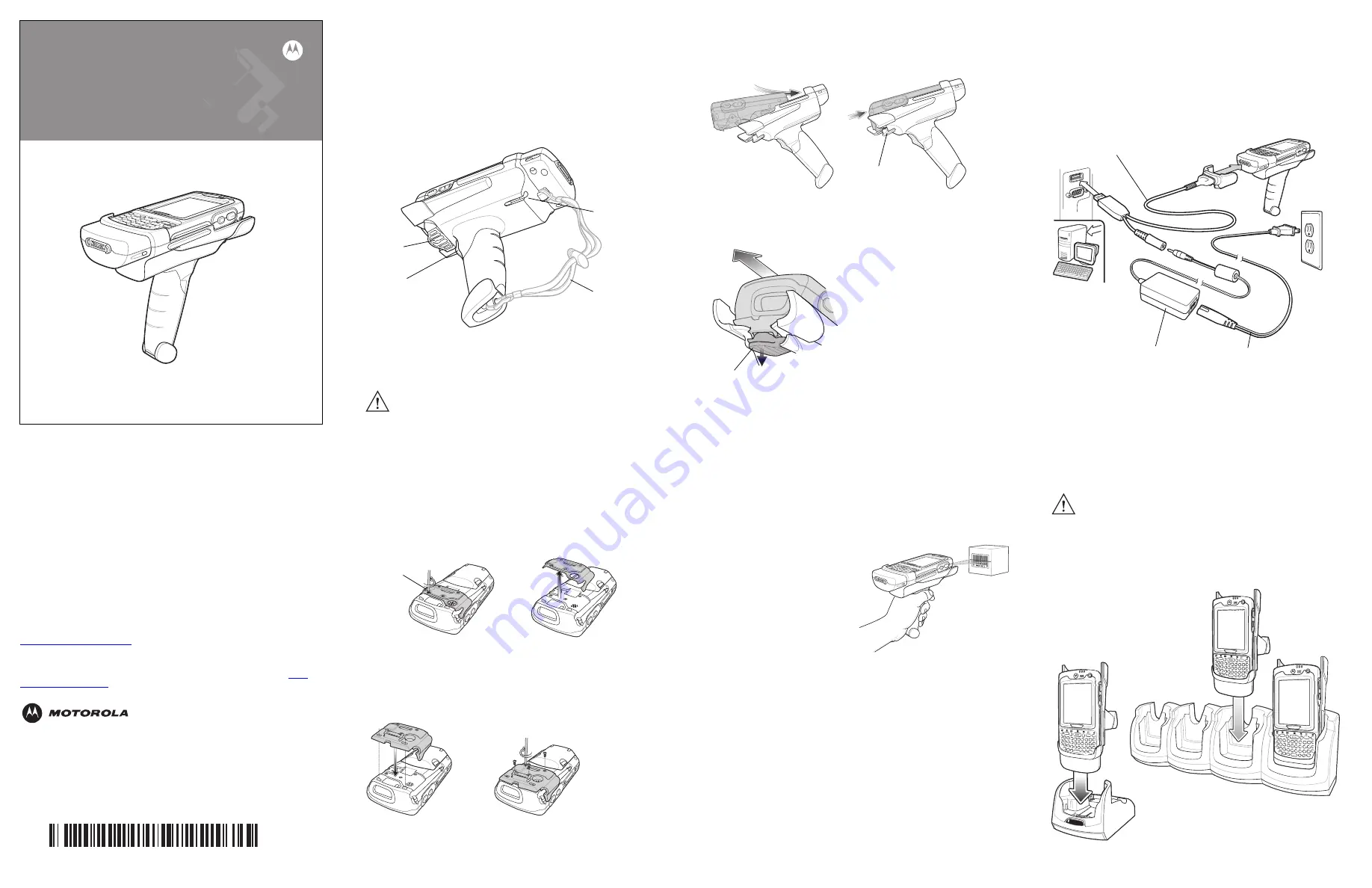
TRG7000
Trigger Handle
Quick Reference Guide
©
2007 MOTOROLA, INC.
All rights reserved.
Motorola reserves the right to make changes to any product to improve reliability,
function, or design.
Motorola does not assume any product liability arising out of, or in connection with, the
application or use of any product, circuit, or application described herein.
No license is granted, either expressly or by implication, estoppel, or otherwise under
any patent right or patent, covering or relating to any combination, system, apparatus,
machine, material, method, or process in which Motorola products might be used. An
implied license exists only for equipment, circuits, and subsystems contained in
Motorola products.
MOTOROLA, the Stylized M Logo and Symbol and the Symbol logo are registered
trademarks of Motorola, Inc. Other product names mentioned in this manual may be
trademarks or registered trademarks of their respective companies and are hereby
acknowledged.
Warranty
For the complete Motorola hardware product warranty statement, go to:
http://www.symbol.com/warranty
Patents
This product is covered by one or more patents. For patent information go to:
Motorola, Inc.
One Motorola Plaza
Holtsville, New York 11742, USA
1-800-927-9626
http://www.symbol.com
MOTOROLA and the Stylized M Logo and Symbol and the Symbol logo are
registered in the U.S. Patent and Trademark Office. All other product or service
names are the property of their respective owners.
© Motorola, Inc. 2007
72-73348-02 Revision A — September 2007
1
2
3
Introduction
The TRG7000 Trigger Handle (P/N: 21-70982-01) adds a gun-style
handle with a scanning trigger to the MC70 Enterprise Digital
Assistants (EDAs). It increases comfort when using the EDA in
scan-intensive applications for extended periods of time.
The TRG7000 is intended for use with MC70 WLAN/PAN
configurations.
For detailed information on the MC70 EDA, refer to the
MC70 User
Guide
.
Installing the Trigger Handle Cleat
The Trigger Handle comes with a trigger handle cleat that replaces
the back housing bracket on the MC70.
1.
Remove the handstrap by threading the handstrap through the
handstrap slot.
2.
Remove the four screws securing the back housing bracket to the
MC70. Save these screws. You will use them later to secure the
trigger handle cleat.
3.
Remove the back housing bracket.
4.
Install the rubber headset jack dust cover onto the trigger handle
cleat.
5.
Align the trigger handle cleat onto the MC70.
6.
Secure the trigger handle cleat to the MC70 using the four screws
saved during step 2.
7.
Feed the handstrap through the handstrap slot and secure.
Inserting the MC70 into the Trigger Handle
Slide the MC70 into the Trigger Handle until it locks in place. The
release secures the MC70 to the Trigger Handle.
Removing the MC70
To remove the MC70, press the release down and pull the MC70
forward.
Scanning
To scan bar codes:
1.
Start the MC70’s scanning application.
2.
Aim the MC70 at the bar code.
3.
Pull the trigger on the handle.
The Scan/Decode LED lights
and a beep sounds to indicate
a successful decode.
For more information on MC70
scanner functions, refer to the
MC70
User Guide
.
Charging and Communication
The Trigger Handle can be used to charge the MC70 and
communicate with a host computer using either the Serial Charging
Cable or a cradle, or connect to a peripheral such as a printer.
Using the Serial Charging/Communication Cable
To charge the MC70’s battery or communicate with a host computer
while the MC70 is in the Trigger Handle, use the Serial Charging
Cable setup below:
Using a Cradle
To charge the MC70’s battery while the MC70 is in the Trigger
Handle, use either the Single-Slot Serial/USB cradle or the Four-Slot
Ethernet cradle.
CAUTION
The trigger handle cleat secures the MC70 into the
Trigger Handle and prevents the MC70 from slipping
out of the Trigger Handle. Failure to install the cleat
may result in damage to the MC70.
Alternate
Stylus Holder
Optional
Handstrap
Trigger
Release
Back
Housing
Bracket
Release
Release
CAUTION
Do not place a Trigger Handle with an attachment,
such as a Magnetic Stripe Reader (MSR) into a cradle.
Remove the attachment before inserting the Trigger
Handle into the cradle.
Power Supply
AC Line Cord
Charging/Communication Cable