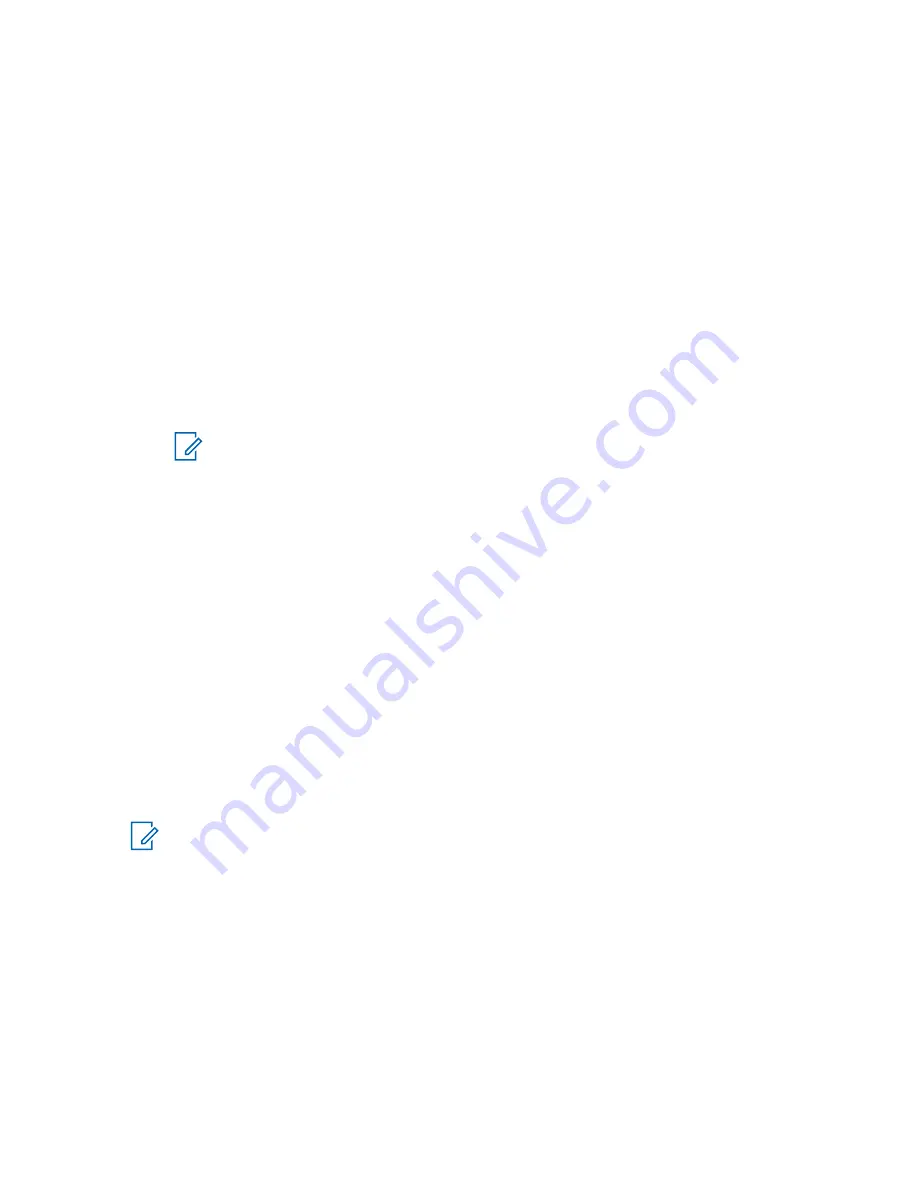
•
Text
– To set the text on the screen saver when this feature is activated.
4.7.7.5
Setting Backlight
Procedure:
1
From the home screen, press the
Menu
key.
2
Select
Setup
→
Display
→
Backlight
.
3
Select one of the following options:
•
Auto
– Backlight is triggered by turning on the radio, by pressing any key on the device or
on the accessory that is connected to it. Also getting signal from the services like: Call-Out
message, DGNA and TX timeout during priority call are going to turn on the backlight.
•
Semi Auto
– Backlight is turned on when you are switching on the radio or pressing a button
assigned to the backlight feature.
•
Manual
– Backlight is toggled by pressing the
Backlight
key.
NOTE:
Setting the backlight intensity level by pressing the
Backlight
key changes the
LED, keypad backlight, and
Emergency
button backlight intensity.
4.7.7.6
Setting Wallpaper
When and where to use:
To change the look of the home screen.
Procedure:
1
From the home screen, press the
Menu
key.
2
Select
Setup
→
Display
→
Wallpaper
.
3
Select one of the following options:
•
On
– To activate this feature.
•
Off
– To deactivate this feature.
4.7.8
Time and Date
This sub-menu controls the displayed time and date on the home screen.
NOTE:
If the Home Display Text Message feature is enabled, Home Mode Display Text
may cover time and date, depending on the Configurable Idle Screen settings. Infrastructure
synchronizes the time and date. When not within the infrastructure signal range you can set the
values manually.
4.7.8.1
Setting Time and Date on the Display
Procedure:
1
From the home screen, press the
Menu
key.
2
Select
Setup
→
Time & Date
→
Display
.
3
Select one of the following options:
•
Time & Date
– Your radio displays time and date.
68015000180-MR
Chapter 4 : Main Menu
99






























