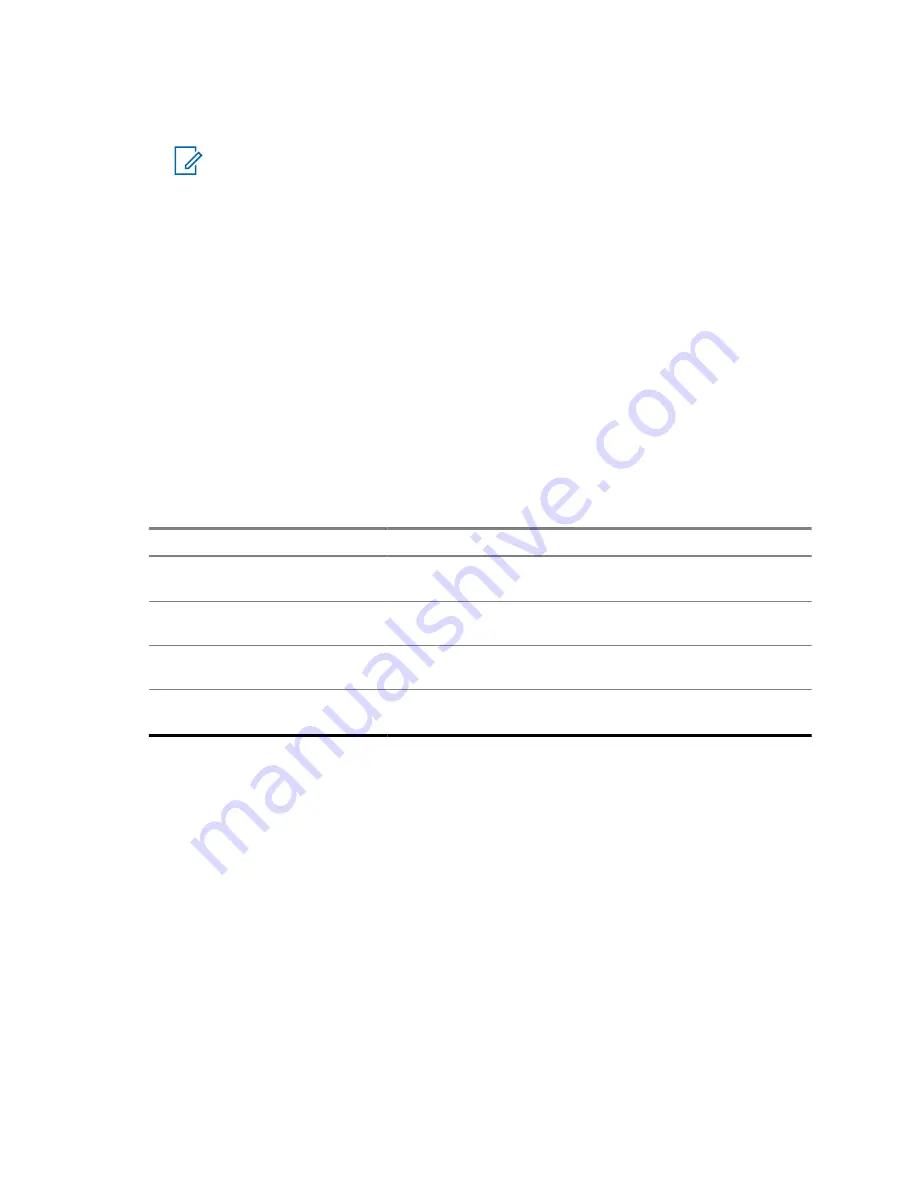
•
Phone
– To choose the destination number from the contact list, enter the phone number or
press
abc
.
NOTE:
Your service provider can enable sending a Store and Forward message to a
talkgroup.
6
Perform one of the following options:
• Select
Send
.
• Press the
Send
key.
• Press the
PTT
button.
4.3.1.4
Delivery Report
You can configure the radio to request an acknowledgment (Delivery Report), upon sending a
message to an individual recipient. You can define the type of Delivery Report your radio requests,
or turn this feature on and off.
If the radio receives the Delivery Report shortly after the message is sent, the radio displays the
following results:
• Displays one of the following notifications:
Table 16: Description of Delivery Report Notification
Notification
Description
Message Sent
A Delivery Report is not requested and a Store and Forward
message is received in the Store and Forward server.
Message Delivered
A Delivery Report is requested and the recipient receives
the message.
Message Read
The
Consumed
Delivery Report is requested and the recipi-
ent opens the message.
Message Failed
The Delivery Report is requested and the recipient does not
receive the message within the stipulated time.
• Saves the Delivery Report and a copy of the message in the
Outbox
.
If the radio receives the Delivery Report after a longer period, the radio saves the Delivery Report and
a copy of the message in the
Outbox
.
If the radio receives the Delivery Report after a longer period and your service provider configures the
functionality of the Delivery Report Notifications, the radio displays the following results:
• Saves the Delivery Report and a copy of the message in the
Outbox
.
• Temporarily saves the Delivery Report message in the
Inbox
. The notification disappears after it is
read.
• Displays the New Message icon.
• Displays the New Delivery Status notification screen (if possible).
4.3.1.4.1
Viewing Delivery Reports
Procedure:
1
From the home screen, press the
Menu
key.
68015000180-MR
Chapter 4 : Main Menu
69






























