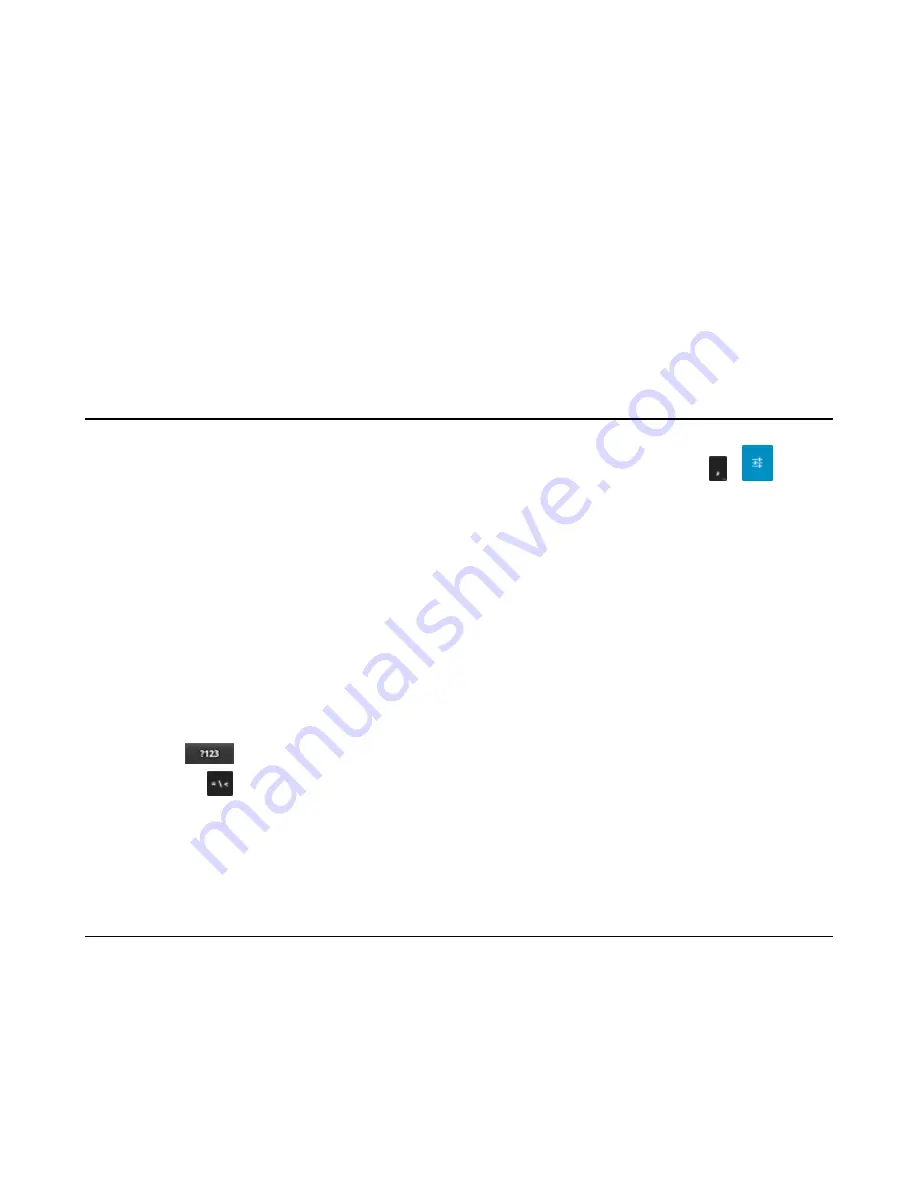
- the Home screen to open a menu for customizing the Home screen.
- an empty area on the Home screen until the menu appears.
•
Drag
- Touch and hold an item for a moment and then move finger on the screen until reaching the new position.
•
Swipe
- Move finger up and down or left and right on the screen to:
- unlock the screen
- view additional Home screens
- view additional application icons in the Launcher window
- view more information on an application’s screen.
•
Double-tap
- Tap twice on a web page, map, or other screen to zoom in and out.
•
Pinch
- In some applications, zoom in and out by placing two fingers on the screen and pinching them together (to
zoom out) or spreading them apart (to zoom in).
Using the On-screen Keyboard
Use the on-screen keyboard to enter text in a text field. To configure the keyboard settings, touch
>
and then
select
Android keyboard settings
.
Editing Text
Edit entered text and use menu commands to cut, copy, and paste text within or across applications. Some
applications do not support editing some or all of the text they display; others may offer their own way to select text.
Entering Numbers, Symbols and Special Characters
To enter numbers and symbols:
• Touch and hold one of the top-row keys until a menu appears then select a number. Keys with alternate characters
display an ellipsis ( ... ) below the character.
• Touch and hold the Shift key with one finger, touch one or more capital letters or symbols to enter them, and then
lift both fingers to return to the lowercase keyboard.
•
Touch
to switch to the numbers and symbols keyboard.
•
Touch the
key on the numbers and symbols keyboard to view additional symbols.
To enter special characters, touch and hold a number or symbol key to open a menu of additional symbols.
• A larger version of the key displays briefly over the keyboard.
• Keys with alternate characters display an ellipsis ( ... ) below the character.
Applications
The
APPS
screen displays icons for all installed applications.
Table 8: Applications on page 59
lists the
applications installed on the TC55. Refer to the
TC55 Integrator Guide
for information on installing and uninstalling
application.
58
| Using the TC55
September 2013 | MN000015A01
Содержание TC55
Страница 1: ...TC55 USER GUIDE ...
Страница 2: ......
Страница 4: ......
Страница 6: ......
Страница 12: ...12 Contents ...
Страница 14: ...14 List of Tables ...
Страница 20: ...20 List of Figures ...
Страница 50: ......
Страница 63: ...Figure 45 Lock Screen Figure 46 PIN Screen Using the TC55 63 MN000015A01 September 2013 ...
Страница 97: ...Figure 79 MLog Manager Applications 97 MN000015A01 September 2013 ...
Страница 98: ......
Страница 106: ......
Страница 128: ......
Страница 147: ...Figure 132 Stylus in Holster Accessories 147 MN000015A01 September 2013 ...
Страница 148: ......






























