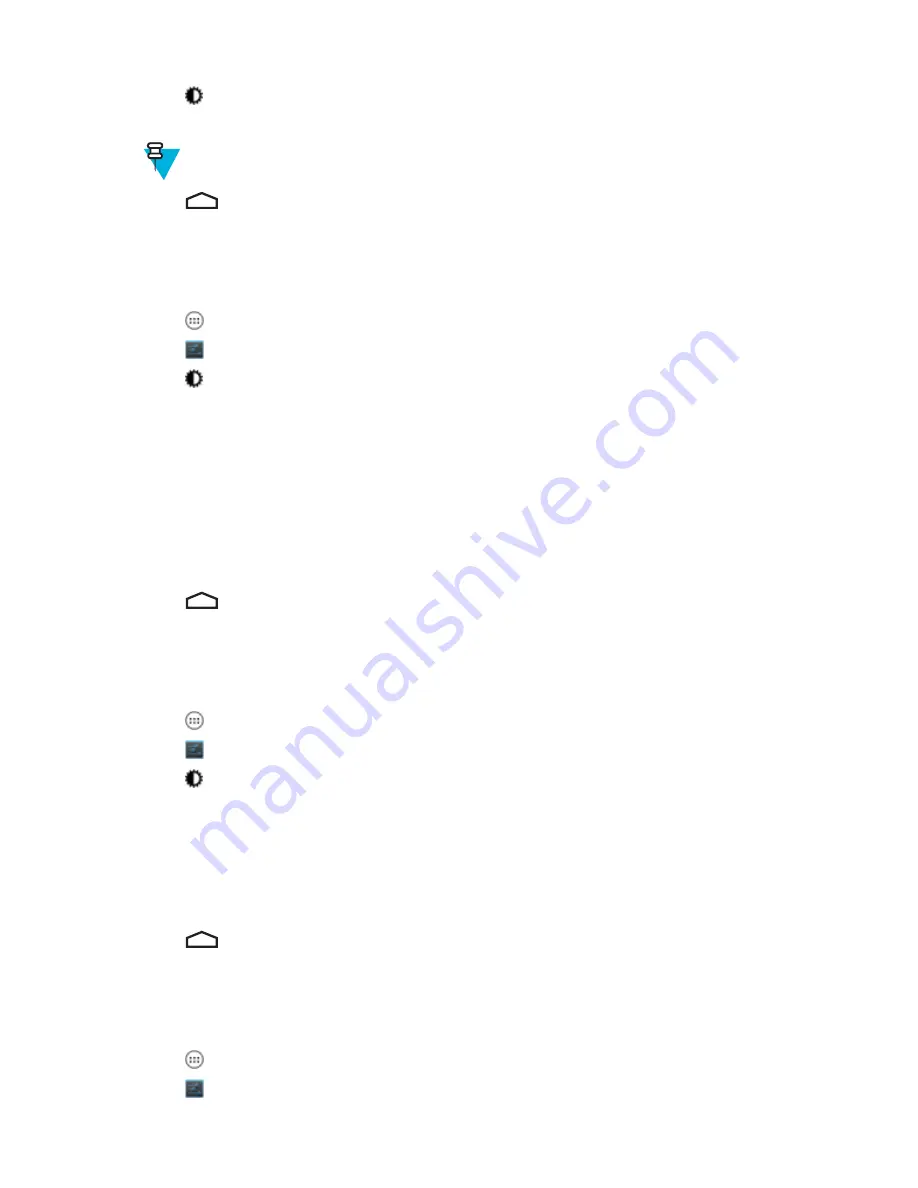
3
Touch
Display
.
4
Check
Auto-rotate screen
to set the TC55 to automatically switch orientation when the TC55 is rotated.
Note:
The Home screen does not rotate.
5
Touch
.
Setting Screen Timeout Setting
To set the screen sleep time:
Procedure:
1
Touch
.
2
Touch
.
3
Touch
Display
.
4
Touch
Sleep
.
5
Select one of the sleep values.
•
15 seconds
•
30 seconds
•
1 minute
(default)
•
2 minutes
•
5 minutes
•
10 minutes
•
30 minutes
6
Touch
.
Setting Font Size
To set the size of the font is system applications:
Procedure:
1
Touch
.
2
Touch
.
3
Touch
Display
.
4
Touch
Font size
.
5
Select one of the font size values.
•
Small
•
Normal
(default)
•
Large
•
Huge
6
Touch
.
Setting Touch Key Light
The four touch keys under the screen are backlit. Configure the touch key light to save battery power.
Procedure:
1
Touch
.
2
Touch
.
46
| Getting Started
September 2013 | MN000015A01
Содержание TC55
Страница 1: ...TC55 USER GUIDE ...
Страница 2: ......
Страница 4: ......
Страница 6: ......
Страница 12: ...12 Contents ...
Страница 14: ...14 List of Tables ...
Страница 20: ...20 List of Figures ...
Страница 50: ......
Страница 63: ...Figure 45 Lock Screen Figure 46 PIN Screen Using the TC55 63 MN000015A01 September 2013 ...
Страница 97: ...Figure 79 MLog Manager Applications 97 MN000015A01 September 2013 ...
Страница 98: ......
Страница 106: ......
Страница 128: ......
Страница 147: ...Figure 132 Stylus in Holster Accessories 147 MN000015A01 September 2013 ...
Страница 148: ......






























