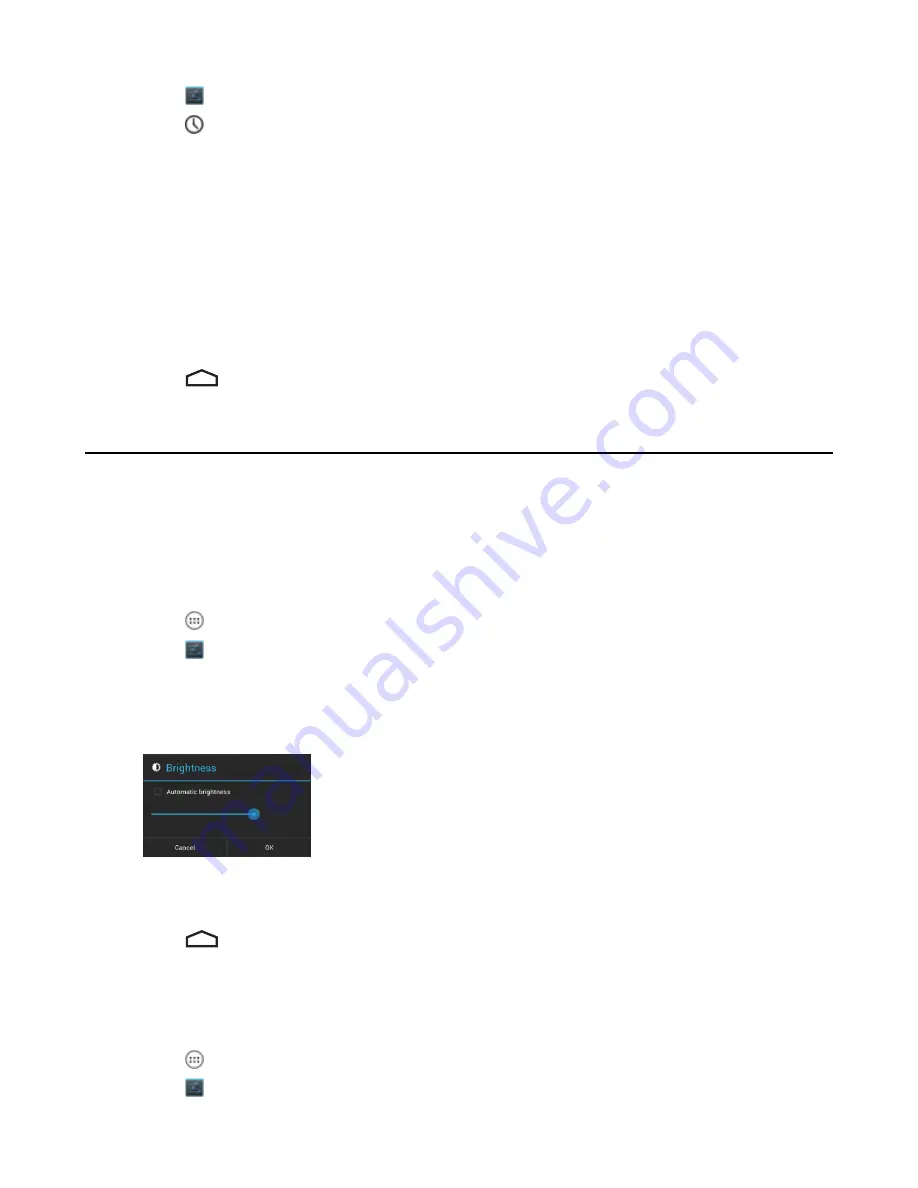
2
Touch
.
3
Touch
Date & time
.
4
Touch
Automatic date & time
to disable automatic date and time synchronization.
5
Touch
Automatic time zone
to disable automatic time zone synchronization.
6
Touch
Set date
.
7
Move the sliders up and down to select the month, date and year.
8
Touch
Done
.
9
Touch
Set time
.
10
Move the sliders up and down to select the hour, minutes and part of the day.
11
Touch
Done
.
12
Touch
Select time zone
13
Select the current time zone from the list.
14
Touch
.
Display Setting
Use Display settings to change the screen brightness, change the background image, enable screen rotation, set sleep
time and change font size.
Setting the Screen Brightness
To set the screen brightness:
Procedure:
1
Touch
.
2
Touch
.
3
Touch
Display
.
4
Touch
Brightness
.
Figure 32: Brightness Dialog Box
5
Check the
Automatic brightness
checkbox to set the device to automatically adjust the brightness using the built-
in light sensor. Uncheck the checkbox to set the brightness manually. Use the slider to set a brightness level.
6
Touch
OK
.
7
Touch
.
Setting Screen Rotation
To set the screen rotation:
Procedure:
1
Touch
.
2
Touch
.
Getting Started |
45
MN000015A01 | September 2013
Содержание TC55
Страница 1: ...TC55 USER GUIDE ...
Страница 2: ......
Страница 4: ......
Страница 6: ......
Страница 12: ...12 Contents ...
Страница 14: ...14 List of Tables ...
Страница 20: ...20 List of Figures ...
Страница 50: ......
Страница 63: ...Figure 45 Lock Screen Figure 46 PIN Screen Using the TC55 63 MN000015A01 September 2013 ...
Страница 97: ...Figure 79 MLog Manager Applications 97 MN000015A01 September 2013 ...
Страница 98: ......
Страница 106: ......
Страница 128: ......
Страница 147: ...Figure 132 Stylus in Holster Accessories 147 MN000015A01 September 2013 ...
Страница 148: ......






























