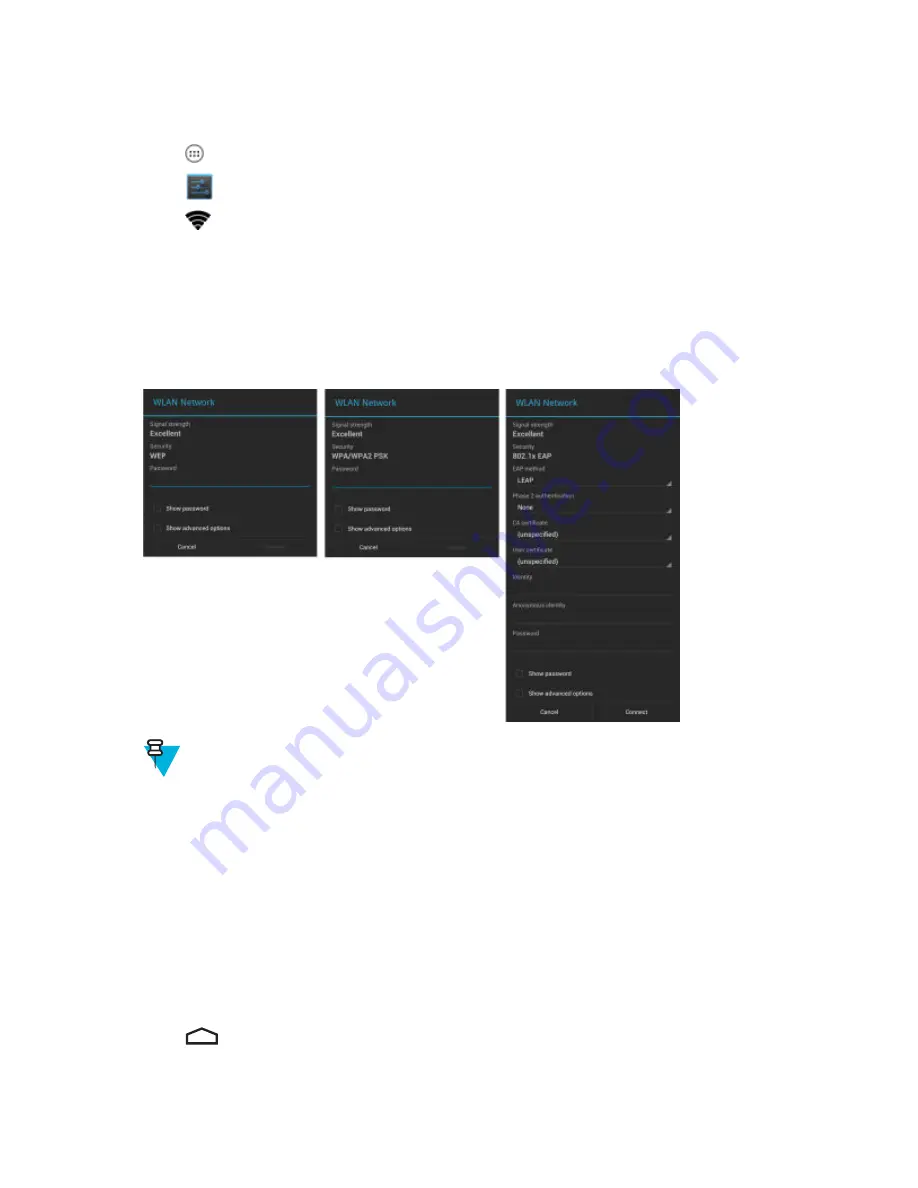
Configuring a Wi-Fi Network
Procedure:
1
Touch
.
2
Touch
.
3
Touch
Wi-Fi
.
4
Slide the switch to the
ON
position.
5
The TC55 searches for WLANs in the area and lists them on the screen.
6
Scroll through the list and select the desired WLAN network.
7
Touch the desired network. If the network security is
Open
, the TC55 automatically connects to the network. For
all other network security a dialog box appears.
Figure 95: WLAN Network Security Dialog Boxes
Note:
By default, the network Proxy is set to
None
and the IP settings is set to
DHCP
for a Proxy Server on page 115
for setting connection to a proxy server and see
to Use a Static IP Address on page 116
for setting the device to use a static IP address.
8
If the network security is
WEP
or
WPA/WPA2 PSK
, enter the required password and then touch
Connect
.
9
If the network security is 802.1x EAP, enter the information below and then touch
Connect
:
• Touch the EAP method drop-down list and select
PEAP
,
TLS
or
TTLS
.
• Touch the
Phase 2 authentication
drop-down list and select an authentication method.
• If required, touch
CA certificate
and select a Certification Authority (CA) certificate. Note: Certificates are
installed using the
Security
settings.
• If required, touch
User certificate
and select a user certificate. Note: User certificates are installed using the
Location & security settings.
• If required, in the
Identity
text box, enter the username credentials.
• If desired, in the
Anonymous identity
text box, enter an anonymous identity username.
• If required, in the
Password
text box, enter the password for then given identity.
10
Touch
.
114
| Wireless
September 2013 | MN000015A01
Содержание TC55
Страница 1: ...TC55 USER GUIDE ...
Страница 2: ......
Страница 4: ......
Страница 6: ......
Страница 12: ...12 Contents ...
Страница 14: ...14 List of Tables ...
Страница 20: ...20 List of Figures ...
Страница 50: ......
Страница 63: ...Figure 45 Lock Screen Figure 46 PIN Screen Using the TC55 63 MN000015A01 September 2013 ...
Страница 97: ...Figure 79 MLog Manager Applications 97 MN000015A01 September 2013 ...
Страница 98: ......
Страница 106: ......
Страница 128: ......
Страница 147: ...Figure 132 Stylus in Holster Accessories 147 MN000015A01 September 2013 ...
Страница 148: ......






























