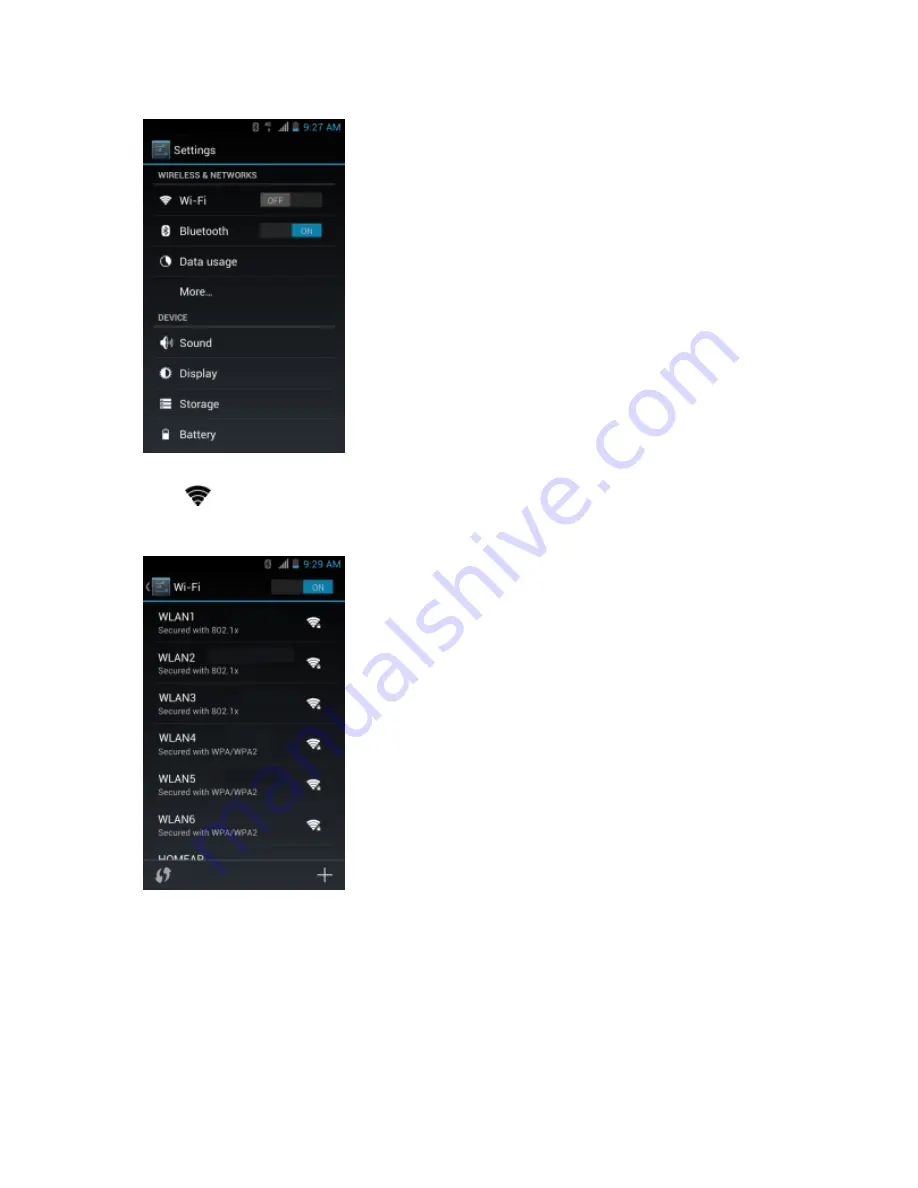
Figure 93: Settings Screen
3
Slide the
Wi-Fi
switch to the
ON
position.
4
Touch
Wi-Fi
. The TC55 searches for WLANs in the area and lists them.
Figure 94: Wi-Fi Screen
5
Scroll through the list and select the desired WLAN network.
6
For open networks, touch profile once or press and hold and then select
Connect to network
or for secure
networks enter the required password or other credentials then touch
Connect
. See the system administrator for
more information.
The TC55 obtains a network address and other required information from the network using the dynamic host
configuration protocol (DHCP) protocol. To configure the TC55 with a fixed internet protocol (IP) address, See
Configuring the Device to Use a Static IP Address on page 116
.
7
In the Wi-Fi setting field,
Connected
appears indicating that the TC55 is connected to the WLAN.
Wireless |
113
MN000015A01 | September 2013
Содержание TC55
Страница 1: ...TC55 USER GUIDE ...
Страница 2: ......
Страница 4: ......
Страница 6: ......
Страница 12: ...12 Contents ...
Страница 14: ...14 List of Tables ...
Страница 20: ...20 List of Figures ...
Страница 50: ......
Страница 63: ...Figure 45 Lock Screen Figure 46 PIN Screen Using the TC55 63 MN000015A01 September 2013 ...
Страница 97: ...Figure 79 MLog Manager Applications 97 MN000015A01 September 2013 ...
Страница 98: ......
Страница 106: ......
Страница 128: ......
Страница 147: ...Figure 132 Stylus in Holster Accessories 147 MN000015A01 September 2013 ...
Страница 148: ......






























