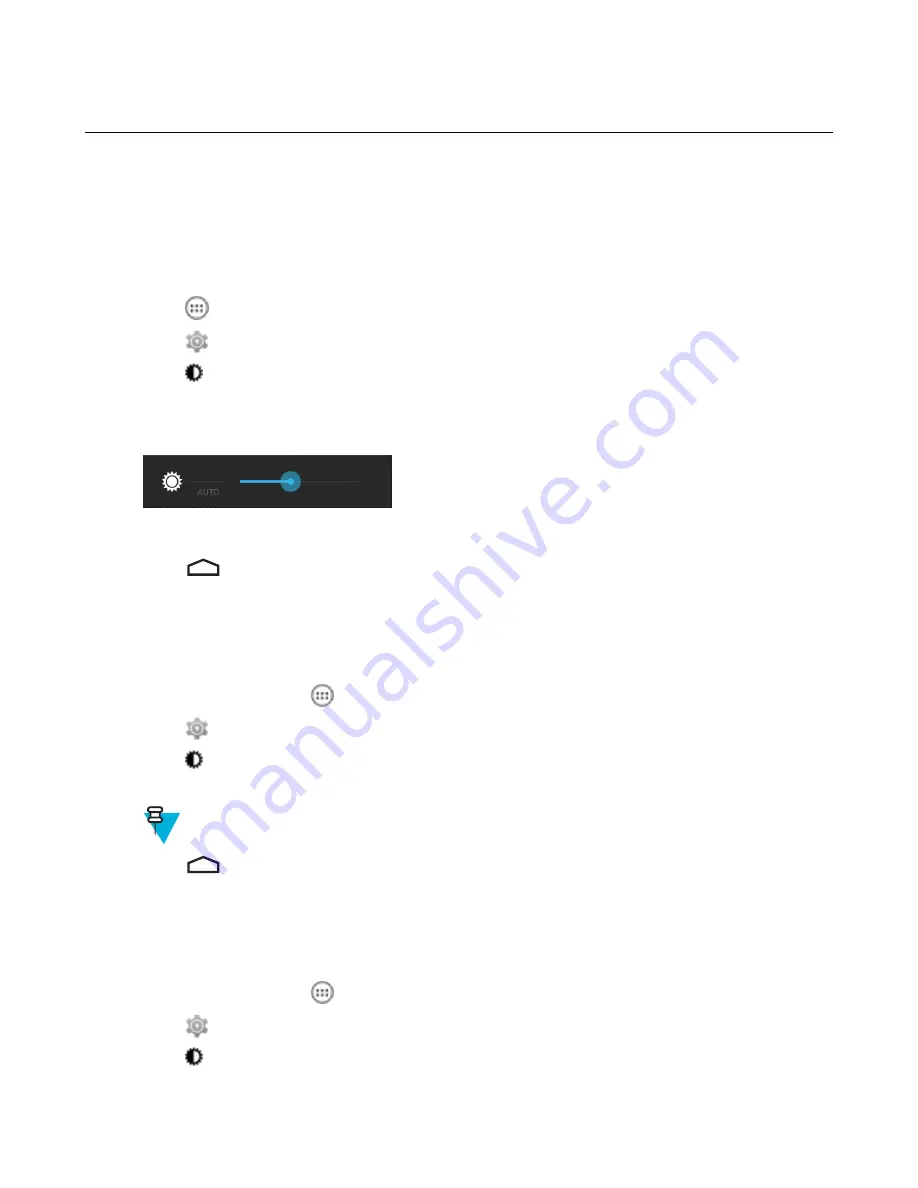
Display Setting
Use Display settings to change the screen brightness, change the background image, enable screen rotation, set sleep
time and change font size.
Setting the Screen Brightness
To set the screen brightness:
Procedure:
1
Touch
.
2
Touch
.
3
Touch
Display
.
4
Touch
Brightness
.
Figure 20: Brightness Dialog Box
5
In the
Brightness
dialog box, touch
Auto
to set the TC70 to automatically adjust the brightness using the built-in
light sensor. Deselect
Auto
to set the brightness manually. Use the slider to set a brightness level.
6
Touch
.
Setting Screen Rotation
By default, screen rotation is disabled. To enable screen rotation:
Procedure:
1
On the Home screen, touch
.
2
Touch
.
3
Touch
Display
.
4
Check
Auto-rotate screen
to set the TC70 to automatically switch orientation when the TC70 is rotated.
Note:
The Home screen does not rotate.
5
Touch
.
Setting Screen Timeout Setting
To set the screen sleep time:
Procedure:
1
On the Home screen, touch
.
2
Touch
.
3
Touch
Display
.
4
Touch
Sleep
.
30
| Getting Started
Содержание Symbol TC70
Страница 1: ...TC70 USER GUIDE ...
Страница 2: ......
Страница 4: ......
Страница 6: ......
Страница 12: ...12 Contents ...
Страница 16: ......
Страница 36: ...Figure 26 Wake Up Sources Dialog Box 4 Touch 36 Getting Started ...
Страница 52: ...Figure 35 Lock Screen Figure 36 PIN Screen 52 Using the TC70 ...
Страница 53: ...Figure 37 Pattern Screen Using the TC70 53 ...
Страница 57: ...Figure 41 Lock Screen Using the TC70 57 ...
Страница 58: ......
Страница 90: ...8 Touch or 9 Touch Enable Elemez 90 Applications ...
Страница 98: ......
Страница 154: ...Figure 149 Rotate Device onto Trigger Handle 154 Accessories ...
Страница 164: ......
Страница 165: ......






























